How to take photos of Touch Bar screen on Macbook
Mac photography is extremely familiar and very simple for those who use it. To take a screenshot of the Mac screen, we will use the Command + Shift + 4 key combination. However, to take photos of Touch Bar screen on Macbook, users will use other shortcut keys. So how to take a screenshot of the Touch Bar screen on a Mac, as well as how to copy the Touch Bar screenshot to the clipboard?
Step 1:
Shortcut for taking photos of Touch Bar screen on Macbook Pro will be Command + Shift + 6 . When users press this key combination, the Touch Bar photo will appear right on the interface of the device. Or depending on where the user has set up to save the previous screenshot.

Touch Bar screenshot has a resolution of 2170px x 60px. Users can edit this photo using the Preview application available on the system.

Step 2:
To copy the screenshot to the clipboard, press Control + Command + Shift + 6 . This key combination can paste screenshots into image editors or text editors.
Step 3:
If the user wants to adjust the keyboard shortcuts of the macOS, including the shortcut to take a screenshot of the Touch Bar screen, we will access System Preferences> Keyboard> Shortcuts , then go to Screen Shots .
Here you will see a list of shortcuts that have been set up on the system. We can change the shortcut to take a screenshot of the Touch Bar screen on a Mac.
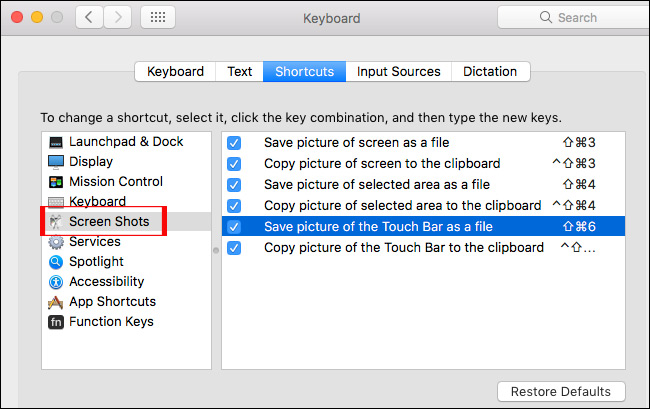
So you already have a way to take a screenshot of the Touch Bar screen on a Mac. This screenshot shortcut can be changed when the user accesses the screen capture shortcut settings on the system.
I wish you all success!
 What's remarkable in the new macOS version 10.13 High Sierra?
What's remarkable in the new macOS version 10.13 High Sierra? How to change Touch Bar into traditional key row on Macbook Pro
How to change Touch Bar into traditional key row on Macbook Pro How to customize Touch Bar on Macbook Pro
How to customize Touch Bar on Macbook Pro How to set up preferred WiFi connection mode on Mac
How to set up preferred WiFi connection mode on Mac Instructions to restore boot sound on the 2016 MacBook Pro
Instructions to restore boot sound on the 2016 MacBook Pro How to change the default macOS Sierra wallpaper
How to change the default macOS Sierra wallpaper