How to transfer and run the application right on the Touch Bar
The birth of the Macbook Pro version has created a note for users with the Touch Bar touch bar, displaying information as well as functions based on each context. In addition, the Touch Bar is also flexible when the secondary screen can automatically change based on the color of each application, such as the default applications of Apple, Microsoft, Adobe, .
The operation on the Touch Bar is simple, when you just need to rotate and drag the slider, add or remove functions on the touch bar via a customizable interface. And for users to get more out of the features of Touch Bar, 2 Rocket apps and TouchSwitcher, you can convert and run apps right on the Touch Bar touch bar.
- How to customize Touch Bar on Macbook Pro
- How to experience Touch Bar on Windows computers
- Summary of Touchpad operations on Windows 10
1. TouchSwitcher quickly switches apps on Touch Bar:
Usually to switch between application windows, we will find in the Dock bar or open the Command + Tab shortcut. However, TouchSwitcher application will save time when you can switch between open application windows right on the Touch Bar.
Step 1:
Download the TouchSwitcher application according to the link below and proceed with the installation as normal applications.
- https://hazeover.com/touchswitcher.html
Step 2:
After a successful installation, TouchSwitcher will display an A symbol at the Control Strip bar.

Step 3:
When clicking on this icon, the list of running windows on the device will be displayed in the form of application icons, corresponding to the order of the open windows. To open an application, we just need to click on the app icon.
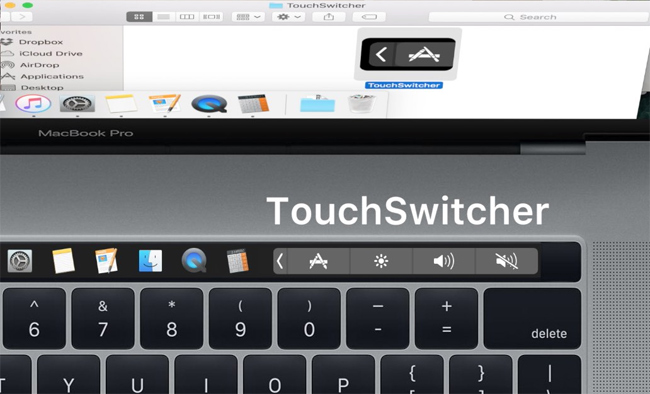
In addition, TouchSwitcher also provides users with shortcuts to use with many different features:
- Press Option + TouchSwitcher icon to display Settings button: customize settings such as shortcut changes, . close TouchSwitcher application.
- Hold down the icon or use the Control + icon shortcut to display additional options: Hide, Quit and fight your favorite apps.
- Press Shift + application icon: quickly hide application windows.
- Press Option + application icon: close the application windows quickly.
2. Rocket runs the application right on Touch Bar:
Rocket has many uses, switching back and forth open application windows on the same device as TouchSwitcher, launching the application from the Rocket menu bar, displayed on the Dock.
Step 1:
You download the Rocket application according to the link below.
- http://julianthayn.com/
Step 2:
We proceed to install and launch the application on the device. Then, press the Command + ' shortcut or ~ to display the Rocket application menu.
Depending on the machine, the keyboard shortcut may change. For accuracy, click on the Rocket icon on the Menu Bar as shown below.
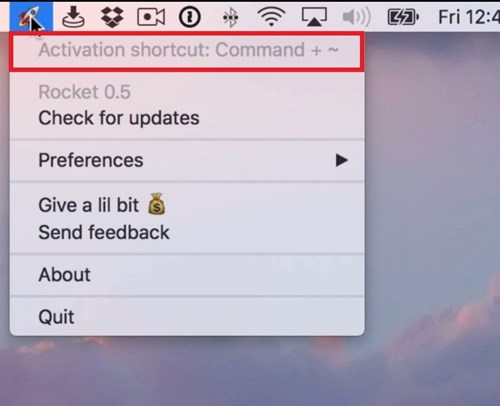
Step 3:
Similar to the TouchSwitcher application, the icons of the open application will also be displayed on the Touch Bar app bar.
In particular, when clicking on a special icon right next to the ESC icon , Rocket will allow running any application that is currently open in the Dock, even if you have not used it yet. The application window will be opened immediately even if we need to work on multiple application windows.
When the Rocker menu launches via the specified key combination, we can customize the application icons to be displayed.
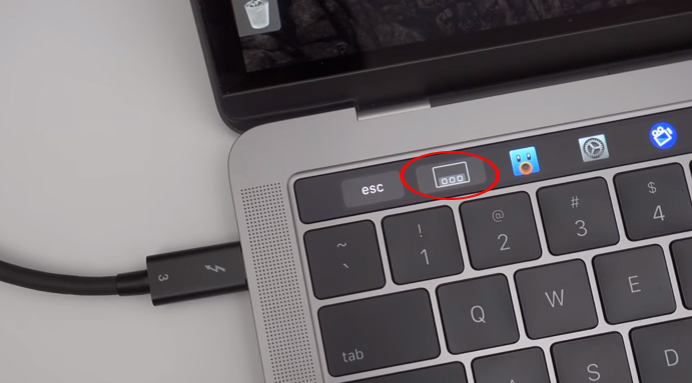
With two TouchSwitcher and Rocket applications installed on the Mac, users have more tricks to use more effectively the Touch Bar touch bar. After installing this application, you can easily open the application or switch application windows right on the Touch Bar.
I wish you all success!
You should read it
- How to change Touch Bar into traditional key row on Macbook Pro
- Did you know the tricks to use 3D Touch on iPhone?
- Useful shortcuts on iPhone with 3D Touch without your knowledge
- How to fix Touch ID not working on MacBook
- How to restart the Touch Bar on macOS
- Why the touch screen does not work and how to fix it
 How to remove the drive partition on macOS
How to remove the drive partition on macOS How to take photos of Touch Bar screen on Macbook
How to take photos of Touch Bar screen on Macbook What's remarkable in the new macOS version 10.13 High Sierra?
What's remarkable in the new macOS version 10.13 High Sierra? How to change Touch Bar into traditional key row on Macbook Pro
How to change Touch Bar into traditional key row on Macbook Pro How to customize Touch Bar on Macbook Pro
How to customize Touch Bar on Macbook Pro How to set up preferred WiFi connection mode on Mac
How to set up preferred WiFi connection mode on Mac