4 Microsoft Word add-ins that completely change the way you write
You may have been sticking to the basics of Microsoft Word , but you didn't realize what you were missing. After discovering these add-ins, everything from formatting to editing becomes much faster and less painful. Writing is no longer a chore.
4. Grammarly
Grammarly has become the default writing assistant for most writers. It's available across multiple platforms—on phones, as a browser extension, and built directly into Word, where it's most commonly used. While the company now directs most writers to its standalone Windows app, you can still download the Word add-in, and it works just fine.
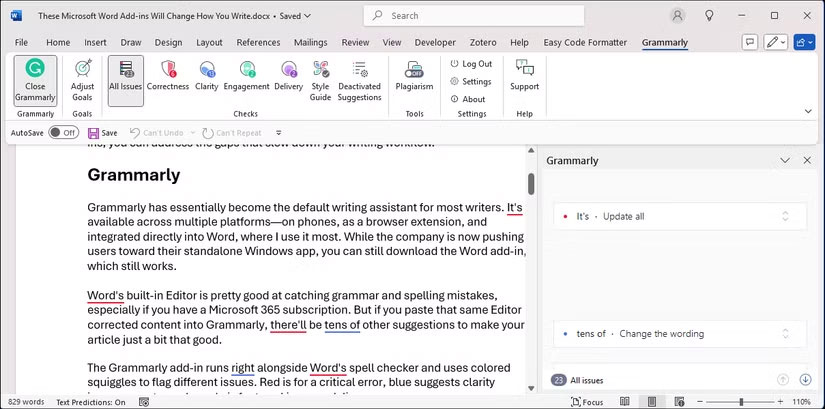
The Grammarly add-in runs alongside Word's spell checker and uses colored characters to mark different errors. Red is for serious errors, blue suggests improving clarity, and purple is for wording corrections.
Click on any underlined text and Grammarly will not only tell you what needs to be corrected, but also explain why. This is especially helpful for words that are easily confused. Many people often confuse backup with back up , and Grammarly will not only detect the error but also explain which word fits in the sentence. It's little things like this that make everyday writing clearer and more confident.
3. GPT for Work
AI tools like ChatGPT and Gemini can help you improve content quality, spot issues, check article information, and even support accessibility—especially if English isn't your native language. GPT for Work integrates AI models like GPT-4, Claude, and Gemini directly into Word, so you don't have to switch between your document and your browser.
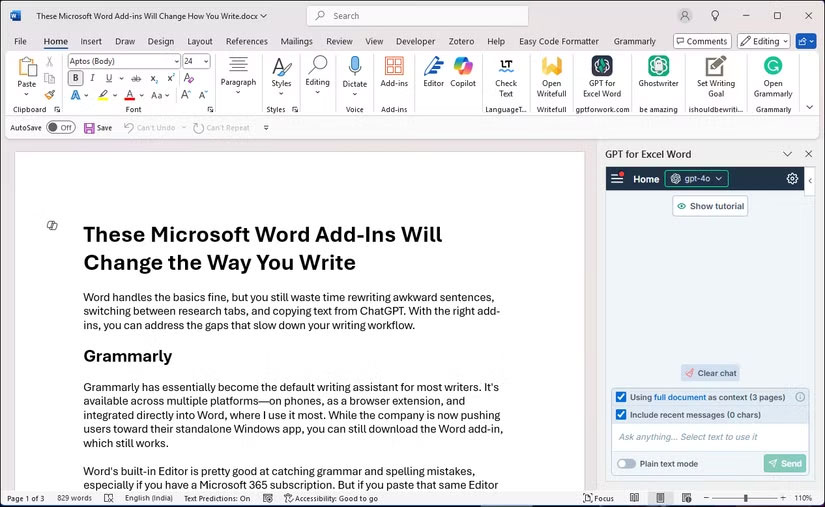
By default, the extension uses the GPT-4o model , but you can choose from other models like Perplexity, Claude, and Gemini. Furthermore, you can use the entire document as context, which helps the AI model understand your entire text instead of just specific sentences.
Note : GPT for Work is a premium service with a trial, with prepaid plans starting at $29/month.
2. I Should Be Writing
This add-in takes a surprisingly simple approach, but it proves to be incredibly effective. I Should Be Writing is a simple work timer that tracks whether you're typing or just staring at your screen pretending to work.
This add-in displays two timers in the Word window—one for active typing, one for idle time. Stop typing for more than a few seconds, and the idle timer starts counting down. It's basically a constant reminder that you're supposed to be writing, not checking Twitter or rearranging your desk for the fifth time of the day.
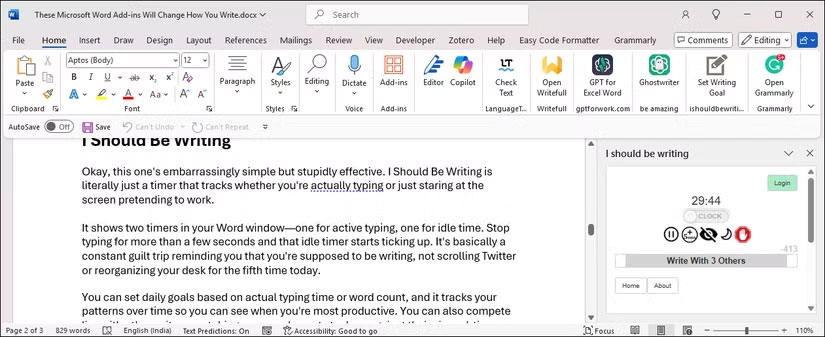
1. Wikipedia
Microsoft's official Wikipedia add-in solves one of the most annoying parts of doing research - constantly switching between Word and your browser. Instead of switching between tabs, you can search and insert Wikipedia content from the Word sidebar.
But it's smarter than simple copy-pasting. As you insert content, it automatically matches your document's formatting and adds appropriate citations. If you need to cross-reference a sentence in your text, just highlight it and the add-in will search Wikipedia for related articles.
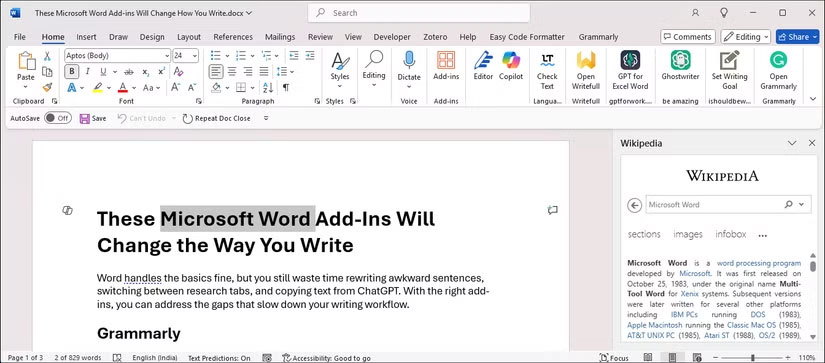
It's a simple tool, but it saves time, keeps you focused, and helps you build well-sourced documents without interrupting your writing flow.
 Have you used this awesome Google Calendar shortcut yet?
Have you used this awesome Google Calendar shortcut yet? Why Canva's AI Background Editor Impresses Professional Photographers
Why Canva's AI Background Editor Impresses Professional Photographers How to Link WhatsApp to Meta Account Center
How to Link WhatsApp to Meta Account Center How to Use the LET Function: Excel Trick to Reduce Formula Complexity by Half
How to Use the LET Function: Excel Trick to Reduce Formula Complexity by Half How to Refresh Video Recommendations Page on TikTok
How to Refresh Video Recommendations Page on TikTok How to create a loop effect on PowerPoint
How to create a loop effect on PowerPoint