4 iPhone 13 camera features you may not know
Read the following article to learn more about the different features of the iPhone 13 camera that will help take your photography and video recording to the next level.
How is the camera of the iPhone 13?

When it comes to camera hardware, the difference can be divided into two categories: iPhone 13 and iPhone 13 Pro. The iPhone 13 category will include the iPhone mini, and the iPhone 13 Pro will include the iPhone 13 Pro Max.
The iPhone 13 mini and iPhone 13 models have two camera lenses: a 12MP wide lens and a 12MP ultra-wide lens. The cameras are placed diagonally, while the iPhone 12 has two cameras on a vertical line. The wide lens has an aperture of f/1.6, while the ultra-wide lens has an aperture of f/2.4.
Instead, the iPhone 13 Pro and Pro Max have three lenses: two as above and an additional f/2.8 telephoto lens. The telephoto lens features 3x optical zoom, which is absent from the iPhone 13 mini and iPhone 13. Apertures for the wide and ultra-wide lenses are also different, with the f/1.5 wide lens and the f/ ultra wide lens. 1.8.
With that in mind, there are a few notable differences in the camera software of all iPhone 13 series models, with some features only found in the Pro versions. Below is a list of new features not available in iPhones prior to the 13 series, and a brief description of each feature.
4. Cinematic Mode
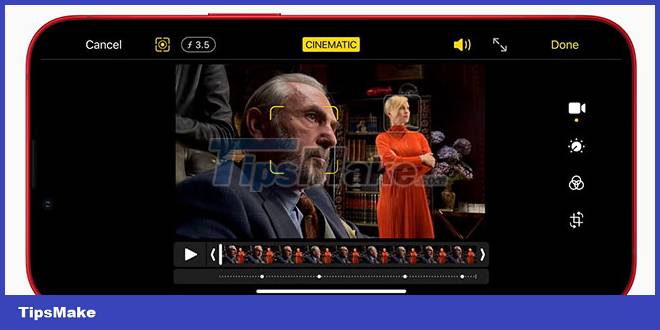
Cinematic Mode is perhaps the most popular feature since the launch of the iPhone 13, available on all iPhone 13 models. If you're a videographer, this is a game changer.
Cinematic Mode is a great feature that allows you to seamlessly shift focus from one subject to another while moving your camera. You can instantly switch focus from a subject near the camera to another in the background or vice versa.
iPhone will do this for you automatically while you record, or you can manually move between the two points. You can also lock focus on a subject, so you can move around and capture different angles without switching focus.
Cinematic Mode of iPhone 13 is quite professional, giving you the opportunity to test your filming skills. Moreover, you can easily learn how to use Cinematic Mode on your iPhone. It's still relatively new and doesn't quite match professional cinematography, but it's on the rise.
3. Macro Mode
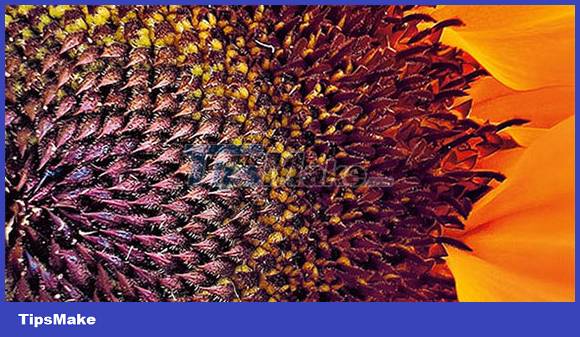
The macro photography feature is only found on iPhone 13 Pro models, so iPhone 13 mini and iPhone 13 users won't get this feature. This is due to the better sensor and wider aperture found in the ultra-wide lens of the iPhone 13 Pro and Pro Max.
Macro mode allows you to take close-up photos within 2cm, with sharp focus. And what's more, this feature isn't just for taking pictures, as you can also use the macro mode to record videos.
There are no specific options you need to choose for macro photography, so learning how to take macro photos is pretty easy. iPhone will automatically switch to the ultra-wide lens when you're close enough to the subject. However, when recording video, you can manually select the ultra-wide camera and focus on a closer subject.
You can toggle automatic macro switching on and off in your iPhone's settings. This way, you can get closer to your subject and tap a button in the camera app to control whether you want to enable macro mode.
2. Photographic Styles
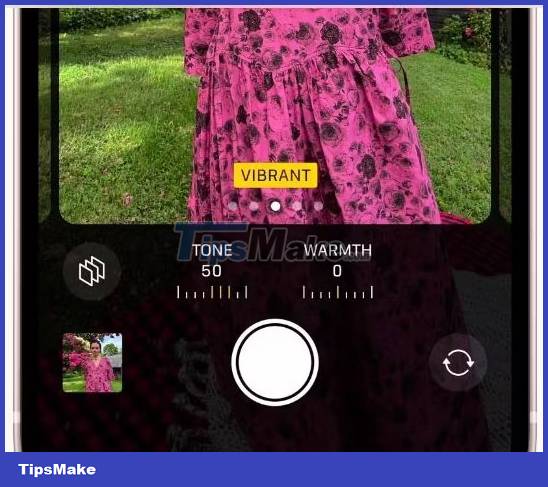
This feature allows you to personalize and edit your photos without too much hassle. It can be found on all iPhone 13 models. Photographic Styles let you choose a preset filter or tone of your choice. There are options like Rich Contrast, Vibrant, Warm and Cool for you to choose from. You can also adjust the tone and warmth settings to see how the intensity looks best. Once you're done, give your Photographic Style a name and use it. You can set up multiple Photographic Styles and see which one suits the situation best. It's like creating your own filter that you can use instead of the existing ones.
However, you must establish your photography style before taking a photo, as you cannot apply the correct style after taking the photo.
1. ProRes
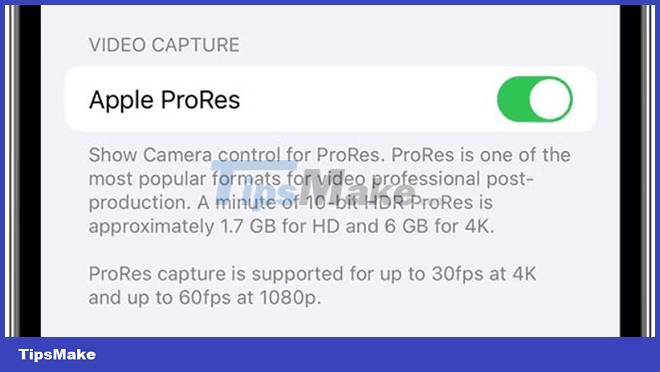
ProRes is only available for iPhone 13 Pro and Pro Max models and is only available with Video mode in the camera app. You cannot use it with Cinematic Mode, Time-Lapse or Slo-Mo. You can record ProRes videos in your iPhone 13 Pro by selecting it in the settings.
Apple introduced ProRes in 2007, but this is the first time you'll see it on an iPhone. The inner workings of the ProRes video format are a bit confusing. In the simplest terms, however, ProRes will let you record high-resolution video in a compressed format that allows for flexible editing in Photos, iMovie, and professional software.
It is mainly beneficial for filmmakers, video creators and videographers using specialized software for video editing. While the format is already popular among editors and videographers, the addition of ProRes to the iPhone 13 will make editing and recording high-quality video much easier and accessible to the average user. than.
You may not see much of a difference in appearance, but the iPhone 13 series has major camera upgrades compared to previous versions. Better quality, better resolution, wider aperture, best sensor in an iPhone to date, and plenty of video features make this a smartphone camera worthy of attention.
You should read it
- IPhone camera does not work: common problems and remedies
- Fix iPhone camera not focusing
- IPhone XS Max cameras only lost to Huawei P20 Pro in DxOMark's ranking
- How to fix crashed Camera or black screen on iPhone
- How to use the new camera lens on iPhone 11 and iPhone 11 Pro
- 3 camera apps should be uninstalled on iPhone 11
 How to downgrade from iOS 16 Developer BETA to a lower version without losing data
How to downgrade from iOS 16 Developer BETA to a lower version without losing data How to prevent apps from accessing the Internet, using mobile data on iPhone
How to prevent apps from accessing the Internet, using mobile data on iPhone How to turn off safe mode on Samsung phones
How to turn off safe mode on Samsung phones Instructions for installing iOS 16 beta version
Instructions for installing iOS 16 beta version Get rid of the habit of constantly closing apps on your iPhone! This is the reason
Get rid of the habit of constantly closing apps on your iPhone! This is the reason How to hide the Friend Activity tab on Spotify
How to hide the Friend Activity tab on Spotify