4 Easiest and Quickest Ways to Share Wi-Fi Password
Sharing your Wi-Fi password can be a hassle if you don't remember it. Luckily, there are easier, faster, and more secure ways to share your password so you don't have to remember a long, complicated Wi-Fi password.
4. Share Wi-Fi password using QR code
QR codes are one of the easiest ways to share your Wi-Fi password. They work on all Android and iOS devices, meaning you can share your Wi-Fi password from one device to another without revealing the password in the process. This option is available on all phones running Android 10 or later, so chances are your phone already supports it.
You need to connect to the Wi-Fi network you want to share. Once connected, follow these steps to display the QR code needed to join the Wi-Fi network.
- Open Settings and tap Network and internet .
- Click Internet.
- Tap the settings gear icon next to the name of the Wi-Fi network you're connected to.
- Tap Share . You may be asked to provide biometric authentication to view the code.
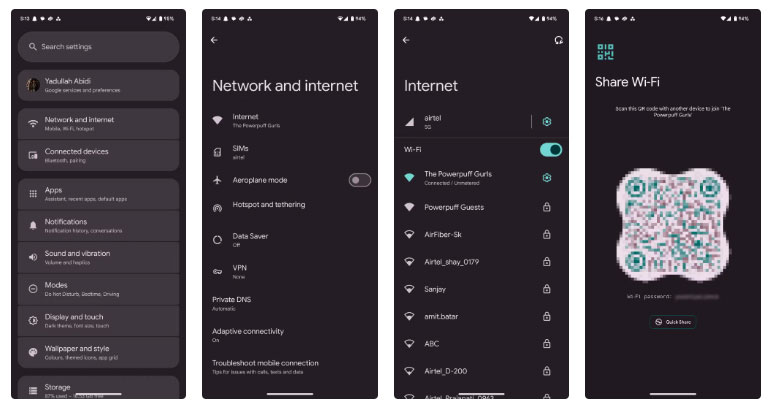
Once you receive the code, you can scan it on other devices to let people join the network. If the QR code doesn't work, your phone will also display the Wi-Fi password so you can connect manually.
3. Share Wi-Fi password using NFC tag
NFC tags are a really handy way to not only share passwords but also other contact information. If programmed properly, you can use them to trigger all sorts of different commands and actions.
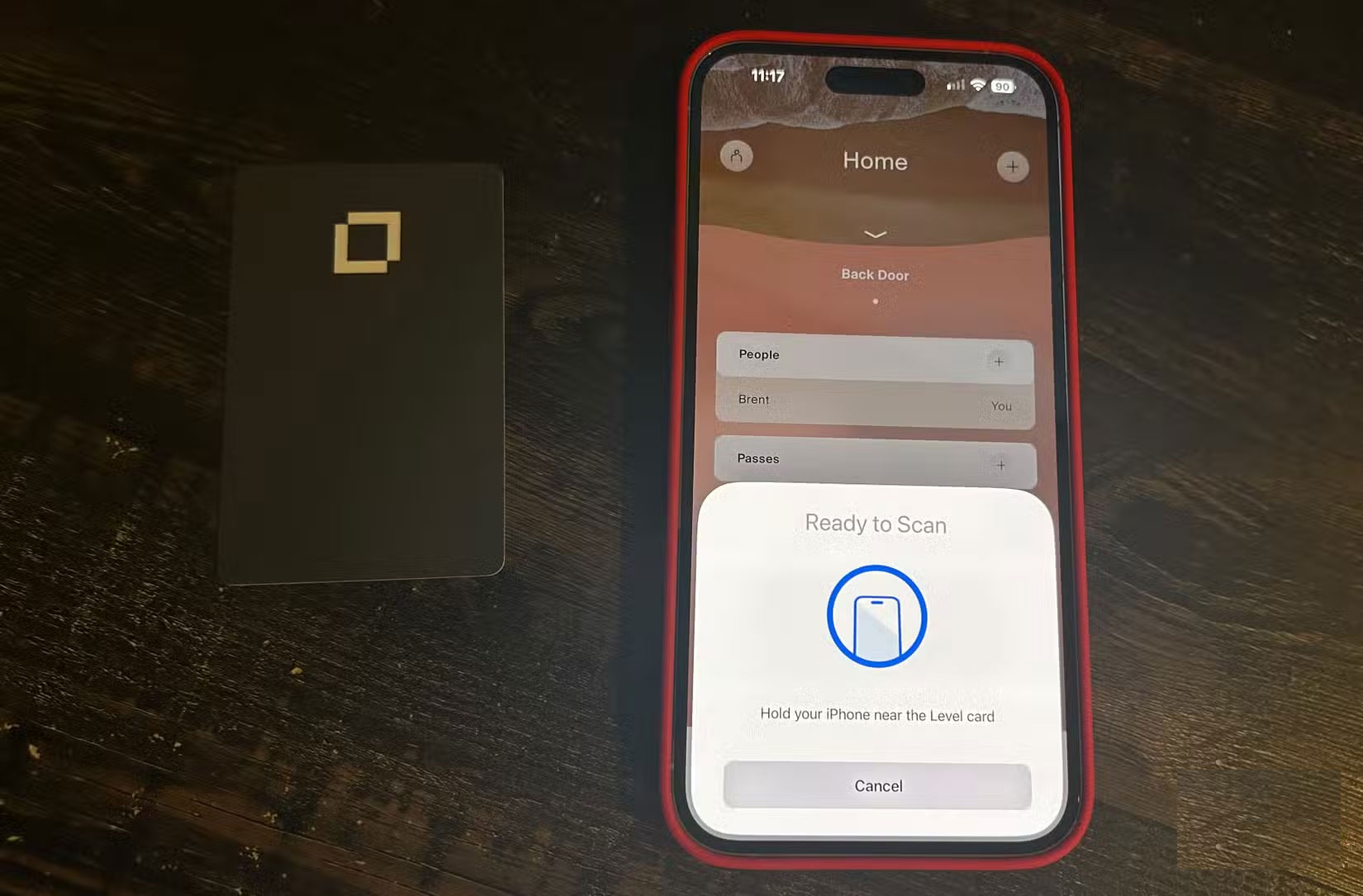
They're also pretty cheap, with 50 NFC tags selling for just $9.99 on Amazon. You'll need to use an NFC tag programming app on your phone like NFC TagWriter by NXP for Android or NFC Tools for iOS and add your Wi-Fi name, password, and encryption. Once you're set up, you can just stick them on your router or elsewhere, and anyone can connect to your Wi-Fi just by tapping their phone to the tag.
However, there may be compatibility issues when using NFC tags. Your phone must support NFC reading and writing, at least on the device where the tag is set up. These NFC Wi-Fi password tags will not work with iOS and other devices such as Windows PCs, Macs, handheld game consoles, etc.
2. Use Quick Share on Android devices
Another quick way to share your Wi-Fi password is through Quick Share, Android's built-in wireless peer-to-peer sharing tool. However, depending on your version of Android and your theme, you may find this option buried under several levels of settings.
On the Pixel 7a running Android 15, the feature is on the same screen as the Wi-Fi QR code.
- Open Settings and tap Network and internet .
- Click Internet .
- Tap the settings gear icon next to the name of the Wi-Fi network you're connected to.
- Tap Share . You may be asked to provide biometric authentication.
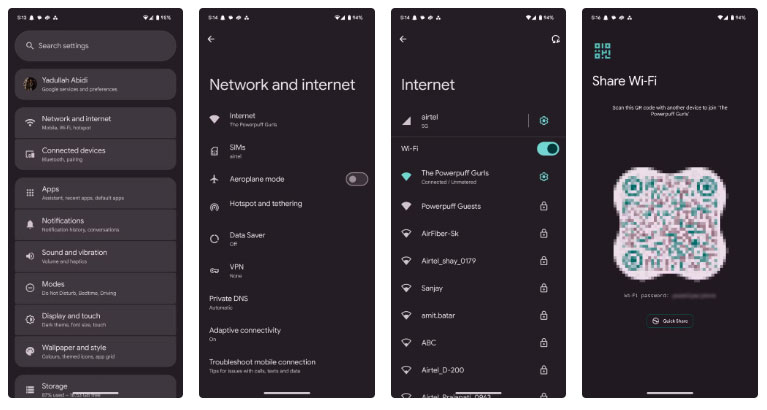
Keep in mind that, unlike QR codes, this method won't work between Android and iOS devices. You also won't be able to use it to allow computers or other devices to join your network.
iOS has its own version of Wi-Fi sharing, which will prompt you to allow others to join your network on your home screen. However, this requires you and anyone you share your password with to have your contacts saved to each other's phones, including your Apple ID email address. You'll also need to turn on Bluetooth and make sure your personal hotspot is turned off.
The iOS implementation is more seamless, but requires saving contacts and initial setup, which you may not be able to do with everyone. Android's Quick Share feature will let you share your password with more people, but it can be a bit difficult to find.
1. Create a guest Wi-Fi network
It takes a little setup, but creating a guest network can increase the security of your home Wi-Fi network. By keeping guest devices on a separate network, you not only prevent them from giving out the password to your main network, but you also create a barrier between trusted devices in your home and any temporary devices using your Wi-Fi.
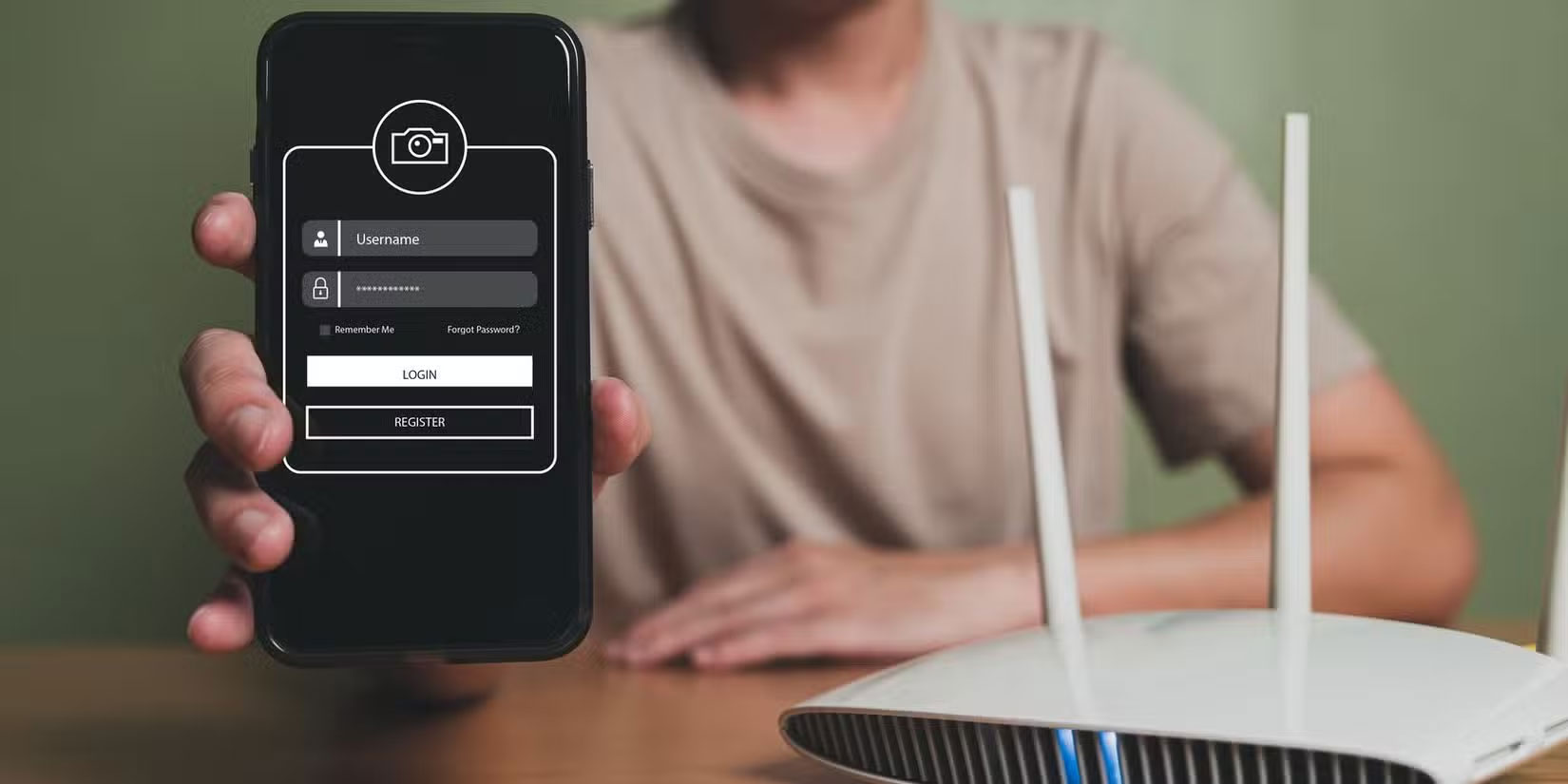
Setting up multiple SSIDs isn't difficult, and most Wi-Fi routers support multiple SSIDs. However, the steps required to set up an SSID can vary from router to router. You can also use the faster 5GHz or 6GHz band for yourself while allowing guests access to the slower but more reliable 2.4GHz band. That way, you can ensure that no guest devices are interfering with the Wi-Fi speeds you get on your home devices.
For home networks, it's best to use a simple, memorable password that you can tell guests verbally or use any of the methods above.
There's also WPS - an easy way to connect new devices to your router with the push of a button. However, enabling WPS on your router leaves you vulnerable to cyberattacks, so we don't recommend using it.
Sharing your Wi-Fi password isn't a hassle, but strong passwords can be difficult to remember. Depending on your needs, there are a number of alternatives that allow you to easily share your password without revealing the actual password, keeping your network secure.
You should read it
- How to share wifi password on iOS easily and quickly
- Why should never share WiFi passwords?
- How to remove PDF file password
- How to share wifi password on iPhone
- Instructions for sharing Wi-Fi passwords from your iPhone to another iOS 11 device
- Share WiFi passwords between iPhone and Android using Visual Codes
 Latest Grow a Garden Codes and How to Redeem Codes for Rewards
Latest Grow a Garden Codes and How to Redeem Codes for Rewards Top 5 messaging apps to replace Telegram
Top 5 messaging apps to replace Telegram Why you shouldn't blindly trust the compass on your phone?
Why you shouldn't blindly trust the compass on your phone? How to create AI songs on Mmusichero AI
How to create AI songs on Mmusichero AI How to use Windows Virtual Desktop effectively
How to use Windows Virtual Desktop effectively How to turn off Messenger notifications when logged out
How to turn off Messenger notifications when logged out