How to share wifi password on iPhone
On iOS operating system, there is a great feature that is sharing Wifi password among iOS devices together and we do not need to enter passwords manually, especially with passwords with special characters or passwords. long.
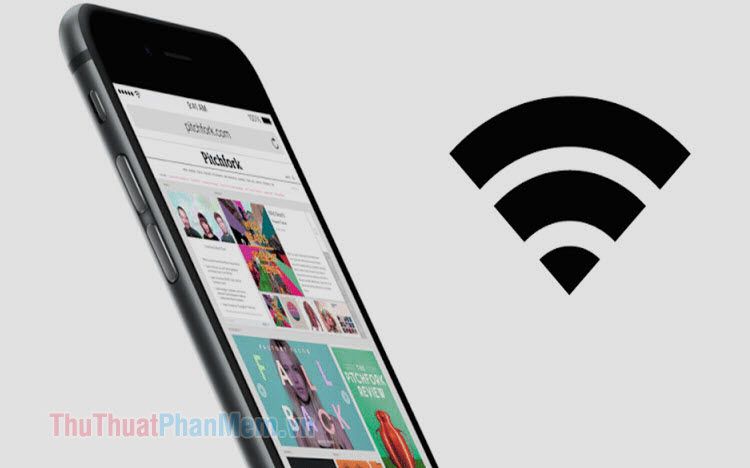
1. Enable Handoff and save contacts
To share the password on the iPhone, we need to turn on the Handoff feature on both machines. Please do the following:
Step 1: Go to Settings => General settings (1) => Handoff (2) .

Step 2: You turn Handoff switch to turn it on.

On iOS 13 and above: To activate Handoff on iOS 13, you still go to Settings => General settings but then you choose Airplay & Handoff (1) => Handoff (2) .

Step 3: You need to save each other's contacts using iCloud email address for this feature to work. Please open the contacts and create new contacts to save each other's email addresses. Note: If two computers share an iCloud account, you can skip this step.
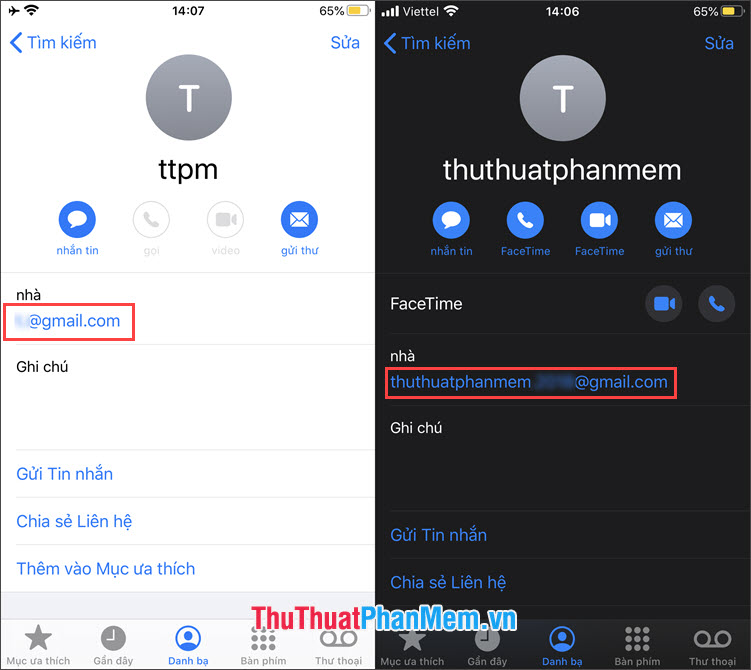
2. Share wifi on iPhone with Handoff
Step 1: Swipe up from the bottom of the screen to open the Control Center. Next, you touch the Wifi and Bluetooth buttons on both (1) and (2) .
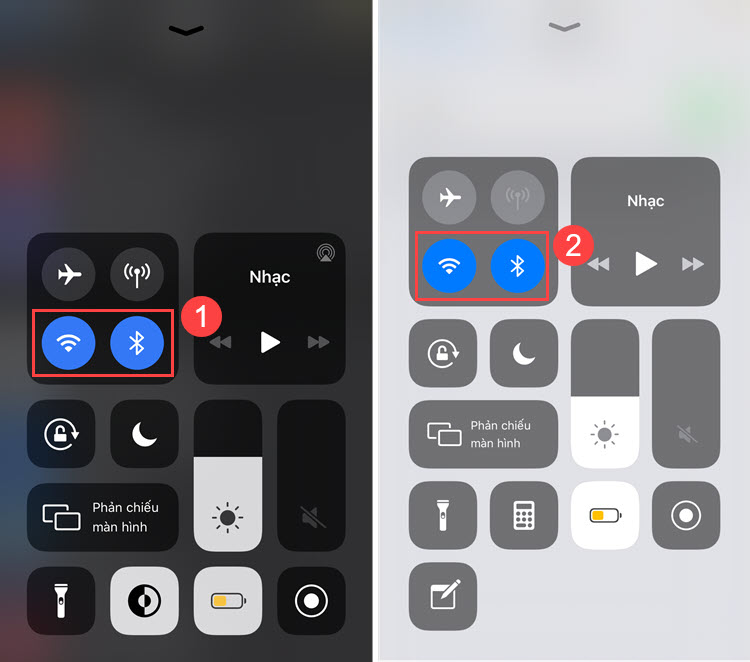
Step 2: Go back to the device (1) to find and enter the Wifi password. At this time on the machine (2) will have the message Share password . You touch that item to share Wifi password to the other device.

After the device (2) has the message Complete , the machine (1) has successfully connected to Wifi as shown below. On your device (2) , tap Done to turn off that notification.

With the guide to share wifi on iPhone in the article, we have discovered a very good and useful trick on iOS. Please visit TipsMake.com daily to update the instructions, tips for phones and computers and loads of useful knowledge too!
 How to download music, videos on Youtube to your phone extremely fast and easy
How to download music, videos on Youtube to your phone extremely fast and easy Top 5 best barcode checking software
Top 5 best barcode checking software How to control a remote computer by phone with AnyDesk Remote
How to control a remote computer by phone with AnyDesk Remote How to download videos from websites to iPhone is simple
How to download videos from websites to iPhone is simple How to quickly transfer data between iPhone and Android phones
How to quickly transfer data between iPhone and Android phones How to delete all iPhone data when the device is lost
How to delete all iPhone data when the device is lost