3 ways to fix error 0x80040c97 OneDrive couldn't be installed
Error on computer is an unavoidable thing. One of the most common errors is OneDrive error 0x8004de40. Today let's learn how to fix this error!
- What is OneDrive error 0x8004de40?
OneDrive is the most popular storage media today for Windows users . Error 0x8004de40 will appear on OneDrive when you have problems with your network connection.
1. Check Internet connection
The cause of this error is because your PC or laptop is having problems with the network connection. Therefore, the first thing you need to check is your Internet connection to make sure it is still working properly.

You can also turn off and reopen the WiFi router to fix this error.
2. Reset Windows socket
Windows Sockets (Winsock for short), is an intermediary program that ensures data connection and transfer between applications and software on your computer and the Internet.
You can fix network connection errors through Winsock by:
In the search in the lower left corner type Command Prompt and open the application.
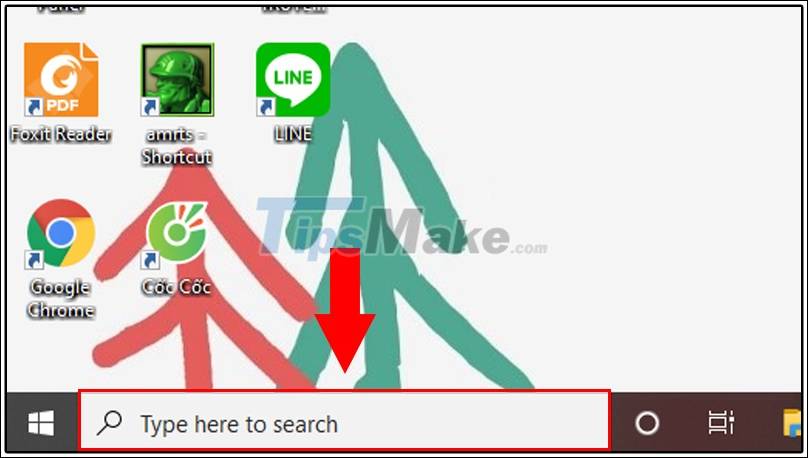
Or press Windows + X key combination > Select Command Prompt (Admin) .
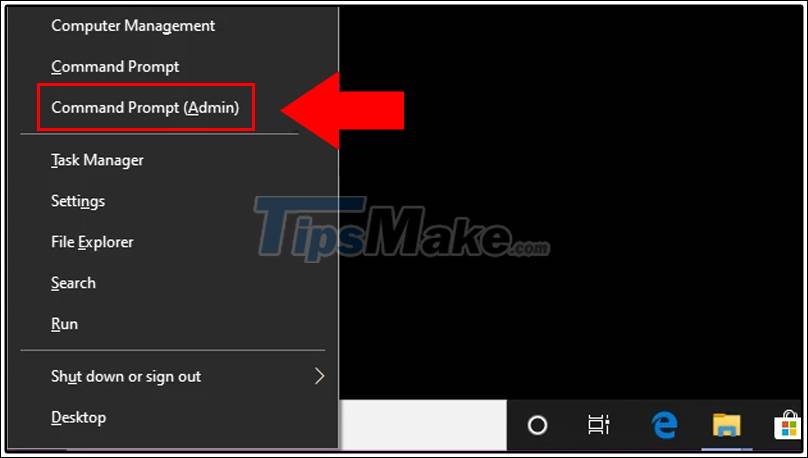
You can also click the Start button in the left corner of the screen or the Windows button on your keyboard> Type " Command Prompt "> Right-click at Command Prompt > Select Run as adminstrator .
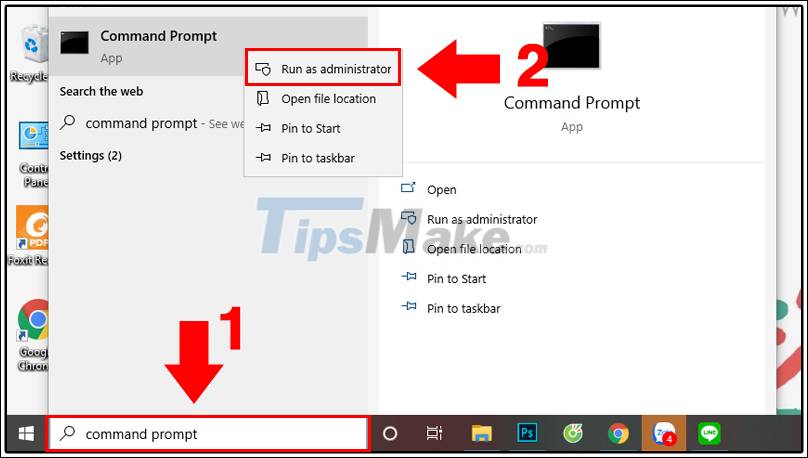
Type netsh winsock reset catalog > Press Enter .
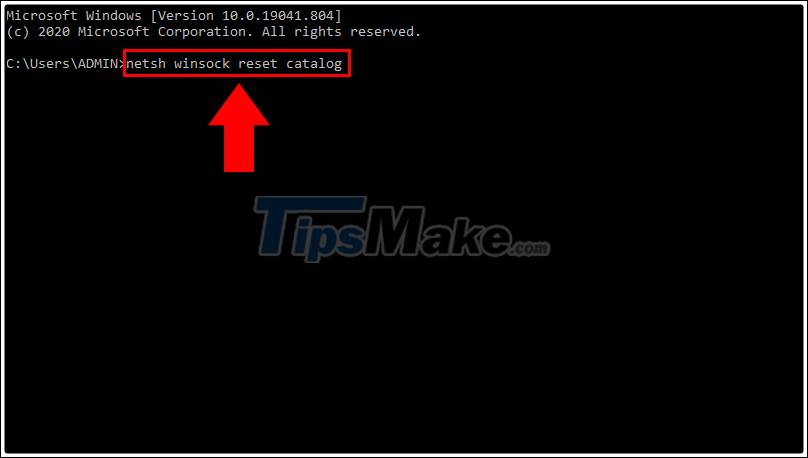
Winsock will begin to reset and fix network connectivity errors on your computer. Once the reset is complete, you need to restart your computer.
3. Reset OneDrive
Reset OneDrive will return OneDrive to its original settings, it can also help you fix the 0x8004de40 error that OneDrive is experiencing.
Just press Windows + R key combination > Enter %localappdata%MicrosoftOneDriveonedrive.exe /reset > Click OK .
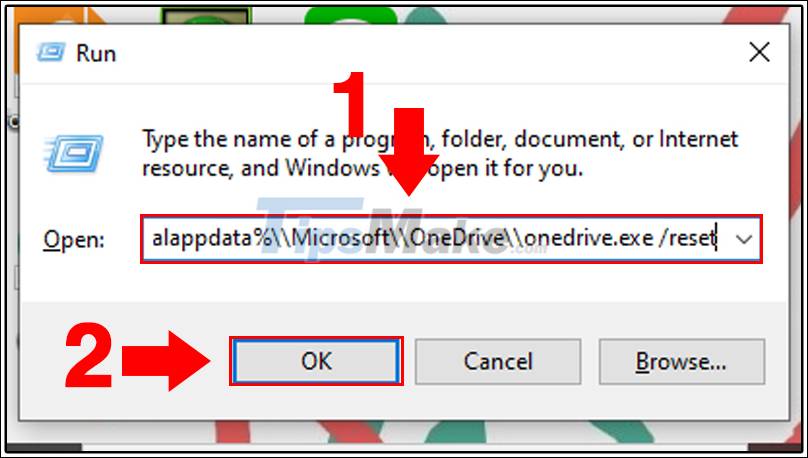
OneDrive will begin to reset. After the reset is complete, just reopen OneDrive to check if the error has been fixed.
You can quickly open the OneDrive app by pressing Windows + R > Nhập %localappdata%MicrosoftOneDriveonedrive.exe > Select OK .
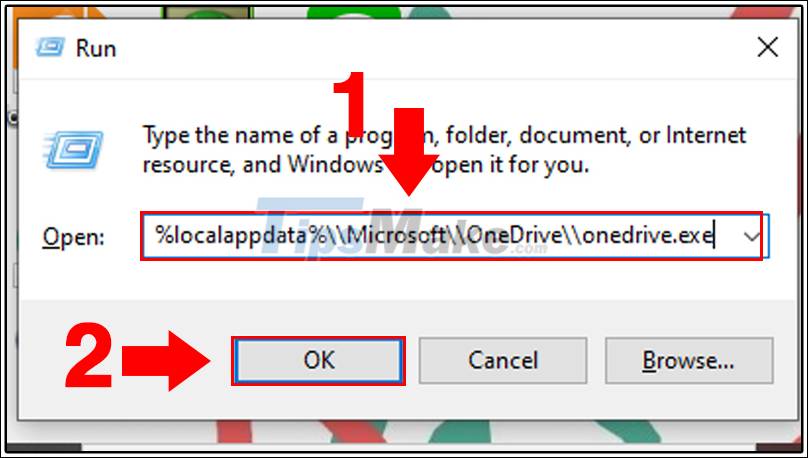
Above is the article on 3 ways to fix error 0x80040c97 OneDrive couldn't be installed effectively. Thank you for watching and please look forward to the next article!
You should read it
- How to fix 'We Couldn't Set Your Default Save Location' error on Windows 11/10
- 6 ways to fix 'Sorry, There Is a Problem With the OneDrive Servers' error on Windows
- How to fix VPN error 619
- Application APK error has not been installed and the fix is extremely easy
- How to fix the problem of syncing OneDrive on Windows 10
- How to fix 'We Couldn't Create a New Partition' error in Windows 10
 How to fix a laggy computer
How to fix a laggy computer How to fix a sideways computer screen
How to fix a sideways computer screen Fast fix computer repair on Windows
Fast fix computer repair on Windows How to prevent blue screen error on Laptop, PC
How to prevent blue screen error on Laptop, PC How to fix WiFi connection error on Windows 10 21H1
How to fix WiFi connection error on Windows 10 21H1