How to fix network problems but can't access some websites
In the process of using our computer to work, especially the use of the Internet to access Web sites, we will often encounter errors of failing to access random Web sites. This is a common error on computers, they occur continuously on many different Web sites. In this article, the Software Tips will guide you on how to fix network errors but not access some websites.
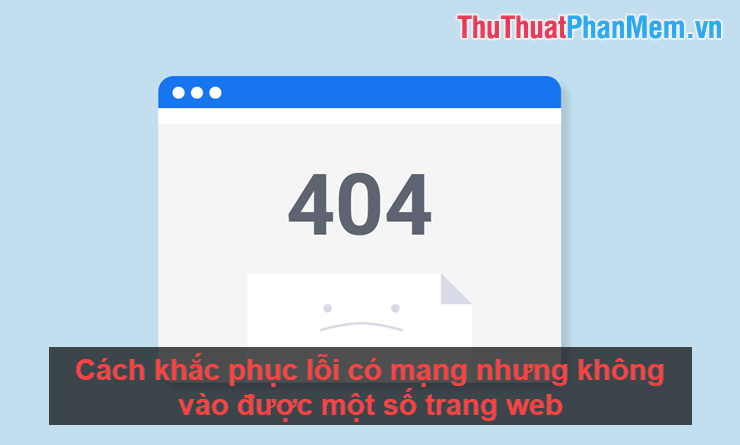
1. Reset Network Modem
This is one of the first things we do when we need to handle the error of not accessing the Web site. During use, the Modem often encounters errors of overloading or overheating for a long time, resulting in unstable or interrupted network transmission. This workaround is up to 70% effective in different cases.

How to do: You proceed to turn off your Modem and wait about 10 minutes before restarting. If you do not know how to turn off / turn on the Modem, you can also unplug it and then plug it back in.
2. Check the date and time again
To access the network on the computer, the service providers require users to provide, using the time on the computer is the actual time. This often happens to computers that run out of CMOS PINs, which makes it impossible to store data in the BIOS. First you need to replace the CMOS PIN if they are out.
In addition, you can adjust the time and date on the computer as follows:
Step 1: you right click on the date and time on your computer and select Adjust date / time .
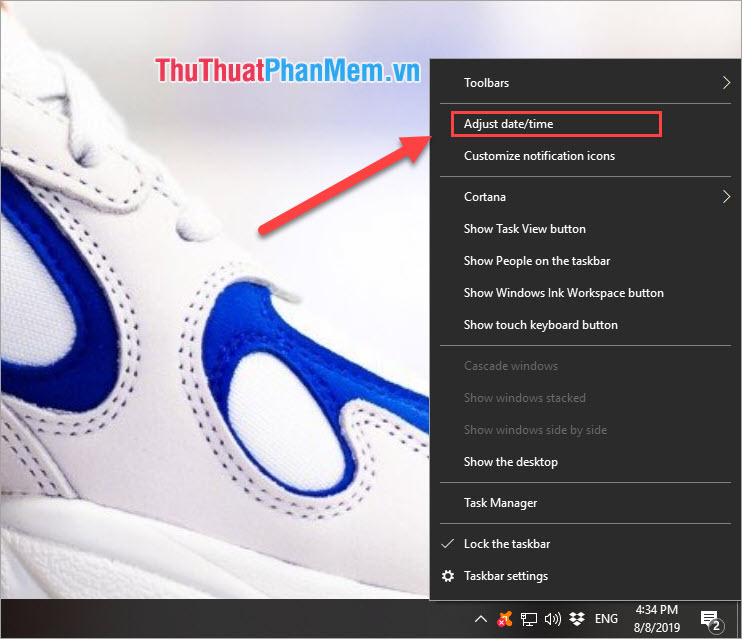
Step 2: Then in the Time Zone section you choose UTC +7 Bangkok, Hanoi, Jakatar because this is the standard time zone of Vietnam.
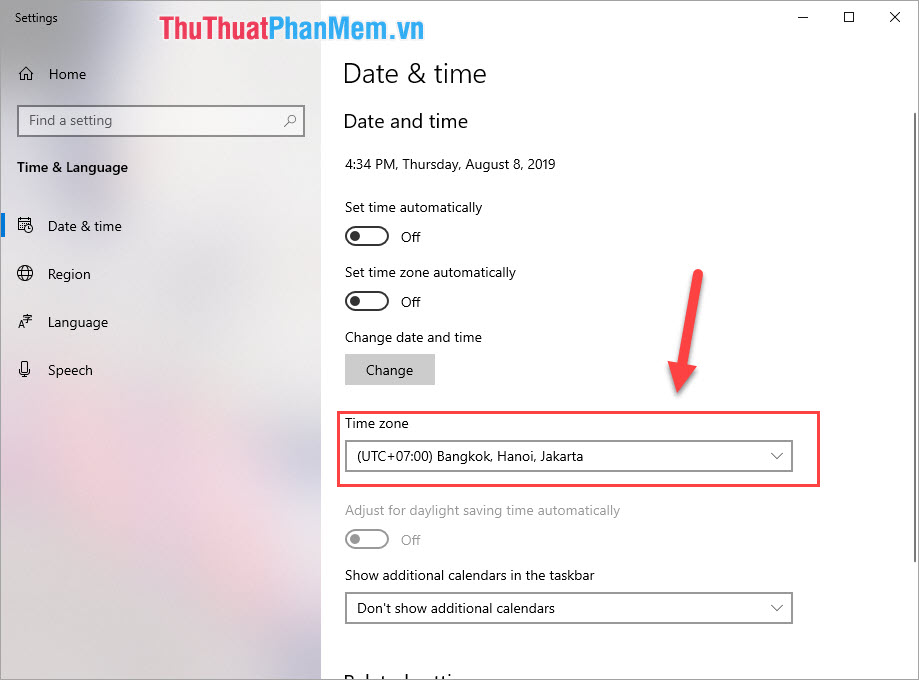
Step 3: After returning to the time zone, select Set time automatically so that the system will automatically update the date and time for your device.
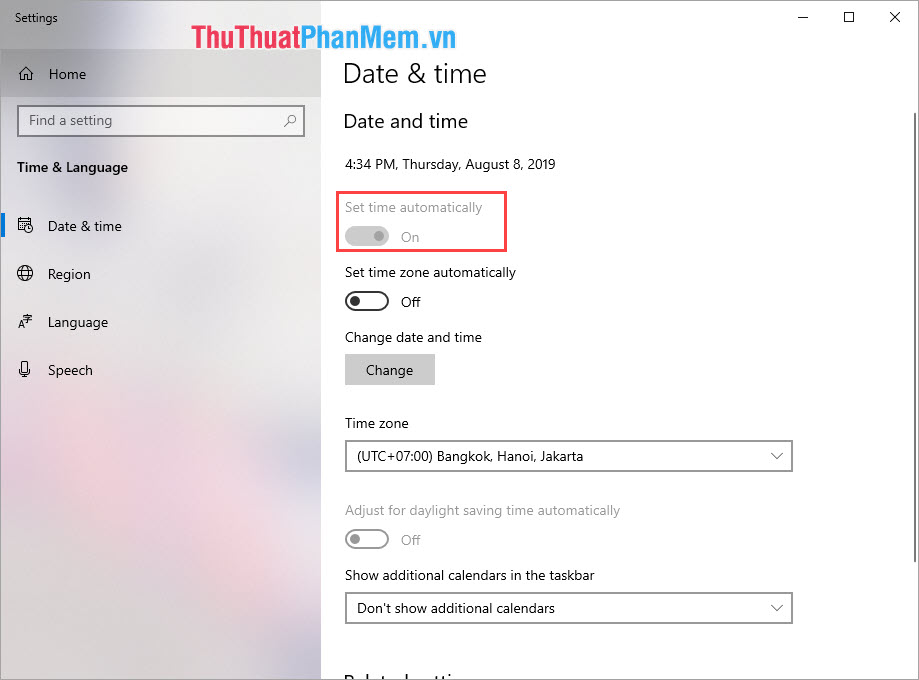
Step 4: You turn on the feature Set time zone automatically to turn on automatically select the correct time zone according to coordinates.
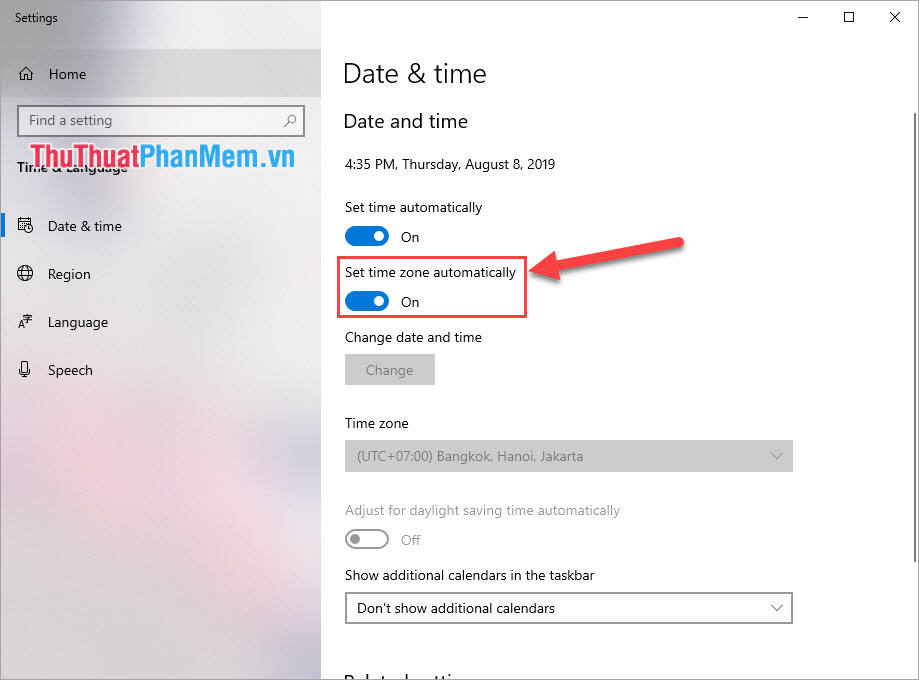
You can then revisit the Web pages to check the results.
3. Use an incognito tab
One of the most useful ways is to use incognito tabs. Incognito tab will help you bypass if your computer is being blocked on the database system. By using an incognito tab, you can both avoid exploiting personal information and access the blocked website. If the data system blocks an entire network, all devices on that network cannot access that Web site.
How to start an anonymous Web site: Ctrl + Shift + N .
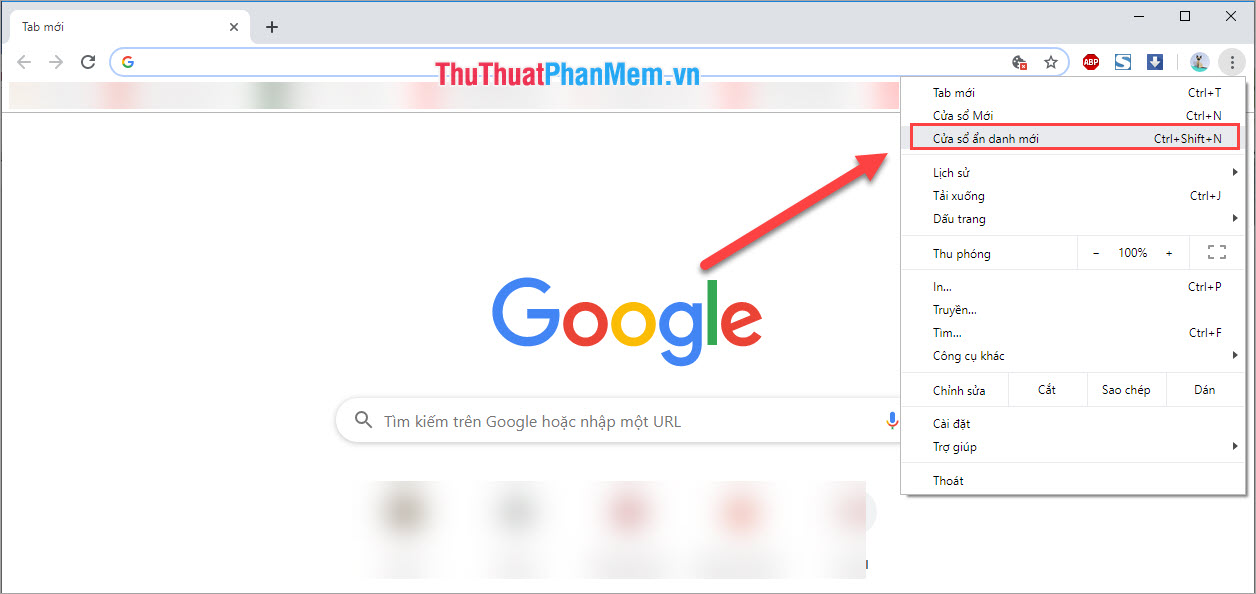
4. Turn off antivirus software
Antivirus software today is very modern, so it sometimes gives us inconvenience. Specifically, you can see that today's anti-virus software is built into both browsers to support us from accessing bad websites. But machines also make mistakes, even the leading browsers in the world today also detect wrong / wrong viruses. Please temporarily turn off your anti-virus software to try again.
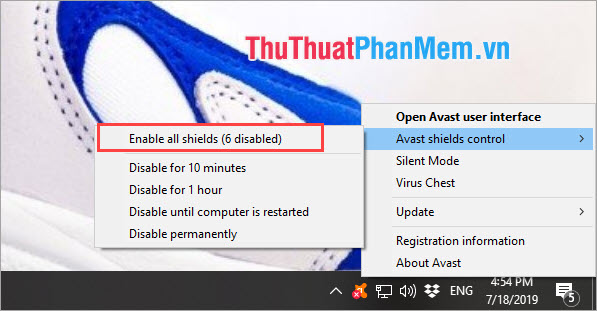
5. Use a different browser
Each browser on a computer uses a different code structure and different cores. Maybe the browser is not suitable for the conditions to access the Web site you are looking for. Please try with many different browsers to check again. Some good web browsers such as Google Chrome, Firefox, Coc Coc.
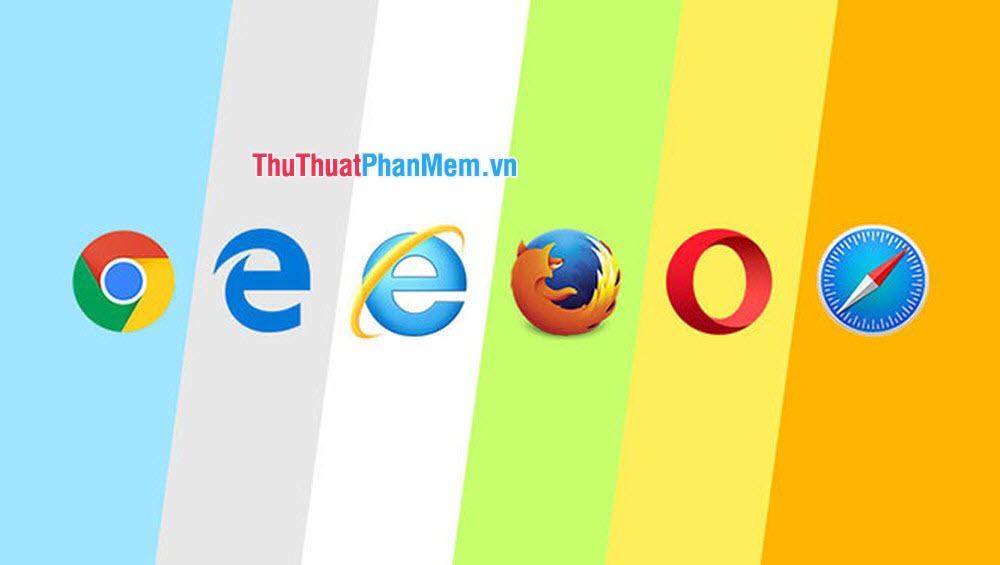
6. Use dynamic DNS addresses
Step 1: You click the network icon on the Taskbar and select the Network & Internet Settings .
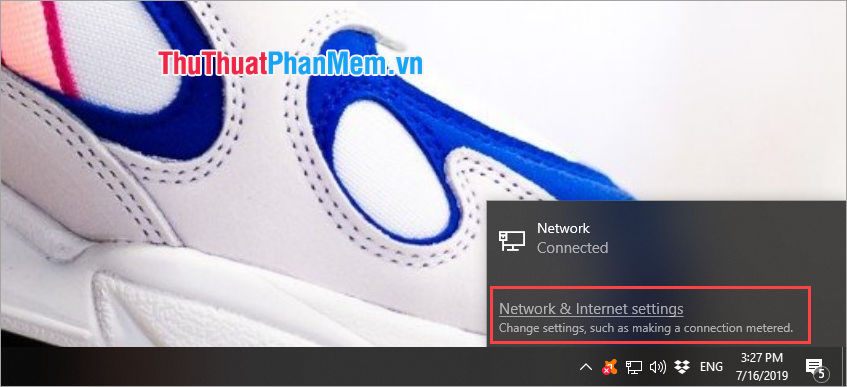
Step 2: In the new Settings window, select Change adapter options .
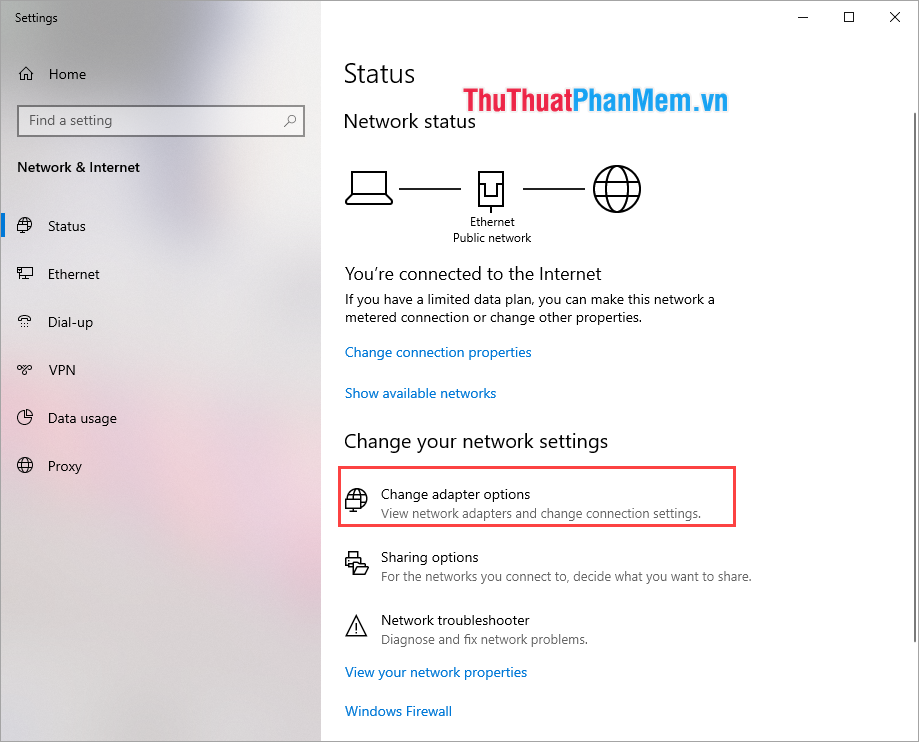
Step 3: Next, right-click on Ethernet and select Properties .
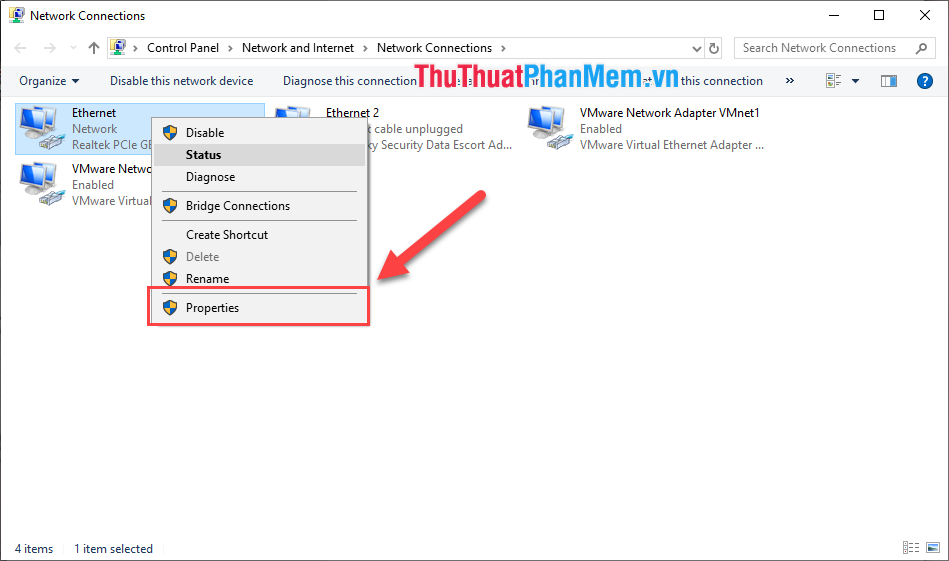
Step 4: In this window, go to Internet Protocol Version 4 (TCP / Ipv4) and double click to edit.

Step 5: Here you proceed to Obtain DNS server address automatically and click OK to finish.
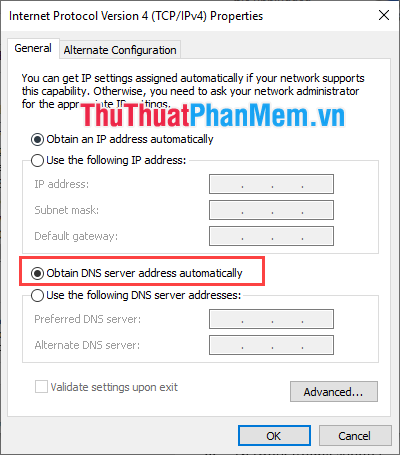
Then you proceed to revisit that site to check.
7. Contact the Web site owner
A faulty Web site is caused by many different problems, possibly caused by the Web site itself and not by your device. A website often encounter Server errors, domain name lease term, . Please actively contact the owner of the Web site for more specific and detailed information.
Thus, in this article, the Software Tips introduced you 7 ways to fix the error of not being able to access the Web even though there is a network. Have a nice day!
 How to lock your Facebook account temporarily or permanently on iPhone
How to lock your Facebook account temporarily or permanently on iPhone What is Forward Mail? How Forward forwarding mail to another email in Gmail
What is Forward Mail? How Forward forwarding mail to another email in Gmail How to link Instagram to your Facebook
How to link Instagram to your Facebook How to get the Facebook Fanpage ID fast and most standard
How to get the Facebook Fanpage ID fast and most standard How to filter non-interactive friends on Facebook the fastest and most accurate
How to filter non-interactive friends on Facebook the fastest and most accurate How to invite strangers to like your Fanpage
How to invite strangers to like your Fanpage