2 ways to fix Display Driver Failed To Start error on Windows 10
Error " Display driver failed to start. Hiển thị lỗi thiết lập driver, dùng Microsoft Basic Display Driver instead. Check when Windows Update for a new display driver " appears when the graphics card driver fails.
If you see this error only once, you can skip and continue using Windows 10. However, if you see this error occurs frequently, then you must find a way to fix the error.

1. Update Display driver on Windows 10
See more: 5 basic ways to update, update drivers for computers
Step 1:
Open Device Manager by right-clicking on Start Menu and then clicking Device Manager.

Step 2:
On the Device Manager window, expand the Display Adapters section and right-click the graphics card name and then click Update Driver Software to open the Update Software Wizard.

Step 3:
On the Update Software Wizard window, click the Search automatically for updated driver software option so that Windows 10 automatically searches, updates drivers and settings, if available.
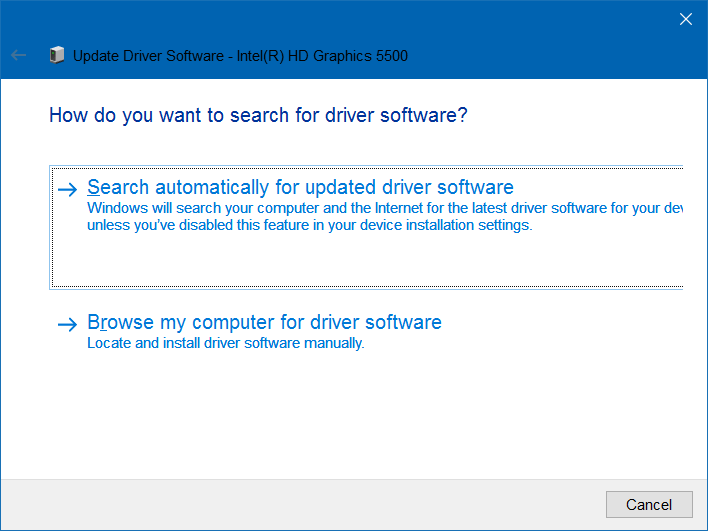
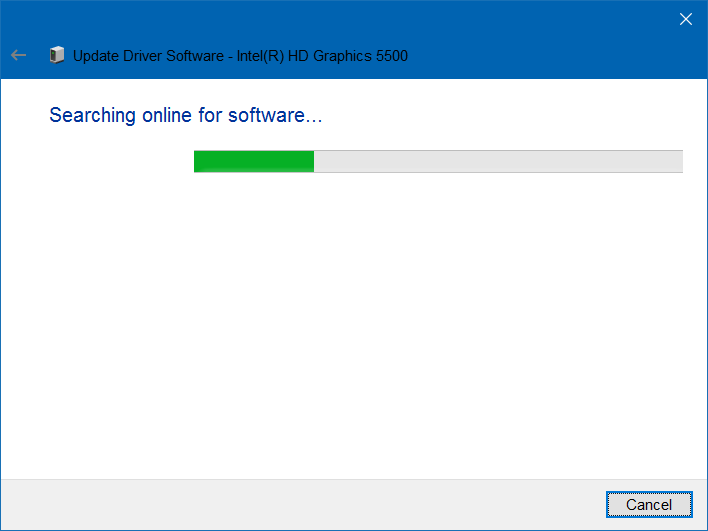
After the installation process finishes, on the screen you will see a Windows message that has successfully updated your driver software.
If the updated version is not available you will see the message No updates were found.
2. Reinstall the Display driver on Windows 10
If an updated version of the Display driver is not available, you can reinstall the Display driver.
Step 1:
Open Device Manager by right-clicking on Start Menu and then clicking Device Manager.
Then expand Display Adapters , right-click the graphics card name, then click Uninstall .
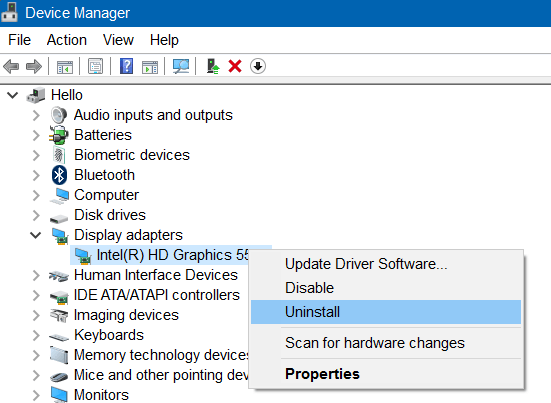
Step 2:
Click OK if the dialog box asking for confirmation is displayed.
If required to restart, restart your computer to complete the uninstall process.
Step 3:
Download the latest version of Display driver to your computer and follow the on-screen instructions to install the driver.
Refer to some of the following articles:
- Activate Credential Guard to enhance Windows 10 security
- Clear the Windows 10 Update Cache to free up memory space
- Windows 10 system tray icon error, this is a fix
Good luck!
You should read it
- Fix 'Display driver stopped responding and has recovered' error in Windows 10 / 8.1 / 7
- How to fix 'LoadLibrary Failed With Error 87: The Parameter Is Incorrect' error on Windows
- How to fix Pin to Start error on Windows 10
- How to uninstall the driver completely on Windows
- How to fix Display driver stopped responding and has recovered
- How to fix Windows 10 can not start error due to lack of system driver, code 0xc0000221
 Wifi on Windows 10 does not connect after starting from Sleep mode
Wifi on Windows 10 does not connect after starting from Sleep mode Enable / disable Periodic Scanning feature on Windows 10
Enable / disable Periodic Scanning feature on Windows 10 Activate Credential Guard to enhance Windows 10 security
Activate Credential Guard to enhance Windows 10 security Displays the login information for the last time you log on to a Windows 10 computer
Displays the login information for the last time you log on to a Windows 10 computer Steps to disable or completely remove the Onedrive application on Windows 10
Steps to disable or completely remove the Onedrive application on Windows 10 Instructions to mount the hard drive into a folder on Windows 10
Instructions to mount the hard drive into a folder on Windows 10