Fix error display driver stopped responding and has recovered
1. Identification of display driver stopped responding error
This is a very common mistake in 3d graphics games, in software that requires the use of the power of the video card.
The error situation will be divided into 3 main levels, from mild to severe so that you can easily recognize and see if the error you are facing is right or not.
- When starting any application or playing a game, this program will freeze / freeze (Force you to close the software).
- The situation is worse than freezing / freezing (stopping) the whole Windows system, causing us to restart (reset) the computer
- Finally there is a blue screen of death (BSOD) or a completely black screen.

When you encounter the error " display driver stopped responding and has recovered " in addition to the above frozen conditions, the following messages will appear:
- Display driver stopped and recovered successfully problem in Windows 7/8/10
- How to solve nvidia error display driver stopped working and recovered
- Display driver stopped responding timed out
- Display driver has stopped working and has recovered Windows 7/8/10
- Display driver stopped responding and has recovered Windows 7/8/10
- Why does my graphics card say corrupted or broken
- Display driver stopped responding windows 10 or 8.1 nvidia

2. Cause of the error display driver stopped responding
The main cause of the error "display driver stopped responding and has recovered" is usually due to the following 2 reasons:
- The Timeout Detection and Recovery (TDR) feature detects that the graphics card (GPU) is not responding for a period of time
- No response from Windows Display Driver Model (WDDM)
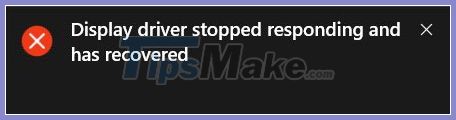
Above is the 'theoretical' reason why the computer has this error, so why the graphics card does not respond? Here are some objective reasons to help you quickly fix it yourself.
- Driver is outdated or damaged by virus / hard drive with bad sector.
- The video card is old, but you have not installed or updated the latest driver to be compatible with your current game or program.
- Many programs start at the same time Windows leads to crashes and errors.
3. How to fix display driver stopped responding error
When your PC or Laptop encounters the error 'Display Driver Stopped Responding and Has Recovered', please follow the following ways to fix the error, and make sure it is 100% successful.
1. Increase GPU processing time by adjusting the value in the Registry
* Note: Using this method will have to interfere and adjust the value of the Registry, this is the computer's database containing information about both important hardware and software, so do it right. Follow the instructions to avoid other undesirable problems from occurring.
Step 1: Press the key combination Windows + Rto open the Run dialog box.
-> Enter: regedit
-> Press Enter to access Registry Editor.
Step 2: Open the GraphicsDrivers folder in the following path:

Step 3: In the space on the right side of the GraphicsDrivers folder , right-click and select New -> Click DWORD (32 bit) or (64 bit) depending on your Windows OS. If you do not know about these two operating systems, please refer to the article on how to check the computer configuration.

Step 4: Name this Reg value as TdrDelay -> Press Enter.
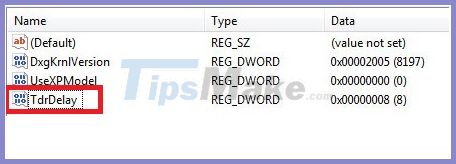
Step 5: Double-click the newly created Reg value -> enter 8 in the Value data box and click OK to save.
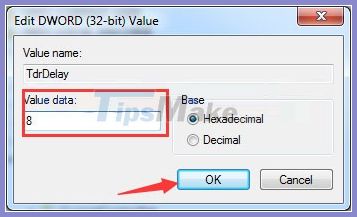
Now restart your computer (Reset) to see the results.
After modifying the Registry, if you access the software / play the game and still get the error, delete the Registry and try the methods below.
2. Update the latest drivers for your computer
Driver is always the first thing I install after ghosting or repairing the operating system, it plays an extremely important role in your computer. Essential software to help the operating system communicate with the hardware. Especially the graphic card driver, if this software is problematic or in an outdated version, it will definitely cause a lot of errors for your computer. Download Wandriver to be able to update the driver for your computer quickly and easily.
3. Optimization of computer speed / memory
Memory overload occurs when you open multiple applications, web browsing windows or games at the same time, if the memory is insufficient, it will cause lag, even the program will stop working and error messages.
Usually computers with 4GB of RAM or more will rarely encounter this problem. If your computer has less than 4GB RAM, you can refer to one of the following ways to solve the problem:
- Clean up your computer to speed up
- Turn off programs that start with Windows
After optimizing the computer's memory and still can not fix this error, please use strong measures: Reinstall the computer operating system by Ghost Win 7
A little trick is to find ghost Win 7 Lite in the article, at this point your computer will run even if only 2 GB of RAM will run smoothly.
4. Check the video card
If you are sure your computer is in great condition: it includes updated Driver to the latest version, the computer has a huge amount of ram, optimized operating system and software . but still happens Display Driver Stopped Responding error, please pay attention to the hardware, specifically here is the video card.
You can refer to the article How to test VGA to make a decision whether to replace the video card offline.

What if my computer doesn't have a video card?
This is a pretty good question, if you don't have a video card you can't blame it. In fact, if your computer does not have a 'removable' video card, it will still own an onboard card, ie the video card integrated in that CPU processor.
The processor is quite complex, and apart from the power testing tools, there is almost no way to check for the error of the processor. So what you need to do now is to quickly bring your computer to the emergency room to avoid affecting other hardware devices in the computer.
Good luck !!!
You should read it
- 2 ways to fix Display Driver Failed To Start error on Windows 10
- The best driver update software for computers
- Instructions to thoroughly remove the VGA card driver on Windows 10
- Update driver, the software automatically finds driver for the computer, Laptop
- How to check the WDDM version in Windows
- Summary of free driver backup software
 What do you do when Windows 10 update fails?
What do you do when Windows 10 update fails? Fix Windows Update error 0x80070BC2 on Windows 10
Fix Windows Update error 0x80070BC2 on Windows 10 5 ways to fix Windows 10 can not connect to WiFi error
5 ways to fix Windows 10 can not connect to WiFi error How to fix error msvcr100.dll on Windows 100% effective
How to fix error msvcr100.dll on Windows 100% effective kms pico for window 10, Downloading KMSpico Portable, Downloading KMSpico Install
kms pico for window 10, Downloading KMSpico Portable, Downloading KMSpico Install Instructions to restore Windows 10 to the newly installed state
Instructions to restore Windows 10 to the newly installed state