How to fix 'LoadLibrary Failed With Error 87: The Parameter Is Incorrect' error on Windows
You can usually fix this error by renaming the file atig6pxx.dll, the graphics driver module for the graphics processor. If not, updating or restoring your graphics driver will also help.
Here are some steps to help you fix "LoadLibrary failed with error 87: The parameter is invalid" problem on Windows.
1. Do a quick reboot
Sometimes the LoadLibrary failed error can be a temporary glitch. However, the error dialog won't let you close it or access anything else on your computer. In this case, shutdown is very helpful. Make sure you don't have any important and unsaved work that might be lost after a sudden reboot.
Next, press and hold the power button on your computer to force shutdown the system. Then, press the power button again to restart the PC. If you see a black screen, leave the device in standby for a minute or two before performing the next steps.
If the error persists, disconnect the external displays connected to the system via HDMI or DisplayPort. Then do a reboot and check for any improvements.
2. Update the graphics card driver
If you install Windows or use a new system, your computer may lack the necessary driver for the display adapter. This can cause the display adapter to malfunction and stop working.
To fix the problem, check and update your graphics driver on Windows. If you have a dedicated GPU, use the GPU management tool from the manufacturer to download the update. You can also download newer updates from the GPU manufacturer's website.
3. Perform a driver downgrade
This error is usually caused by a problem with the display adapter and is mainly caused by AMD machines. If the error occurs after a recent driver or operating system update, check to see if your graphics device has received a newer update. If so, you can perform a driver restore to reinstall the older driver.
You can perform a driver restore using Device Manager. This should work regardless of the version of Windows you're running. However, if the option to restore the driver is greyed out, it means that Windows does not have an older version that you can restore and reinstall.
4. Uninstall and reinstall the graphics driver
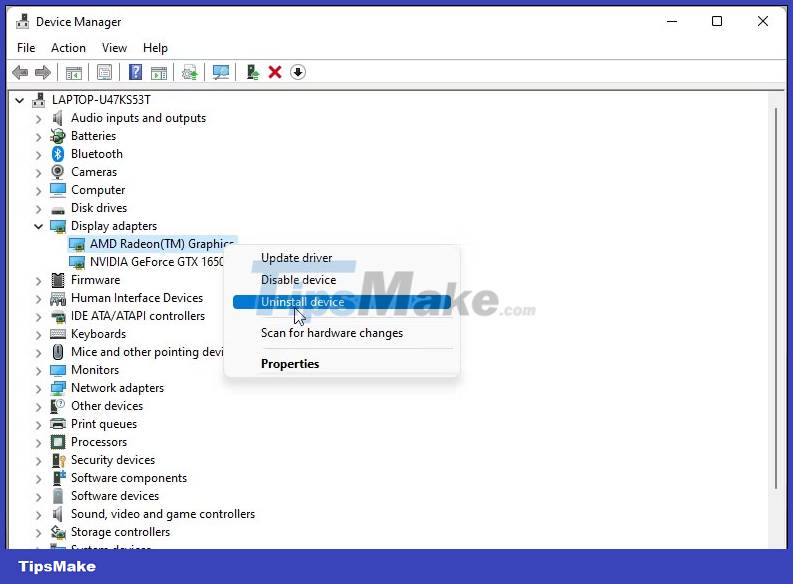
A damaged display adapter driver can also trigger the "LoadLibrary failed with error 87" error. To fix this problem, you can uninstall the display driver from Device Manager and then install it again.
To uninstall the display adapter driver:
1. Press Win + R to open Run.
2. Enter devmgmt.msc and click OK to open Device Manager.
3. In Device Manager, expand the Display Adapter section.
4. Right click on your graphics card and select Uninstall device.
5. Select the Attempt to remove the driver for this device option and click Uninstall.
6. Once done, restart the PC.
You can now reinstall the driver from the GPU manufacturer's website. If the problem persists, check if the GPU driver has been completely removed.
5. Rename the file atig6pxx.dll

If you are using an old AMD ATI graphics card, you can fix it by renaming the file atig6pxx.dll in the System32 folder. This is a graphics driver module and problems with it can prevent 3D games and applications on your system from working.
To rename the file, you will need admin privileges. Log in with an admin account and follow these steps to rename the file atig6pxx.dll:
1. Press the Win key and enter atig6pxx.dll in the search bar.
2. Right click on the DLL file and select Open File Location . Alternatively, go to the following location and locate the file:
C:WindowsSystem323. Rename the file to atig6pxx.dll.bak . You will need admin rights to change the file name in the System32 folder. Click Continue to confirm action.
If permission issues persist, take ownership of the folder on Windows and then rename the file. In addition, you can also own using Command Prompt. To own the file atig6pxx.dll using Command Prompt
1. Boot into Safe Mode.
2. While in Safe Mode, press the Win key and enter cmd.
3. Right click on Command Prompt and select Run as administrator .
4. In the Command Prompt window, type the following command to change the System32 directory:
cd WindowsSystem325. Next, type the following command and press Enter to own the atig6pxx.dll file:
takeown /f atig6pxx.dll6. Next, type these two commands in turn to grant full permissions and change the properties of the DLL file:
icacls atig6pxx.dll /grant everyone:full attrib -r -s atig6pxx.dll 7. If all commands are executed successfully, you can rename the file atig6pxx.dll without any permission error.
6. Repair Windows Image with DISM

Corrupt system files are another possible cause of LoadLibrary fail. Fortunately, Windows comes with a built-in tool to repair system images.
7. Reinstall the app

If the error occurs when you launch a specific application, it may be a conflict of the specific application causing the error. To determine the cause, uninstall and install the latest available version. To uninstall an app:
- Press Win + I to .
- Open the Apps tab in the left pane.
- Click Installed apps.
- Search for the app and click the three-dot menu next to the app name.
- Click Uninstall twice to confirm action.
This error is usually caused by an incompatible or outdated graphics driver. You can update or reinstall the driver to fix the problem. Renaming the specified DLL file is another popular solution. But any problem with the system image will require repairing the Windows image using the DISM command line utility.
You should read it
- How to fix the DirectX failed to initialize error on Windows 10
- Steps to fix the 'Download Failed Network Error' error on Chrome
- How to fix Chrome 'Failed - Virus Detected' error on Windows
- 7 ways to fix 'Windows Sandbox Failed to Start' error
- How to fix blue screen Critical Service Failed on Windows
- How to fix the disconnection error when playing League of Legends on your computer
 11 ways to fix 'The System Cannot Find The Path Specified' error on Windows
11 ways to fix 'The System Cannot Find The Path Specified' error on Windows How to fix 'No Audio Output Device Is Installed' error on Windows
How to fix 'No Audio Output Device Is Installed' error on Windows 4 ways to fix DISM error 87 on Windows 10/11
4 ways to fix DISM error 87 on Windows 10/11 How to fix Windows Sandbox error 'No Hypervisor Was Found 0XC0351000'
How to fix Windows Sandbox error 'No Hypervisor Was Found 0XC0351000' How to fix Windows Update error 0xC1900101 - 0x4000D
How to fix Windows Update error 0xC1900101 - 0x4000D What is the error Msvcr110.dll missing? How to prepare?
What is the error Msvcr110.dll missing? How to prepare?