13 Ways to Fix Cannot Copy/Paste Error in Windows 10, 8.1, 7
How to fix Copy and Paste errors in Windows 10
Copy/Paste is one of the most basic functions on any PC, but many users have reported that this function does not work on Windows 10. Talking about Copy issues, here are some of them Popularity reported by users:
- Copy/Paste not working Windows 10 – One cause for this problem could be your antivirus software. To fix the problem, try turning off antivirus or turning off your antivirus completely.
- Copy/Paste issues in Excel, Microsoft Word, Autocad, Windows 7, Remote Desktop, Vmware – This issue has been reported in various applications and is usually caused by a certain plugin or feature. Just find the problematic plugin/feature, disable it and the problem will be resolved.
- Incorrect Parameter Copy/Paste Error – This issue can occur due to certain problems with your system. To fix the problem, make sure to install the latest updates and check if that solves your problem.
- Copy/Paste not working – If Copy/Paste is not working on your computer, the problem may be the rdpclicp.exe process. To fix the problem, simply end the process and reboot.
Method 1 – Close any video player
Although the Windows clipboard is designed to be unlocked and available to all installed programs, it will occasionally become locked. One thing that usually does this is a video player that plays encoded video.
If you are playing a video or you have a background open, close the video player and check if the issue is resolved. If not, move on to the next fix, below.
Method 2 – Close all open applications
If you have multiple applications open or multiple processes running in the background, they may conflict with each other and prevent your copy from working. To see if this causes your problem, try closing them one by one. You can do this easily with Task Manager:
Right-click on an empty area of your taskbar and select Task Manager.

Select each program in Applications , then click the End Task button in the lower right.

Method 3 – Make sure your Windows 10 is up to date
According to users, sometimes this problem can occur due to certain glitches on your system. To fix the problem, you should update your system. Microsoft is constantly fixing problems with new updates, and for the most part, Windows 10 will automatically install missing updates.
However, you can also check for updates manually by doing the following:
- Press Windows key + I to open Settings app .
- Go to Update & Security section .

- Click the Check for updates button .
Windows will check for available updates and download them in the background. Once updates are downloaded, they will be installed as soon as you restart your PC. Once your system is updated, the problem with copy pasting should be resolved.
Method 4 – Check your antivirus software
Using good antivirus software is important, but sometimes your antivirus program can cause this problem to appear. To fix the problem, you should disable certain antivirus features and check if that helps. In case it doesn't work, you need to completely disable your antivirus.
Some users have reported that they have attempted to fix the problem with replication by uninstalling their antivirus software. If removing the antivirus software resolves the problem, you should consider switching to a different antivirus solution.
There are many great antivirus tools on the market, but if you want an antivirus program that won't interfere with your system while providing excellent protection, you should consider switching to BullGuard . .
Method 5 – Run the Check Disk utility
Sometimes your system files can get corrupted and can cause copy paste functionality to stop working. To fix the problem, you should perform a ChkDsk scan. To do that, just follow these steps:
- Go to This PC and right-click your hard drive.
- Select Properties from the menu.

- When the Properties window opens, go to the Tools tab and click the Check button in the Check Errors section to check your hard drive for errors.

Alternatively, you can run Check Disk from Command Prompt.
- Press Windows + X . Select Command Prompt (Admin) or Powershell (Admin) from the list.

- When the Command Prompt opens, enter the command chkdsk X: /f . Be sure to replace X with your system drive letter. By default, you need to press C .

- You will be asked to schedule a scan. Press Y to do that.
Once you restart your computer, a chkdsk scan will begin and repair any corrupted files. Once your files are repaired, check if the problem is still there.
Method 6 – Turn off the Send to Bluetooth utility
This addon is often associated with Microsoft Office and you can find it in Office software in the Add-ons section. You may have to check all installed Office tools for sending to the Bluetooth add-in and disable it from each one.
After disabling this plugin from all Office tool Copy/Paste functions will work normally.
Method 7 – Check Webroot security software installation
Some users claim that the main cause of this problem is Webroot Security Software and to fix this problem you need to do the following:
- Open Webroot as administrator.
- Click the Identity Protection property or the gear icon.
- Go to the Application Protection tab .
- You will now see a list of applications.
- Now, find applications where Copy/Paste is not working and set it to Allow .
Alternatively, you can just disable the Protect Clipboard Data option and everything will start working again.
Method 8 – Run rdpclip.exe
According to users, this problem can be caused by the rdpclicp.exe process. To fix the problem with copy pasting, you will need to end the process and restart it. This is quite simple and you can do it by following these steps:
- Press Ctrl + Shift + Esc to start Task Manager . .
- When Task Manager opens, go to the Details tab and right-click the rdpclicp.exe process . Select End task from the menu.
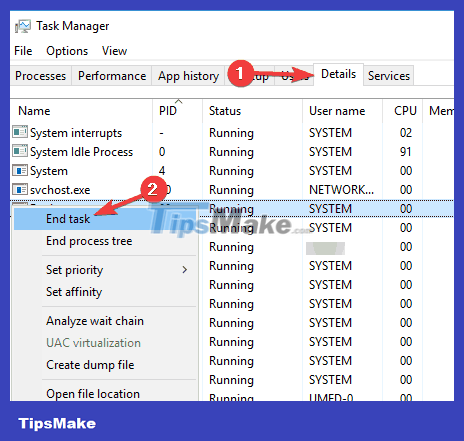
Now you need to go to the Windows/system32 folder. There you will find rdpclip.exe . Just run it and see if the problem is resolved.
This program will start automatically but otherwise you will have to run it manually every time you start Windows 10. Alternatively, you can add it to the Startup folder and it will start every time Windows 10 your starter.
Method 9 – Restart your PC
Many users reported that the copy paste feature is not working on their PC, and according to them, the easiest way to fix it is to restart your PC. If you don't want to restart your PC, you can also sign out of your user account, wait a few seconds, and then sign back in.
Remember that this is just a workaround, so you will have to repeat it whenever the problem occurs.
Method 10 – Disable Virtualbox clipboard sharing feature
Virtualbox is a great tool if you want to run a virtual machine on your PC, but certain features can cause problems with your system. According to users, the Share Clipboard feature in Virtualbox can cause problems with the copy paste feature on your PC and to fix the problem you need to disable this feature in Virtualbox.
Once you disable this feature, the problem should be completely resolved and you will be able to use the Copy/Paste function again.
Method 11 – Check Advanced System Care settings
If the Copy/Paste function is not working on your PC, it is possible that a third-party application is interfering with it. Users have reported problems with the Advanced System Care software and according to them, the Clean Clipboard feature is responsible for the issue.
To fix the problem, you should disable this feature in Advanced System Care software. To do that, just follow these steps:
- Open Advanced System Care Software.
- Go to Speed Up RAM > Smart RAM > Deep Clean .
- Now click on Settings and uncheck the Clean Clipboard feature .
After disabling this feature, Copy/Paste functions will start working again.
Method 12 – Delete Skype Click to Call
According to users, the Copy/Paste feature may not work on your PC due to the Skype Click to Call plugin. This is a simple browser plugin that allows you to make Skype calls by clicking on a phone number in your browser.
To fix the problem, you should remove this add-in from your browser. Once the plugin is removed, you will be able to Copy and Paste without any problems.
Method 13 – Create a new user account
Sometimes problems with copy pasting can occur if there are problems with your user account. Your account may be corrupted and that can lead to this problem and many others. However, you can fix the problem simply by creating a new user account. To do that, just follow these steps:
- Open the Settings app and go to the Accounts section .

- In the left pane, go to Family & other people . In the right pane, select Add someone else to this PC .

- Select I don't have this person's sign-in information . .

- Select Add a user without a Microsoft account

- Now enter the desired username and press Next .

Once you create a new account, switch to it and check if the issue appears. If the problem does not appear, you will need to transfer your personal files to the new account and start using the new account instead of your old account.
Not being able to perform the copy paste function can be a big problem, but we hope that you have solved this problem with one of our solutions.
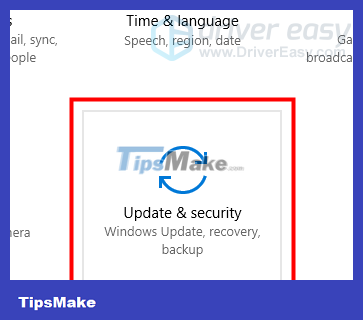
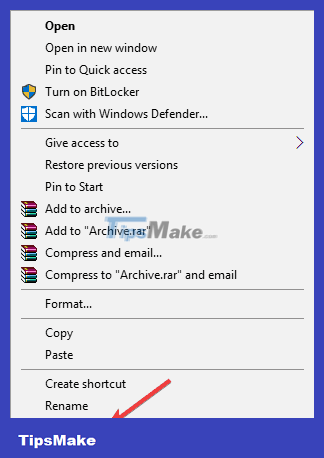
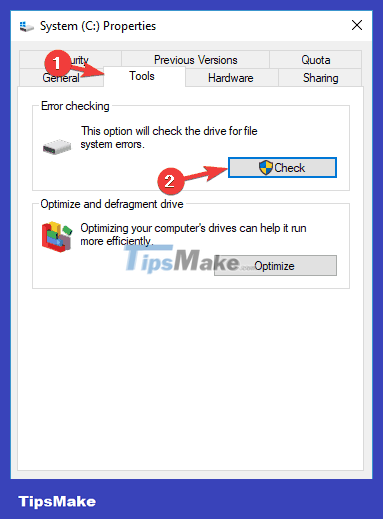
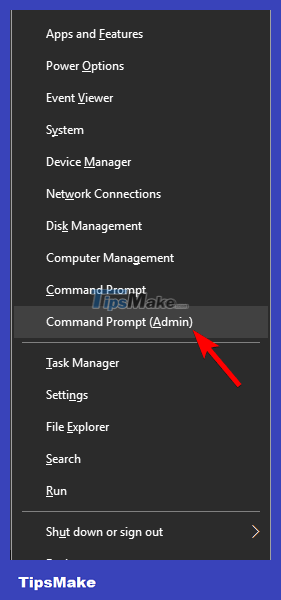



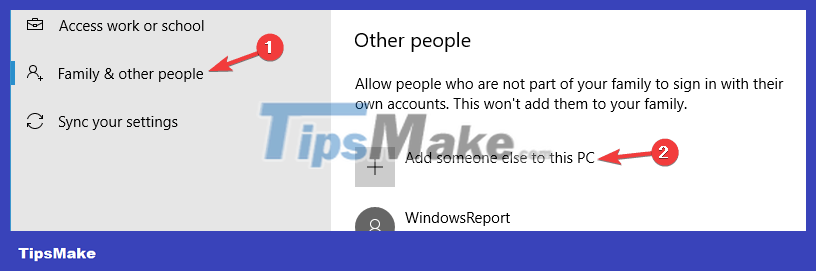

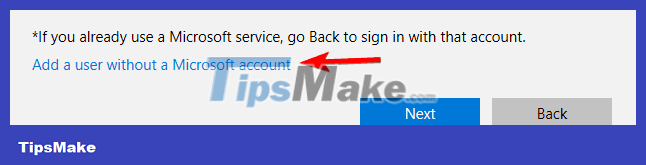

 Fix File Explorer not responding error in Windows 11/10
Fix File Explorer not responding error in Windows 11/10 5 ways to fix computer errors that cannot Copy Paste
5 ways to fix computer errors that cannot Copy Paste Fix network error with yellow exclamation mark in Windows 10
Fix network error with yellow exclamation mark in Windows 10 6 effective ways to Lock/Unlock a locked computer keyboard
6 effective ways to Lock/Unlock a locked computer keyboard How to fix the error of your computer shutting down suddenly while in use
How to fix the error of your computer shutting down suddenly while in use