How to Copy and Paste in Minecraft
Copying buildings in Minecraft
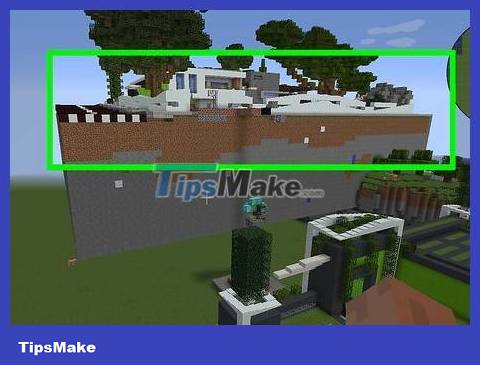
Build or find the building you want to copy. Before continuing, check to make sure cheats are enabled in the game.

Click F3to open the Debug screen containing status information. This overlay includes information about the character's current coordinates, as well as the coordinates of the block you are looking at.
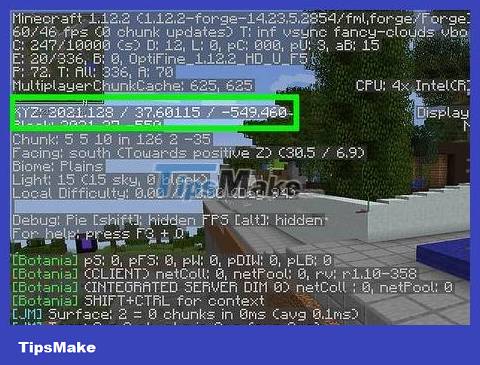
Define three sets of coordinates. Similar to the /fill command, you can only copy 32,768 blocks, so if the project is larger you will have to divide it into parts.

Open the chat box. Proceed by pressing the T key (computer) or the right arrow button on the directional pad (4 directional arrows on the game controllers of Xbox, PS4 and Switch). Besides being used to chat with other players, the chat frame also allows you to insert control commands.
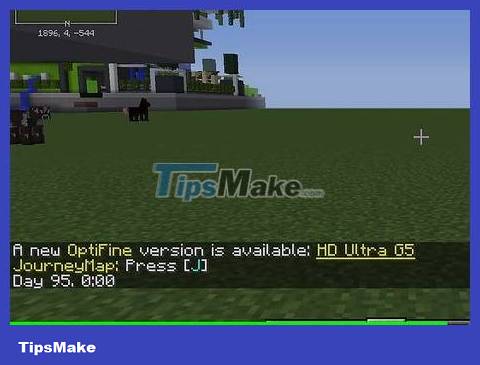
Type '/clone '(except quotes). Remember to substitute the previous coordinate sets you defined into the command.
Note: do not include curly braces in the command, and separate the coordinates by distance.
Or, you can also type /cloneand press the Tab key to insert the coordinates of the opposite block, then press Enter to send the command.
An error message that the command is not completed will be returned, but don't worry because you are still in the copying process. Go to the block located in the opposite corner of the structure, then open the chat box and press the up arrow button (UP) to complete the previous command (with the coordinates of that block). Press the Tab key to get the coordinates of the block the character is looking at and press Enter or Return .
You still need to feed the final set of coordinates (destination) to the command by pressing the F3 key and looking at the block where you want to place the bottom point of the copied structure. Do not apply this method if you are looking at a block that is part of a project that needs to be copied.
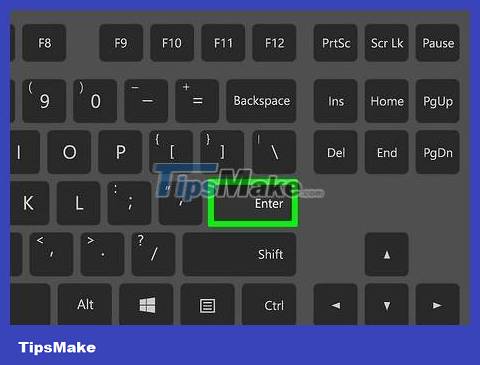
Click ↵ Enterto paste the selected area. The area you copied will appear at the coordinates.
By default, the copy command will be in Replace mode and replace every block in the target area. However, if you want to switch to another mode, enter filteredor maskedafter the command /clone.
Copy and paste in a Minecraft world
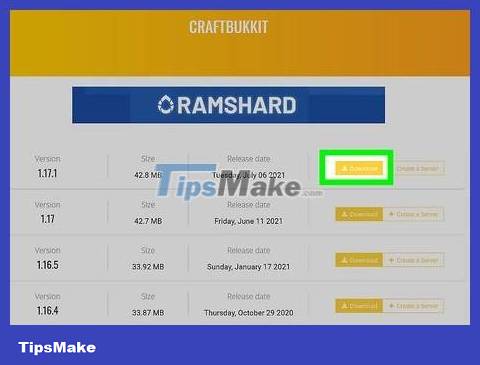
Install Craftbukkit or Spigot as a Minecraft server. Log in to the SMpicninc Control Panel at https://serverminer.com/login. After logging in with your regular web browser, you can continue.
Click Stop at the top of the page. If you don't see the power icon, click Server Manager from the left menu.
Click Installer from the menu panel on the left side of the page.
Choose to install Craftbukkit or Spigot as you like.
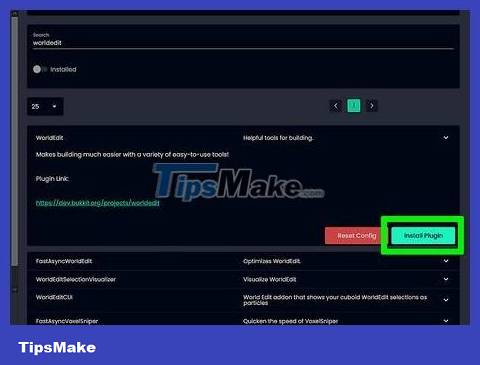
Install the WorldEdit plug-in. Return to Server Manager and click Plugins in the menu panel on the left side of the page.
Type "WorldEdit" in the "Filter by Plugin Name" box and press Enter . Once filtering is complete, the plug-in will be listed on the page.
Click Install . After the plug-in has finished installing, return to the Server Manager page and restart the server.
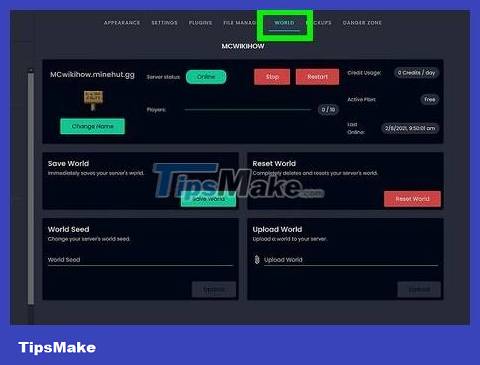
Launch your world in Minecraft. If this world is not hosted on a private server, you will not be able to use any of the plugins from the previous step or continue this method.
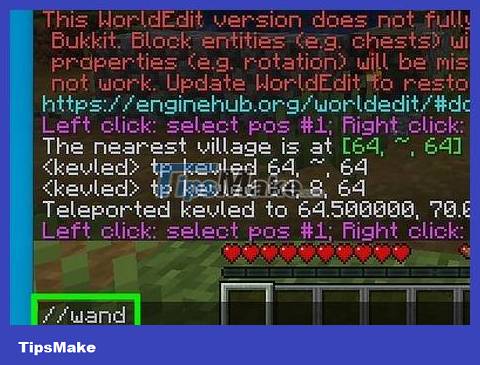
Enter command //wand. A wooden ax will appear in the character's hand.
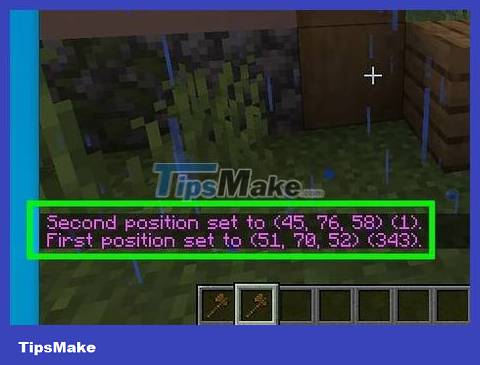
Select two points opposite each other on the structure by left clicking on one corner and right clicking on the other corner. For example, if you're duplicating a house, select the highest point, front left (left click) along with the lowest point, back right (right click).
When you click on the first point and then right-click on the second point, text reflecting the selection will appear.
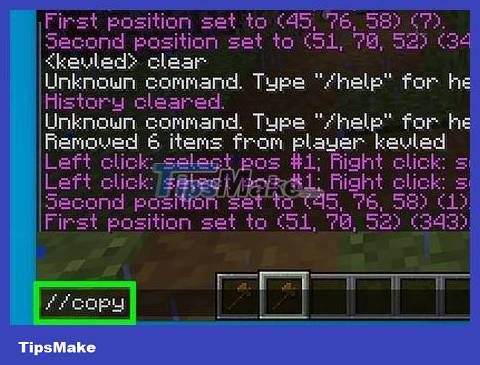
Enter //copy. A confirmation message that the build has been copied along with the corresponding block number will appear in the chat box.
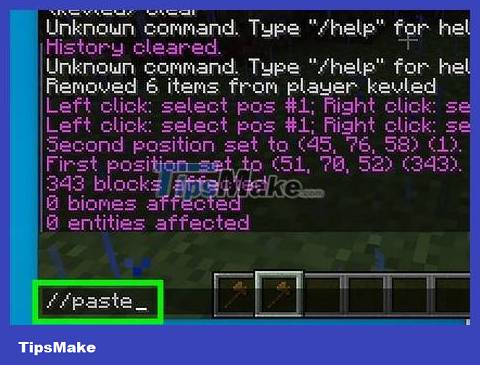
Go to the other area where you want to paste the work you just copied and imported //paste. The copied structure will appear in the area you are facing.
Copy and paste the build into another world
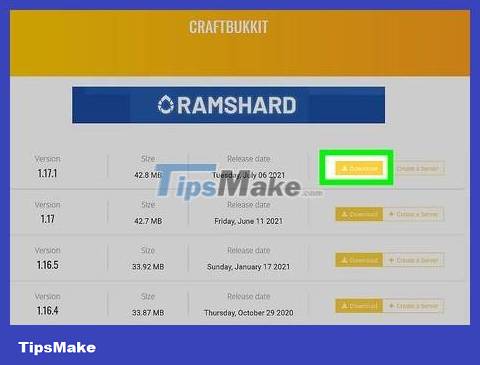
Install Craftbukkit or Spigot as a Minecraft server. Log in to the SMpicninc Control Panel at https://serverminer.com/login. After logging in with your regular web browser, you can continue.
Click Stop at the top of the page. If you don't see the power icon, click Server Manager from the menu on the left.
Click Installer from the menu panel on the left side of the page.
Choose to install Craftbukkit or Spigot as you like.
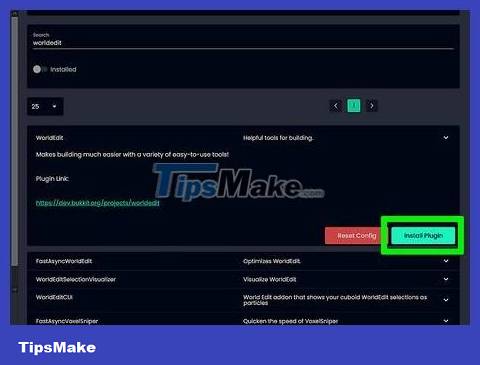
Install the WorldEdit plug-in. Return to Server Manager and click Plugins in the menu panel on the left side of the page.
Enter "WorldEdit" in the "Filter by Plugin Name" box and press Enter . Once filtering is complete, the plug-in will be listed on the page.
Click Install . After the plug-in has finished installing, return to the Server Manager page and restart the server.
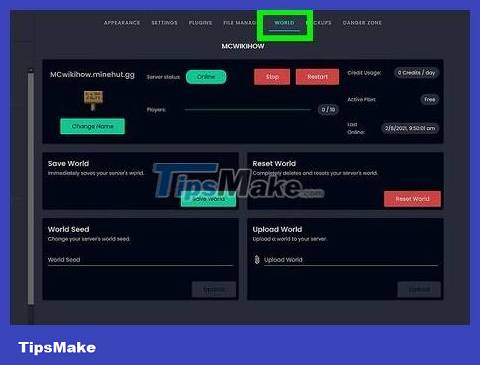
Launch your world in Minecraft. If this world is not hosted on a private server, you will not be able to use any of the plugins from the previous step or continue this method.
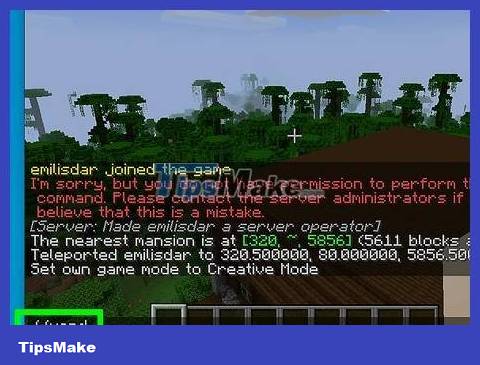
Enter command //wand. A wooden ax will appear in the character's hand.
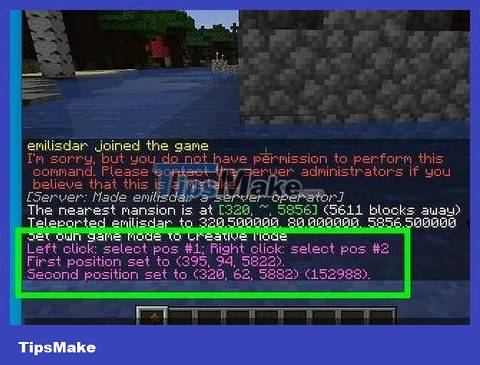
Select two points opposite each other on the structure by left clicking on one corner and right clicking on the other corner. For example, if you're duplicating a house, select the highest point, front left (left click) along with the lowest point, back right (right click).
When you click on the first point and then right-click on the second point, text reflecting the selection will appear.
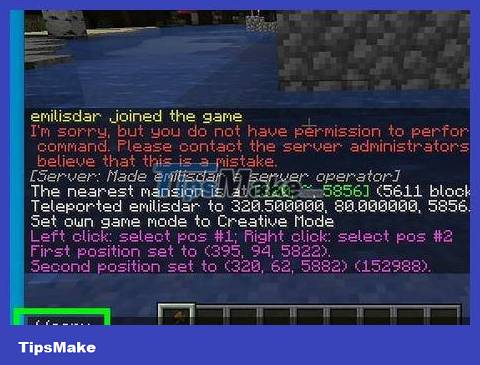
Enter //copy. A confirmation message that the build has been copied along with the corresponding block number will appear in the chat box.

Enter //schematic save HouseTutorial1. You can change 'HouseTutorial1' to any name that's easy to remember.
This command will save a copy to a file on your computer so you can access it from another world instead of the cache.
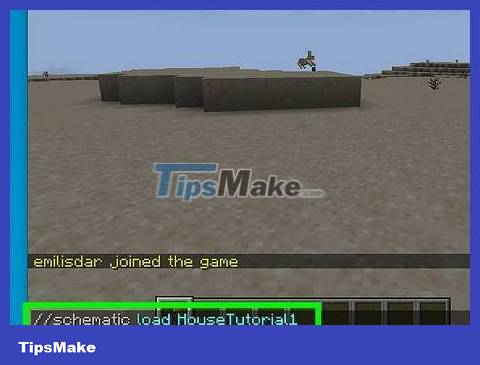
Go to the other world where you want to paste the copied build and import //schematic load HouseTutorial1. The building you saved will be loaded into the cache as if you had just copied the original building. At this point, you can proceed with pasting.
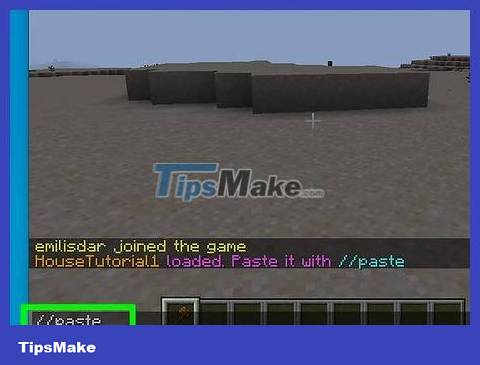
Enter //paste. The structure will appear in the location opposite you.
Copy and paste text in Minecraft

Open the chat box. Proceed by pressing the T key (computer) or the right arrow button on the directional pad (4 directional arrows on the game controllers of Xbox, PS4 and Switch). Besides being used to chat with other players, the chat frame also allows you to insert control commands.
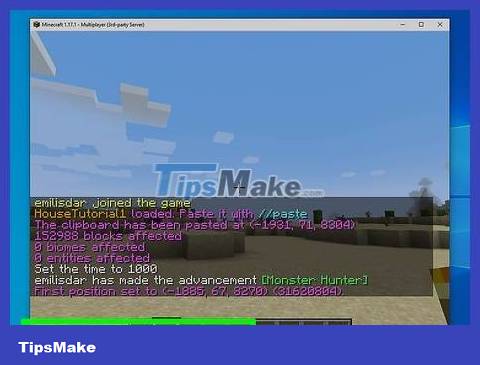
Highlight the text you want to copy. Use the mouse to select and highlight text.
You can also press Ctrl/Cmd + A to select the entire text.
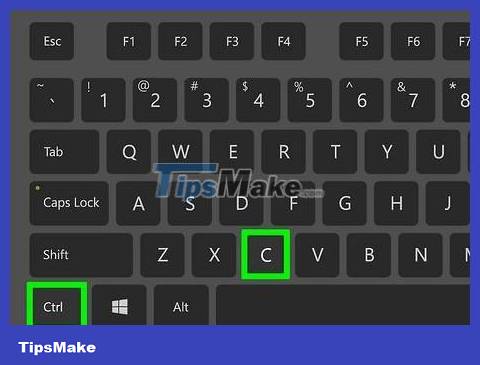
Press Ctrl+C (Windows) or ⌘ Cmd+C (Mac). This key combination will copy the highlighted text to the cache.
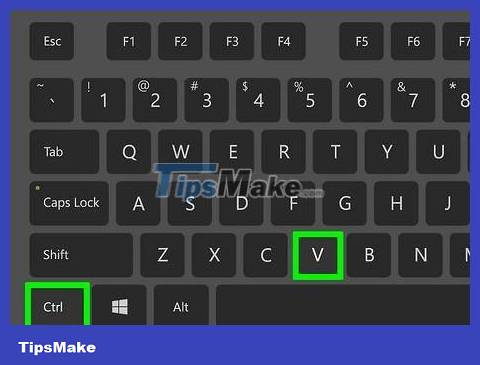
Press Ctrl+V (Windows) or ⌘ Cmd+V (Mac) to paste. You can paste copied text anywhere. If you want to paste copied text multiple times, just press the corresponding key combination again.
 How to Brew Potions in Minecraft
How to Brew Potions in Minecraft How to Get Some Minecraft Game Tips
How to Get Some Minecraft Game Tips How to Breed Villagers in Minecraft
How to Breed Villagers in Minecraft How to Get a Cape in Minecraft game
How to Get a Cape in Minecraft game How to Make Minecraft Smoother
How to Make Minecraft Smoother How to Make an Automatic Piston Door in Minecraft
How to Make an Automatic Piston Door in Minecraft