How to extend Clipboard on Chrome with Multi Copy Paste
When you proceed to copy or move data such as images, text, videos, etc. they are automatically saved to the Clipboard cache. And by default, the Clipboard will save the operation, the most executable data and only 1 data. If you proceed to copy 2 data consecutively, Windows will automatically overwrite the following data with the previous data.
Of course users are familiar with this default setting on Clipboard. However, surely many times you feel quite troubled when you have to perform the copy operation once, because Clipboard only saves 1 single data. If you want to reduce work with Clipboard, you can use the Multi Copy Paste utility. This utility will help users to record multiple data at the same time on the Clipboard, up to 10 data when we have signed up for a user account. This will minimize execution. The following article will guide you how to use the Multi Copy Paste utility on Chrome browser.
Step 1:
We access the link below to access the Multi Copy Paste installation page.
- https://chrome.google.com/webstore/detail/multi-copy-paste/ibmfjlooblljekheeocbbpjlgihajilb
In the first interface click Add to Chrome .
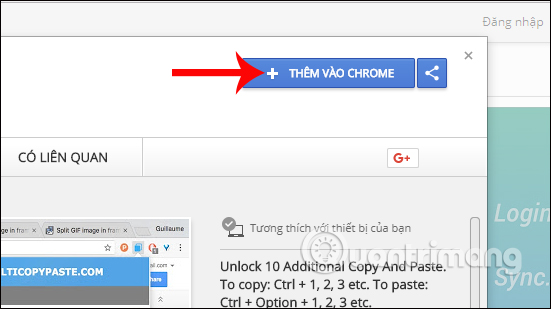
Step 2:
Next, click Add add-on to install on Chrome browser.
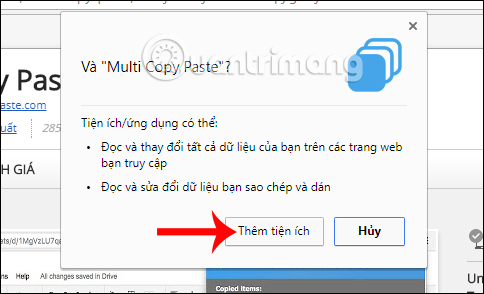
Wait for the installation process to complete, you will receive a notification from the browser as shown below, and the utility icon also appears at the end of the address bar.

Step 3:
First, clicking on the icon of the utility will be required to register for an account. When we have an account we will be copying up to 10 data. Otherwise you will only be allowed up to 3 data.
Enter the Name and registered email address then click Requets below to get the free code.

Then enter the activation code sent to the email address into the Multi Copy Paste utility pane, click Add to activate it.
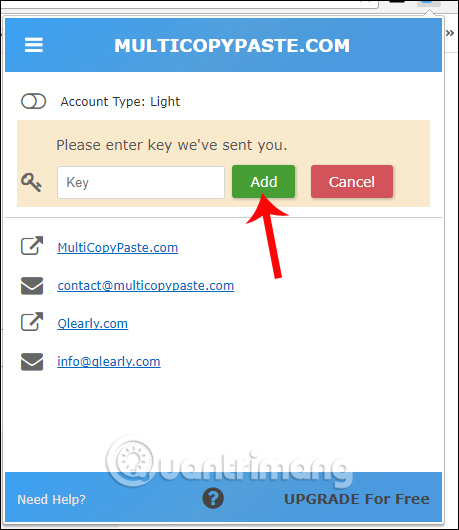
So your account has been upgraded to a Pro account.
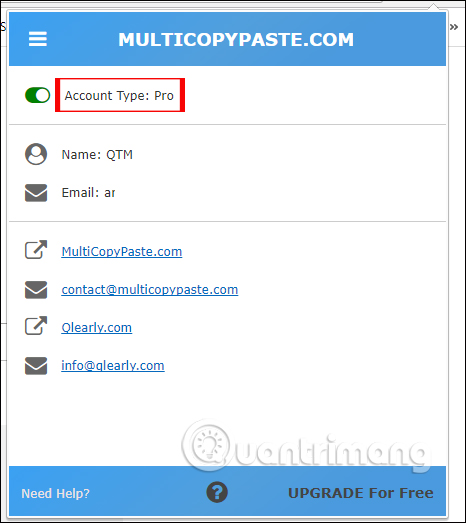
Step 4:
Access to the data to copy. To copy a lot of data into the Clipboard, we black out the data to copy and press the shortcut key combination Ctrl + C + 1 and do the same with the shortcut Ctrl + C + 2, .
Or else the user can also right-click on the selected data, choose Copy Text or Copy Link if you want to copy the link, then choose Copy 1 , Copy 2, . to Copy 10 if you have registered an account.
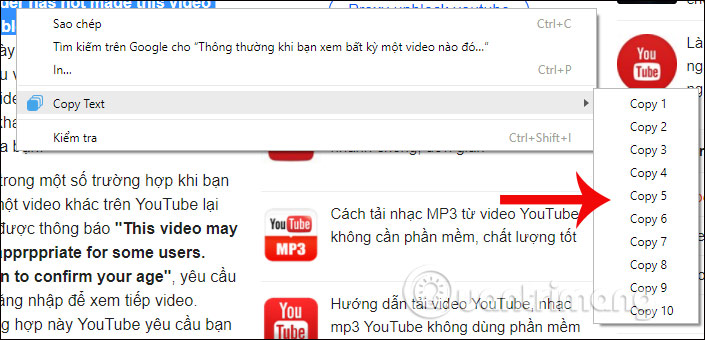
Step 5:
Then click the Multi Copy Paste icon, we will see a list of copied data. If you want to remove any copied data from this list, click the X icon to delete.

So with Multi Copy Paste utility in Chrome browser, you will not need to perform many operations to conduct data copying as before. Depending on the needs of use, we can register the account to use the utility or not to use up to 10 copies.
I wish you all success!
 How to turn off reading PDF files on Coc Coc
How to turn off reading PDF files on Coc Coc How to browse common mode and anonymously with a window on Firefox
How to browse common mode and anonymously with a window on Firefox Google Chrome has a function to warn users about MitM attacks
Google Chrome has a function to warn users about MitM attacks How to take a screenshot of the website on Microsoft Edge
How to take a screenshot of the website on Microsoft Edge Bitwarden password manager - Microsoft Edge's latest extension
Bitwarden password manager - Microsoft Edge's latest extension How to change the language on Coc Coc browser
How to change the language on Coc Coc browser