Instructions on how to fix a computer mouse click double click
A computer mouse error is not uncommon and can happen often. There are many types of mouse errors such as mouse light but not working, left mouse click error, . or double click automatically. And even if the error is light or bad, it will affect the user, especially when you play games on the computer because using Touchpad does not guarantee the flexibility when playing games.
With double click, although it can still be used for a long time, there will be a lot of troubles such as cleverly dropping files or clicking files to open, etc. To fix double click errors, there are many different ways, Depends on the fault condition of the mouse to be heavy or light for proper treatment. The following article will guide you some effective ways to double click mouse.
- The basic steps of fixing cursor cursors flutter in Windows
- How to fix the wireless mouse error does not work
- How to fix Touchpad error on Windows 10 does not work
- How to change mouse settings in Windows
1. Fix mouse double click error
A mild mouse double click does not occur often and when a click is heard, the click of the mouse can be heard. There are 3 ways to correct this mild case.
Method 1: Check your mouse settings
Step 1:
To fix this, the user first checks whether or not Single-click is enabled. If accidentally turned on, when the mouse click also occurs double click error. In the File Explorer interface, select the View tab and click Options at the bottom of the table.
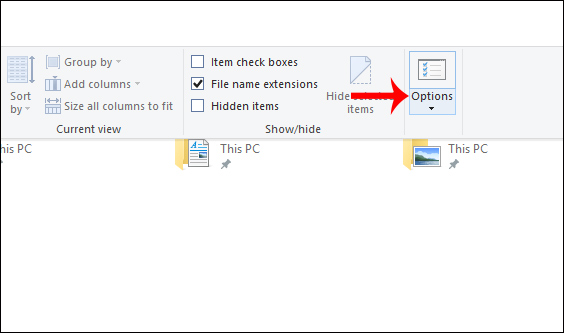
Step 2:
Show the new interface, you look at Click items as following section to check your mouse click settings. If the mouse click mode Single-click to open an item is open, the user switches back to Double-click to open an item (single-click to select) and then press OK to save.
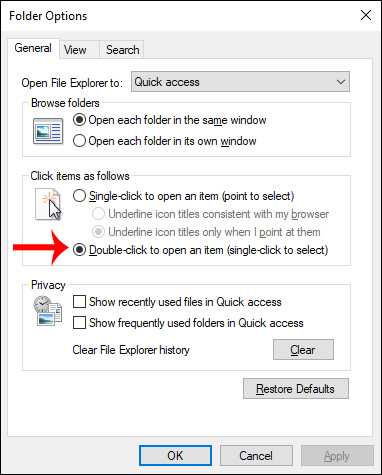
Method 2: Blow mouse dust
With some mouse lines like Logitech and Genius, there will be a way to blow mouse dust at the press of a button. You should use blowers to blow mouse dust more effectively.

Method 3: Reinstall the mouse driver
For other mouse bugs or double click mouse errors, you can try to reinstall the mouse driver. We open Device Manager on the computer and then click on the Mice and other pointing devices section .
Next, right-click on the mouse icon and select Uninstall device , then restart the computer.
When you disable the mouse, we need to use the keyboard to turn off the computer. Refer to the article How to turn off your computer quickly with a keyboard on Windows.
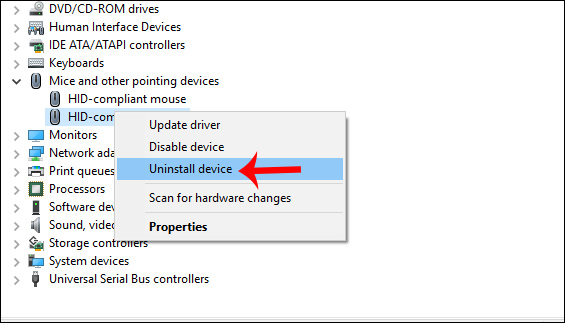
2. Fix heavy double click mouse error
The type of mouse severely damaged, just touch the mouse click twice already. This fix is suitable for people who are technically skilled or who regularly fix it to do it because we have to remove the mouse.
Step 1:
First, users need to remove the mouse's battery if using a wireless mouse. Then remove the screw of the mouse.

Step 2:
Then remove the bottom part of the mouse from the mouse body.

Step 3:
Determining the mouse error is usually a right mouse error. On the click of the mouse button you see a white plastic bar , very important. After processing, you need to fix this white cap.

Step 4:
Use a top screwdriver to pry the black box, gently and slowly to avoid breaking.

The inside of this black box is where you need to handle the mouse click twice.

Step 5:
The upper part has a metal piece that is responsible for clicking the mouse when used.

This piece of metal has a small piece of metal that has an arc shape so that when you click it, the action will be performed immediately.

If the mouse has a double click, this bar will have a large curvature. They need to adjust to reduce its curvature . You can compare the small metal segment that was bent before and after adjusting the curvature accordingly.


Step 6:
Once we have fixed this metal bar, we need to install it. This step needs your patience and accuracy. First, attach a curved bar to the small hook on the black box (first arrow). Next use a flat-head screwdriver to push the curved bar into the lower position (2nd arrow). Please note the position of the 3 right arrows as shown, the mouse will work again.

Step 6:
Next comes the black box lid. Use tweezers to attach the white push button to the correct position.

Use one hand to turn the mouse body upside down and insert the black box lid. Try clicking on the white button if the crisp click of the ear is definitely effective. If the sound is strange, the user is forced to open it and then bend the metal bar again.
Finally install the screw into the mouse as it originally was.

So you have a method to fix errors when the mouse double click. First of all, users should fix the first steps such as blowing dust, changing the mouse settings and then the complicated step of removing the mouse. If you have removed the mouse to fix it once, or you do not have the mouse editing skill, you should buy a new mouse to use.
Hope this article is useful to you!
You should read it
- Steps to fix mouse error Double click
- Fix the computer mouse being clicked twice
- How to fix the problem of left clicking on Windows
- Auto Click How to use software that automatically clicks the computer mouse
- The birth of computer mice and familiar clicks
- How to fix the loss of the New menu in the right-click menu
 Learn about some Battery technologies
Learn about some Battery technologies Logitech Pro mouse game is good?
Logitech Pro mouse game is good? Instructions for cleaning the computer mouse properly
Instructions for cleaning the computer mouse properly How to use KeyboardTest to check the computer keyboard
How to use KeyboardTest to check the computer keyboard Top best wireless keyboard for Mac and PC
Top best wireless keyboard for Mac and PC Should I choose Intel Core i9, Core i7 or Core i5 CPU?
Should I choose Intel Core i9, Core i7 or Core i5 CPU?