How to Sort Cells Alphabetically in Excel
With just two clicks
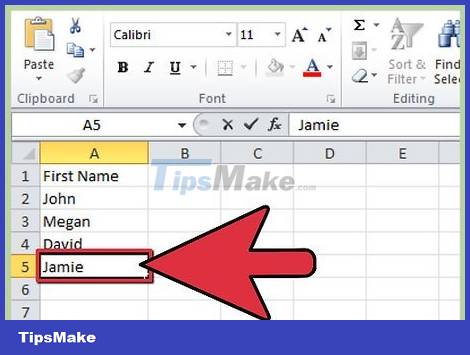
Enter the text you want to sort alphabetically into cells in the same column.
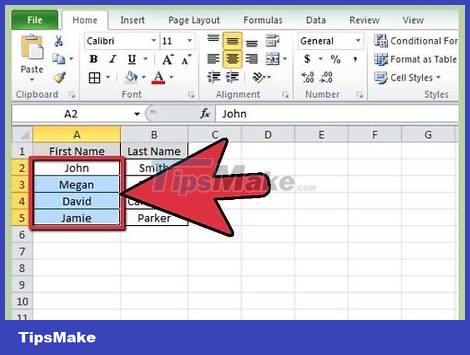
Highlight the text you want to sort. To highlight, click the first cell and drag down to the last cell in the column. You can highlight an entire column by clicking on the column header by letter.
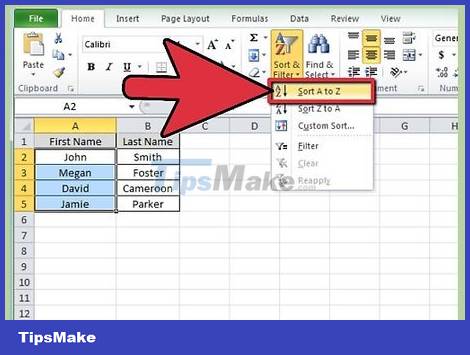
Look for the "AZ sort" or "ZA sort" icon in the standard toolbar under the Data tab. The "AZ sort" icon will sort the cells alphabetically and "ZA sort" will sort the cells in reverse order. After clicking on the appropriate icon, the cells within the selection will be rearranged.
If you don't see the "AZ sort" icon, you can add a standard toolbar by opening the "View" menu on the toolbar, selecting "Toolbars" and checking "Standard" " (Standard). The standard toolbar will appear, including the "AZ sort" icon.
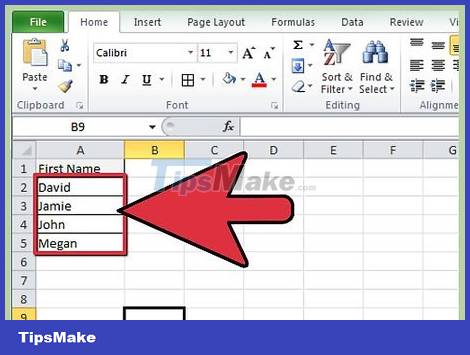
It is done.
Use the Sort option
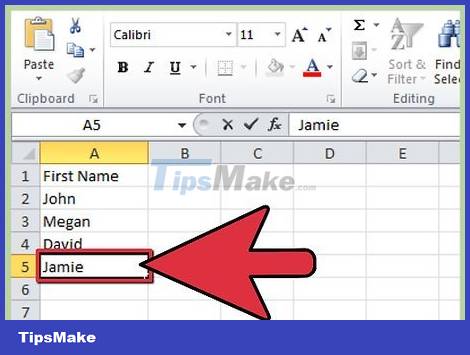
Enter text into an Excel worksheet.
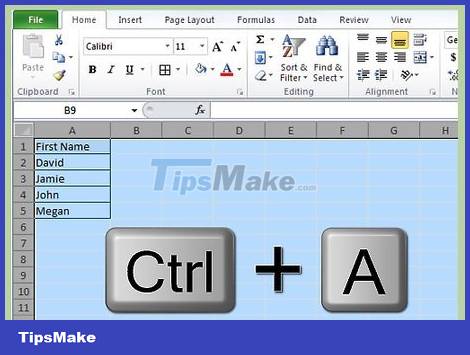
Highlight the entire worksheet. Use the key combination "Control + A" or "Command + A" to select everything. You can also highlight by clicking the empty cell between the row and column headers in the upper left corner.
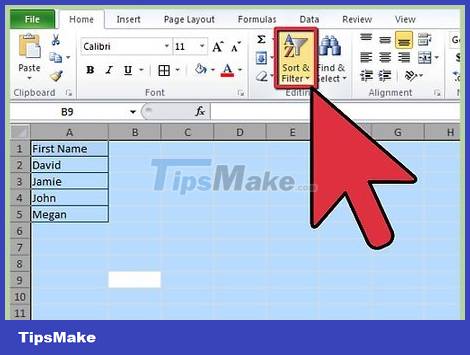
Open the "Data" menu in the toolbar and click the "Sort" option. The "Sort" box will appear. If you've labeled the columns, click the "Header row" option below the "My list has" line. If you haven't labeled the columns yet, select "No header row".
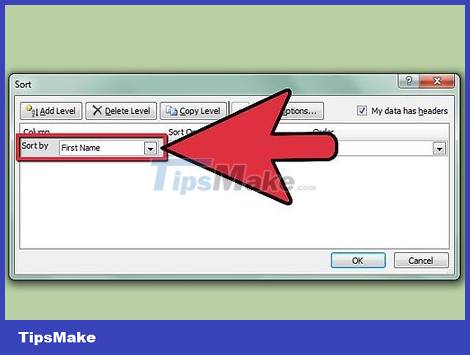
Select the column you want to sort under the "Sort by " option. If you select "Header row", the options below the "Sort by" line will be for the column header. If you select "No header row" then below will be the standard column header letters.
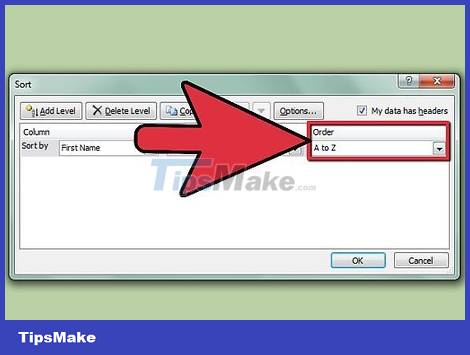
Select "Ascending" to sort the selected column in ascending order. Or you can select "Descending" to sort the data in the selected column in descending order.
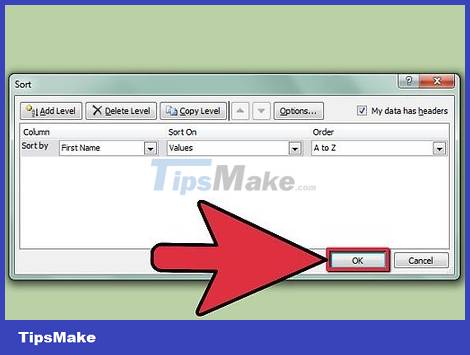
Click "ok". The selected cells will be sorted alphabetically.
 How to Sort Excel Columns Alphabetically
How to Sort Excel Columns Alphabetically How to Compare Two Excel Files
How to Compare Two Excel Files How to Compare Data in Excel
How to Compare Data in Excel How to Copy Formulas in Excel
How to Copy Formulas in Excel How to Shorten Text in Excel
How to Shorten Text in Excel How to Analyze Trends in Excel
How to Analyze Trends in Excel