10 ways to hide personal content on iPhone
Sometimes, you can temporarily lend your iPhone to a family member so they can use Google or make calls. Or, if you accidentally leave your iPhone unlocked and go somewhere for a minute, a nosy friend or colleague could snoop on your device.
To maintain your privacy, check out these simple tips you can follow to protect all types of personal content on your iPhone.
1. Add passcode
The first step is to make sure someone else can't get past your iPhone's lock screen. If you're not using Face ID or Touch ID, it's best to add a passcode. To set up a passcode, go to the Settings app , select Face ID & Passcode or Touch ID & Passcode , then tap Turn Passcode On .
You should also change your iPhone passcode regularly. This is because people can guess your passcode if they regularly observe how you touch your iPhone.
2. Hide personal photos
Have you ever had someone stare at your iPhone screen as you scrolled through your photo album to find the photo you wanted to show them? It would be awkward to have another person silently rate all your recent selfies.
You can choose to temporarily delete those personal photos. But what if you forget to restore them from your Recently Deleted folder ? So the safer way is to hide them in an album specifically designated for this purpose. TipsMake.com has instructions for hiding photos and hidden photo albums on iPhone for your reference.
3. Hide purchased apps
At some point, you may have downloaded an app out of curiosity but don't want anyone to know you're intrigued by its features. While there's no way to completely remove apps from your account's purchase history, you can at least hide them from your App Store Purchased list.
In the App Store, tap your profile and select Purchased to access a list of downloaded apps. Swipe right on the app you want to hide and tap the red Hide option.
You can find your hidden purchases by going to Settings > Apple ID > Media & Purchases > View Account . After you authenticate with Face ID or Touch ID, scroll to the bottom and tap Hidden Purchases. Then tap Unhide to restore the app to your purchase history.
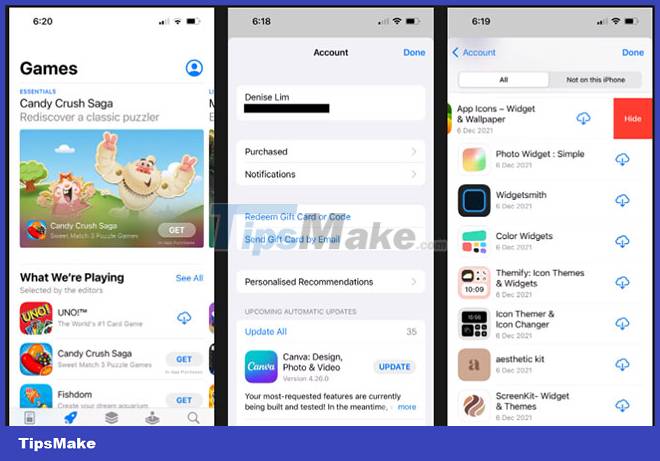
4. Remove apps from iPhone home screen
If there's an app you want to use but don't want to be publicly visible, you can remove the app from your iPhone's home screen without uninstalling it.
On the home screen, tap and hold the app you want to hide. Click Remove App . Select Remove from Home Screen . You can find your deleted apps in the App Library , which you can access by swiping left on your last Home screen.
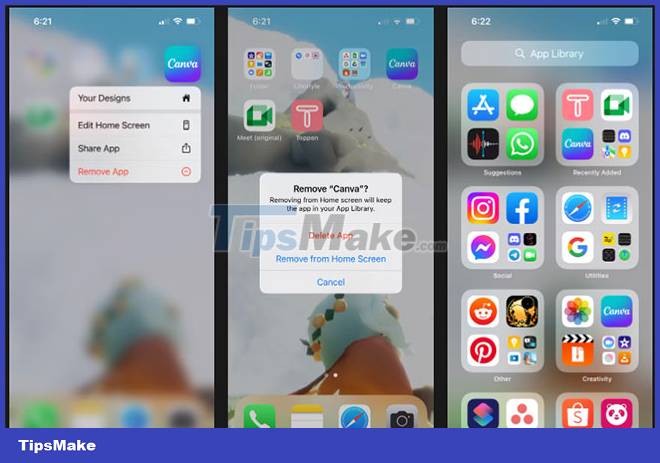
5. Don't show notifications or previews on the lock screen
Notifications on your iPhone reveal many of your activities. For example, if you don't want your chatty co-workers to notice that you're communicating with job recruiters, hiding app notifications is an easy way to make your information more private.
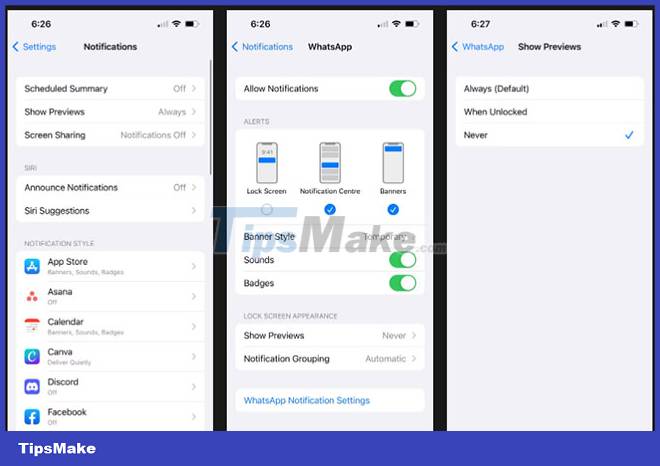
6. Filter unknown senders in the messaging app
Now, you can completely hide message threads like photos on your iPhone. But you can make your text chats less visible to others by filtering unknown senders.
As the name suggests, this setting is used to filter messages from people who are not in your contacts. But it's also useful if you're chatting with someone and don't want others to detect incoming messages in your message list.
First, remove the contact from the contact list. Then go to Settings and tap on Messages. Enable the Filter Unknown Senders option . Their messages will be filtered to the Unknown Senders list.
Each time before you leave the Messages app, delete their messages and make sure you're on the Known Senders page. This way, any new incoming messages won't be included in your regular message list even if someone taps the app.
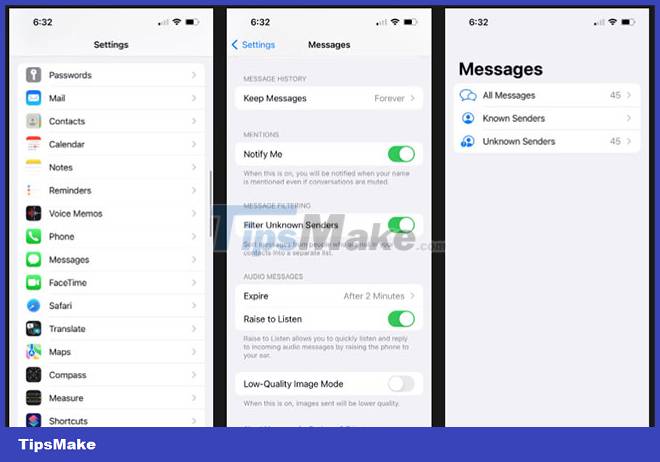
7. Delete recent calls
Your recent calls list is where curious people can find out who you've been chatting with for a long time and how often they've been.
To avoid this, you can delete specific recent calls that you have made. Go to the Phone app and tap the Recents tab. Swipe left on the recent contact and tap Delete to remove it from the list.
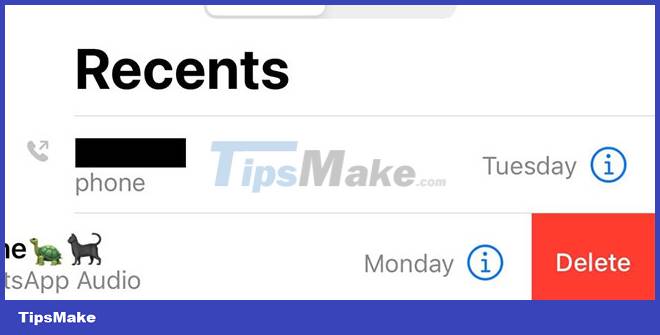
8. Lock notes with a password
Whether you use the Notes app to journal or draft the next chapter in your novel, you can ensure that no one can see the content (except the title) even if they get in. application somehow.
The password for the Notes app is different from your iPhone password. When setting up a password, you can also choose to enable Face ID or Touch ID with the app for extra security. For more details, you can refer to TipsMake.com's instructions on how to lock notes on iPhone.
9. Use Private Browsing in Safari
Safari's predictive search and search bar autocomplete functions are convenient - but sometimes the pros and cons are at a disadvantage. Just typing a letter is sure to reveal all the history of searching and visiting websites that start with that letter. To prevent this, you can use Private Browsing Mode.
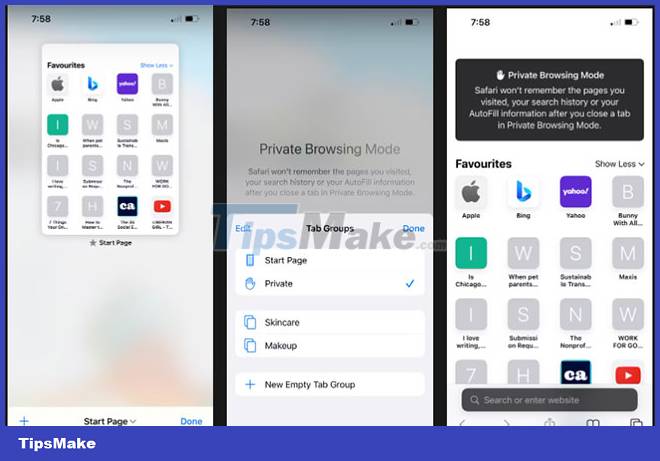
10. Turn off Siri suggestions
Based on your iPhone usage habits, Siri provides ideas for what you can do on your device, such as send a message to a recent contact or jump to an app you use often. use. Again, this shows your most recent activities. iPhone is personal property and your private content must be kept private. However, the reality is that there will always be some curious person looking at other people's screens.
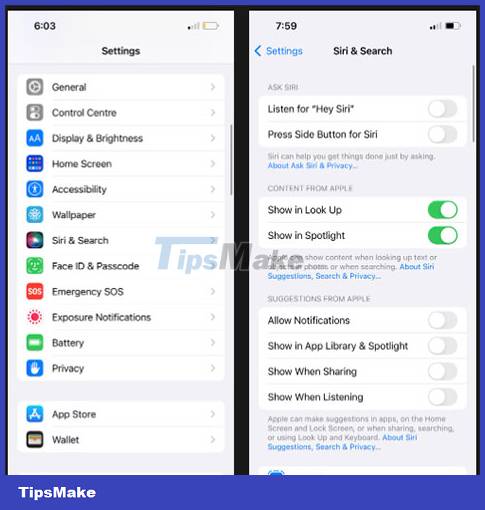
While it's not necessary to turn your iPhone into an impregnable fortress that causes inconvenience during use, it's important to know how to better control what's displayed on your iPhone. This way, you can enjoy better privacy on your device.
You should read it
- How to hide text, information on images
- How to hide the message content on the iPhone lock screen
- How to hide spoiled content on Google Chrome
- How to obscure notification content on iPhone
- Instructions to hide phone numbers, hide personal information on Zalo
- How to hide sensitive content on Android and iPhone screens
 The Switch to Android app now supports iPhone users to transfer data to Android 12 and above devices very quickly
The Switch to Android app now supports iPhone users to transfer data to Android 12 and above devices very quickly Learn about Nothing Phone 1: A phone with a unique design
Learn about Nothing Phone 1: A phone with a unique design 4 best video editing apps to help create viral videos
4 best video editing apps to help create viral videos Features on iOS 16 that do not support older iPhones
Features on iOS 16 that do not support older iPhones Which phones support Wifi 6?
Which phones support Wifi 6? 6 new features on iOS 16 that Android has had for a long time
6 new features on iOS 16 that Android has had for a long time