How to hide spoiled content on Google Chrome
Spoil's content is especially popular for films like spoil Avenger End game, which makes many people uncomfortable when they are constantly appearing on Facebook or other websites. If you want to hide those spoilers, you can install the No Spoiler utility on Chrome.
This utility will automatically hide the text content on the visited website that we do not want to know, create a filter containing phrases, or words related to that main content. Thus users can use No Spoiler to hide content that does not match the fine customs, violent content or movie content that I have not seen. The following article will guide you how to install the No Spoiler utility on Chrome browser.
- Use the blur feature in Photoshop
- How to cover personal information of photos on the phone
- How to hide personal information, image content on Redacted
- Add a way to hide sensitive content on Android device lock screen
Instructions for hiding content on Chrome
Step 1:
There is no No Spoiler utility available on Chrome Store yet, so download the link below. Download the file in zip format and then extract it.
- Download the No Spoiler Chrome utility
Step 2:
We open the Chrome browser and go to the browser management interface .

In this interface, we enable Developer Mode .
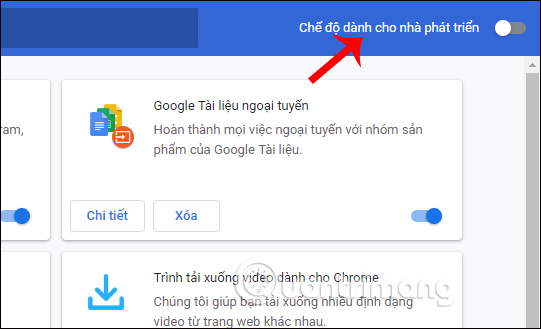
Step 3:
Users click on Extracted utility at the top left of the screen.
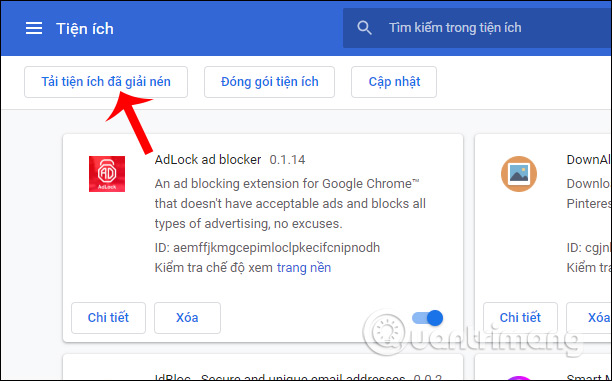
Next, click on the extracted chrome-ext-nospoiler-master folder and click Select Folder to select this folder.
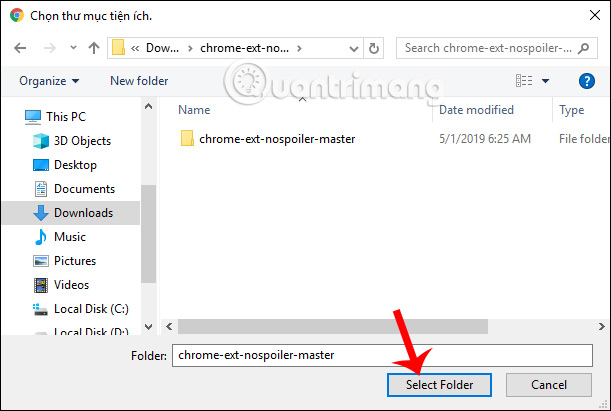
Step 4:
As a result we will see the No Spoiler utility installed on the browser and the utility icon in the address bar.
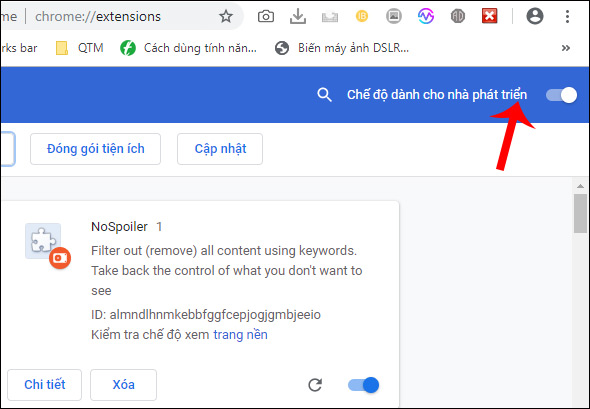
Click on the widget icon and enter the keyword with the content you do not want to display in the Enter a keyword frame .
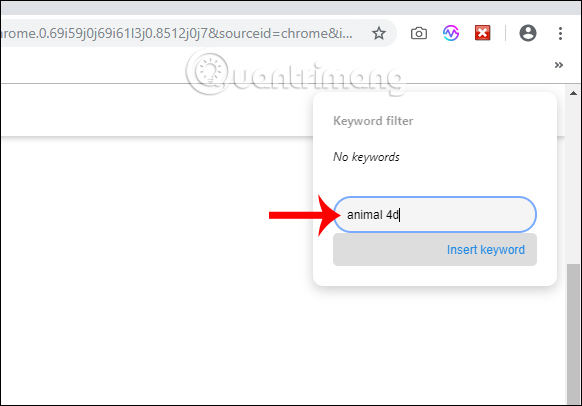
Now try searching for content that contains the keyword entered into the No Spoiler utility to see the result. For example, with the keyword Animal 4D, Google returns the results of the articles related to this keyword as shown below.
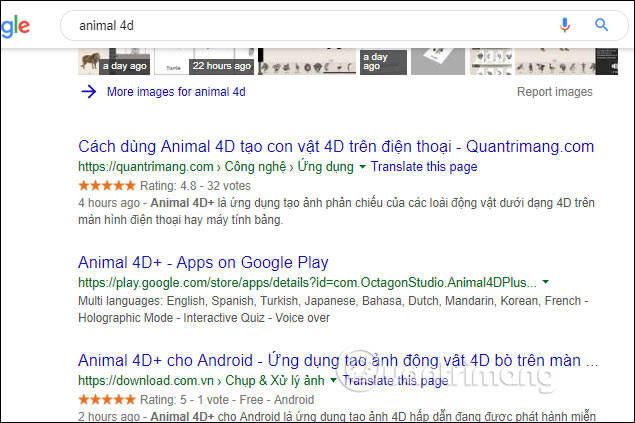
After installing the utility , the words and phrases listed in No Spoiler are hidden. When you look at the utility icon No Spoiler will see the amount of hidden content.
If the word is hidden in the title, we want to see the content can hover over the subject line to display and view the content.
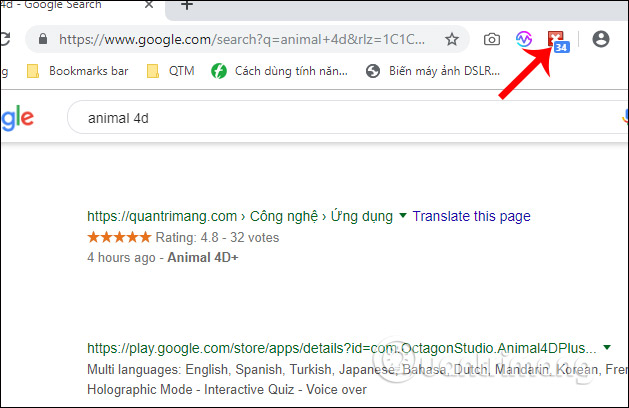
To re-display the content just turn off the utility or delete the entered keyword.
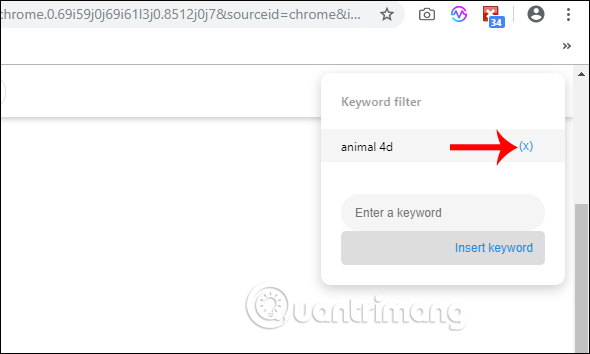
The No Spoiler utility works very well when articles and content containing keywords are hidden on the website you visit. The number of keywords you want to hide into No Spoiler is not limited.
I wish you all success!
 How to create bookmarks on Microsoft Edge Chromium
How to create bookmarks on Microsoft Edge Chromium How to fix the error Err_Connection_Reset in Chrome browser
How to fix the error Err_Connection_Reset in Chrome browser Enable guest browsing on Google Chrome and Chromebook
Enable guest browsing on Google Chrome and Chromebook How to turn on Dark Mode on Microsoft Edge Chromium
How to turn on Dark Mode on Microsoft Edge Chromium How to Safari save passwords on iOS devices
How to Safari save passwords on iOS devices How to translate English Vietnamese on Microsoft Edge Chromium
How to translate English Vietnamese on Microsoft Edge Chromium