How to download photos from Google Slides slides
By default, Google Slides does not have the option to download images in slides to your computer, but you can still download it in many different ways without being complicated. We will immediately use the slide format download feature included in Google Slides, or use the Google Keep service. The following article will guide you to download photos from Google Slides slides.
Download images from Google Slides slides with the Download tool
Step 1:
At the Google Slides interface, we find the slide with the image you want to download. Then right-click and select Copy in the displayed list.
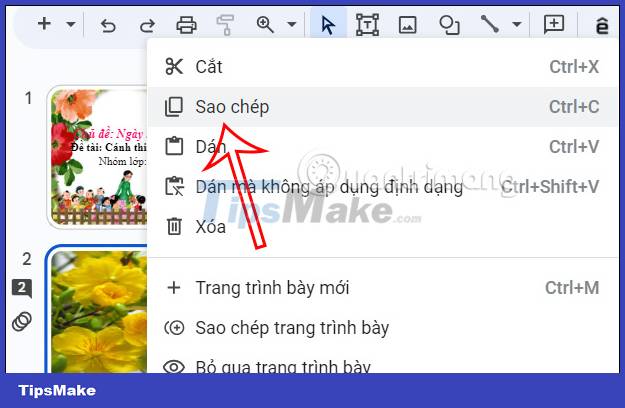
Step 2:
Next, click Insert and then select New Slide in the list displayed below.

Now you will paste the copied image from the previous slide into the interface of this new slide.

Step 3:
Now you need to adjust the image to cover the entire slide to be able to download the image. In the case of small photos, when you zoom in, the quality will be affected. If you leave the old size, there will be white space around the image, so you need to pay attention.
Next click on File and then select Download and select the image file format you want to save.
In case the image has white space because you do not want to enlarge it, you need to use image editing software to cut the white part.

How to download photos in Google Slides slides with Google Keep
Step 1:
At the slide with the image to save, right-click the image and select Save to Keep .

Step 2:
Displays the Google Keep interface on the right edge of the screen along with the images you have saved. We right-click and then select Save image as… and then save the image to the computer as usual.

How to load photos in Google Slides slides with Docs
Step 1:
We also open the slide to copy the image and then copy the image . Next, open Google Docs and paste the image we just copied from the slide.

Step 2:
Next we click on the File item and then select Download , and select Website . When downloading the file in zip format and you just need to extract the file to get the image.

 How to change the slide orientation vertically in Google Slides
How to change the slide orientation vertically in Google Slides Instructions for designing flyers on Google Docs
Instructions for designing flyers on Google Docs Compare ROUND, ROUNDUP and ROUNDDOWN rounding functions in Excel
Compare ROUND, ROUNDUP and ROUNDDOWN rounding functions in Excel Instructions for inserting horizontal and vertical lines in Google Docs
Instructions for inserting horizontal and vertical lines in Google Docs Instructions for creating QR codes in Google Docs
Instructions for creating QR codes in Google Docs Instructions for using Dropdown Chips in Google Sheets
Instructions for using Dropdown Chips in Google Sheets