Word has an error with the letter p backwards? Why and how to fix the error?
Hello! Are you stuck during work because Word has an error with the letter p backwards? See now 3 effective solutions shared with you by TipsMake! These solutions will help you a lot so don't ignore them.
Suddenly your Word document appears with many confusing p's and they both confuse the eye and make your file unaesthetic. What should I do to fix Word's inverted p error now? Don't worry, admin please note that this is not a difficult solution. TipsMake has revealed 3 specific ways for you to remove this inverted p letter in the next section. Let's go!
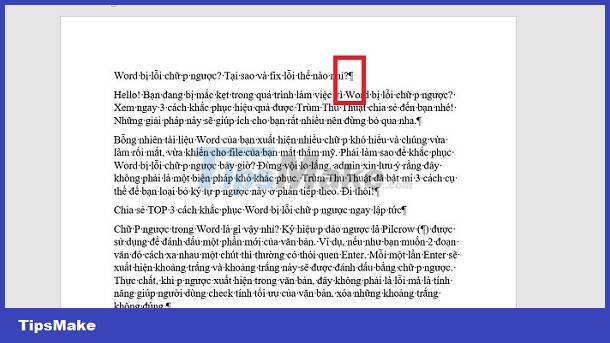
Share TOP 3 ways to fix Word error with backwards letter p immediately
What is the inverted P in Word? The reverse p symbol Pilcrow (¶) is used to mark a new section of text. For example, if you want two paragraphs to be a bit apart, you often have the Enter habit. Each time Enter, a space will appear and this space will be marked with an inverted p. In fact, when inverted p appears in the text, this is not an error but a feature that helps users check the optimization of the text and delete incorrect spaces.
Note: This inverted p feature is usually hidden, so it is possible that you have enabled this feature so the letter p appears. The following are ways to delete the letter p backwards in Word.
1/ Hide symbols using the toolbar in Word
This is the simplest way to delete the character ¶ inverted p in Word 2016 or other versions so you can hide these 'eye-catching' inverted p letters in one note.
- B1 : In the Word document with the letter p upside down> Click the Home tab on the toolbar.
- Step 2 : Find the '¶' icon and click on it to immediately turn off the inverted p letters on the document.
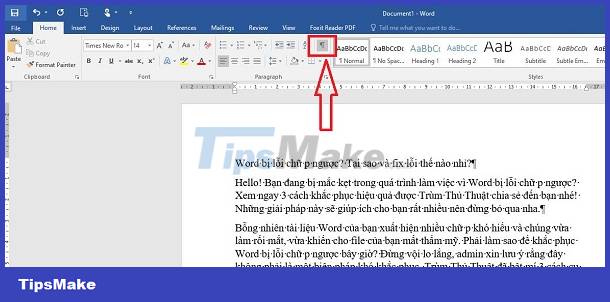
Besides, there is also an even faster way to turn off the inverted p in word: Press the key combination Ctrl + Shift + 8 to finish. If you want to turn the letter p upside down to check spaces, press this key combination again and you're done.
2/ How to delete the inverted p in Word 2
In case you do not need to see this paragraph mark symbol but still want the remaining parts to be unaffected. If you do it the above way, it will hide everything, but this second way will only delete the letter p and the other parts will be kept when you turn on this feature to check.
Specifically, in the Word document with the letter p > Click on the File tab > Then select Options > Continue clicking Display in the new window that appears > Find the section ' Always show these formatting marks on the screen ' > Uncheck tick ' Paragraph marks ' and click OK to save.
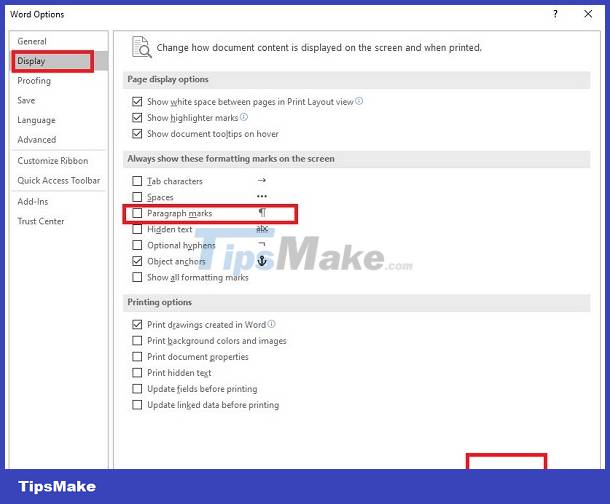
3/ Replace Paragraph Marks
If the user only wants to delete the inverted p symbol in a part of the text, not the entire Word document. Then you need to replace these symbols with a space and delete them. Specifically:
- Step 1 : Select the text you need to delete this symbol > Press the key combination Ctrl + H.
- Step 2 : When the dialog box displays, in the Find what section , click to make the cursor appear here > Then click More >> in the left corner.
- B3 : Continue to click Special in the new window displayed> When the list appears, click on Paragraph Mark > Now the character p 1 will appear in the Find What section.
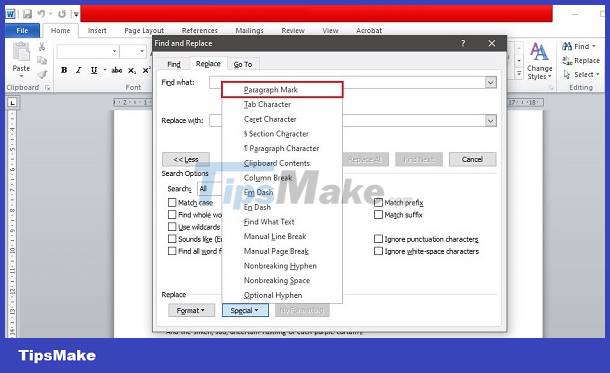
- B4 : In the Replace with section , leave it blank and then click Replace All to replace everything or Replace to replace a selected part.
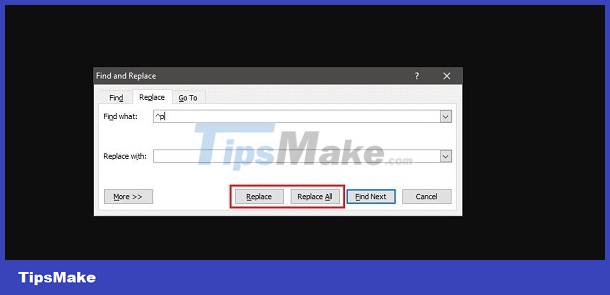
TipsMake has revealed 3 effective ways to fix the inverted p error in Word. Admin hopes that you can successfully delete reverse p with my instructions!
You should read it
- Fix lower case i automatically converted to capital I in Word
- How to create text inverted, reverse the word in Word
- How to fix the error of accent marks when writing capital on Word
- Save Now How to Fix Laptop Keyboard Error 1 Good Word
- How to change lowercase letters, uppercase letters, uppercase first letter in Word
- Instructions for creating cover letters on Word
 Instructions on how to fix the error of not being able to insert images into Excel ULTRA FAST
Instructions on how to fix the error of not being able to insert images into Excel ULTRA FAST Endnote error does not appear in Word, quick fix
Endnote error does not appear in Word, quick fix![Date Jump Error in Excel [FIXED]](https://tipsmake.com/data6/thumbs_80x80/date-jump-error-in-excel-[fixed]_thumbs_80x80_u1A97EG7x.jpg) Date Jump Error in Excel [FIXED]
Date Jump Error in Excel [FIXED] Find a way to fix the error of Word files not displaying images quickly and effectively
Find a way to fix the error of Word files not displaying images quickly and effectively![[UNUNDERSTANDING ERROR] Excel lost the horizontal scrollbar? How to fix?](https://tipsmake.com/data6/thumbs_80x80/[ununderstanding-error]-excel-lost-the-horizontal-scrollbar-how-to-fix_thumbs_80x80_ROmgSEmeo.jpg) [UNUNDERSTANDING ERROR] Excel lost the horizontal scrollbar? How to fix?
[UNUNDERSTANDING ERROR] Excel lost the horizontal scrollbar? How to fix? Looking for a way to fix the error of PDF files converted to Word not being editable
Looking for a way to fix the error of PDF files converted to Word not being editable