Windows 10 update again, this time not only slowing down the user's computer
In January 2020, Microsoft officially launched a new Edge browser built on the Chromium kernel. At that time, if you want to use Windows 7, Windows 8.1, Windows 10 and macOS users, you will have to download the new Edge yourself.
Last month, Microsoft announced that it would release a Windows 10 update to bring Edge to users automatically. This will help the new Microsoft Edge reach more users because users who want to use it also do not have to download the manual installation.
 A new update of Windows 10 slows down a user's computer
A new update of Windows 10 slows down a user's computer However, according to some users, the new Edge update with the model number KB4559309 makes their computer slow, lag when using normally and reduce graphics quality when playing games. Even, some people are unable to boot normally, can only enter Safe Mode.
More annoyingly, this update is automatically downloaded and installed on your computer and you cannot delete it. Normally, if the cumulative update of Windows 10 encounters an error, you just need to uninstall it but when uninstalling KB4559309 you will receive a notification that this is a mandatory update, cannot be uninstalled.
How to fix the problem
If you have installed the KB4559309 update, you need to use the System Restore feature to roll back to a previous version of Windows 10.
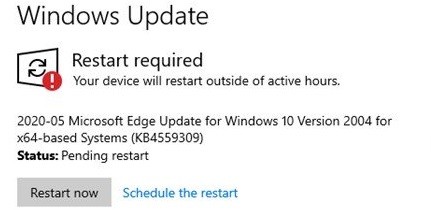 This update, KB4559309, will bring the new Edge browser to Windows 10
This update, KB4559309, will bring the new Edge browser to Windows 10 If not, there are three ways to prevent Windows 10 from installing KB4559309 by itself. The first way is quite simple: you download it yourself and the new Microsoft Edge preset. The second way is to use the specialized Blocker Toolkit, which Microsoft launched earlier this year. And the last way is to modify the Registry.
Of these, the third way is the most complex, you can follow these steps:
- Open Registry Editor on Windows 10
- Search section: HKEY_LOCAL_MACHINESOFTWAREMicrosoft
- Right-click on the Microsoft key
- Select New
- Click on the Key
- Name it "EdgeUpdate" and press Enter to save the changes
- Right-click on the newly created "EdgeUpdate" key and select New
- Click DWORD (32-bit) Value
- Name it "DoNotUpdateToEdgeWithChromium" then press Enter
- Click twice on DWORD and change the value from 0 to 1
- Click "OK"
- Reboot
After repairing the Registry, your computer will not download and install the new Edge update of Windows 10. I wish you success.
You should read it
- The latest update on Windows 7 fails, which may cause your computer to lose copyright
- Windows 7 continues to show errors, making it impossible for users to turn off or restart the computer
- How to download Windows 10 Anniversary Update update?
- What's remarkable about Microsoft Edge in Windows 10 Creators Update?
- Microsoft suddenly released an update for Edge on Windows 7 and 8
- How to fix some errors when updating Windows 10
 How to add Open with Notepad to the context menu in Windows 10
How to add Open with Notepad to the context menu in Windows 10 How to disable Startup Delay in Windows 10
How to disable Startup Delay in Windows 10 How to Customize Windows 10
How to Customize Windows 10 Windows File Recovery: Microsoft's free data recovery application
Windows File Recovery: Microsoft's free data recovery application How to activate Last Active Click for Windows 10 Taskbar
How to activate Last Active Click for Windows 10 Taskbar How to optimize the Taskbar space on Windows 10
How to optimize the Taskbar space on Windows 10