Why is Snapseed better than Lightroom Mobile for editing photos on the go?
And which app is best for editing photos on the go?
Platform costs and availability
Snapseed is completely free for all users. It is available on both Android and iOS devices, including iPad, making Snapseed easily accessible. There's no desktop version, so Snapseed is better suited for editing on the go. It also benefits from connections to Google Photos and other features.
Lightroom Mobile is available on both Android and iOS, including iPad. With some features requiring payment, this reduces accessibility compared to Snapseed. It has a lot of tools available under the free plan, but the premium features are tools that can be found for free in Snapseed, such as lens blur.
Premium Lightroom Mobile benefits from connecting to Adobe Cloud so you can open other Adobe content and save your images on Creative Cloud. This allows for easy editing on both desktop and mobile apps if editing is needed from a computer.
Edit RAW photos
To edit RAW photos with Lightroom Mobile, you must be a premium user. Free users cannot edit RAW photos at all, even if they have previously edited them on an older paid subscription.
Snapseed allows users to edit RAW images, while preset Looks and Tools work on RAW images, allowing for additional detail and recovery from overexposure or underexposure. The tool has many tweaking options, so you can easily take good to great RAW photos, all from your phone.
Presets and filters

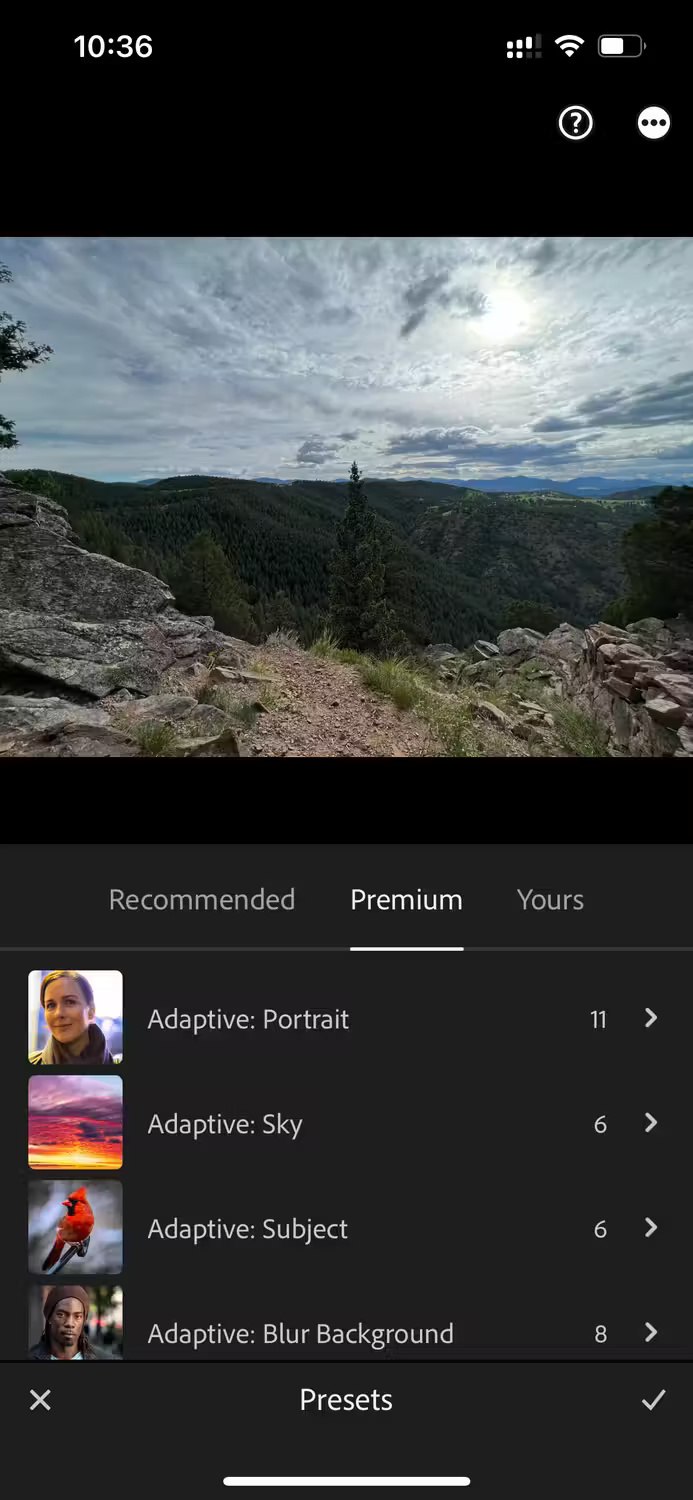
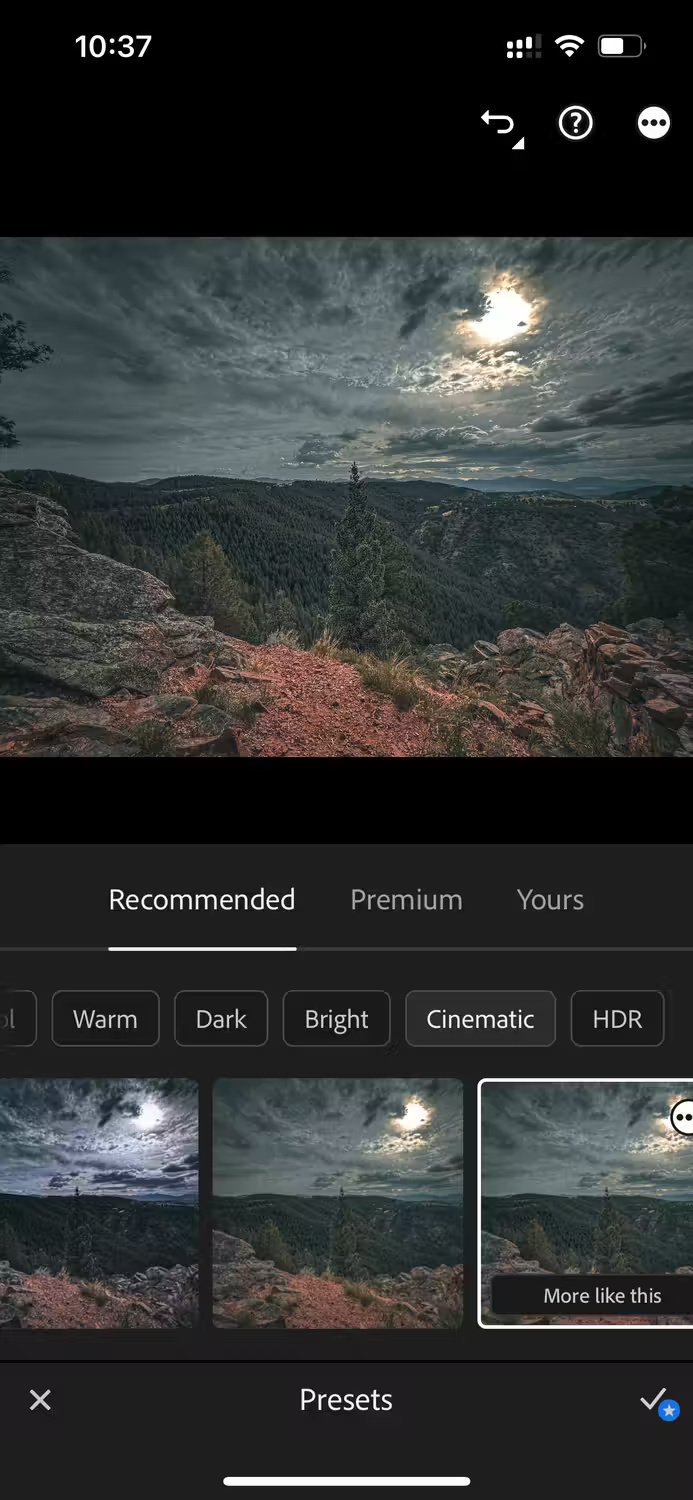

Lightroom Mobile has preset settings in 3 different tabs: Recommended, Premium and Yours. Recommended presets will analyze the selected image and provide the most suitable presets for the photo, in a list of categories including Cool, Subtle and Cinematic, etc.
Premium presets typically use AI for adaptive editing and, as the name suggests, are part of the Premium package. You can preview your images with presets but cannot export them with a free subscription.
All Lightroom Mobile presets and filters have sliders to determine the intensity of any effect used.



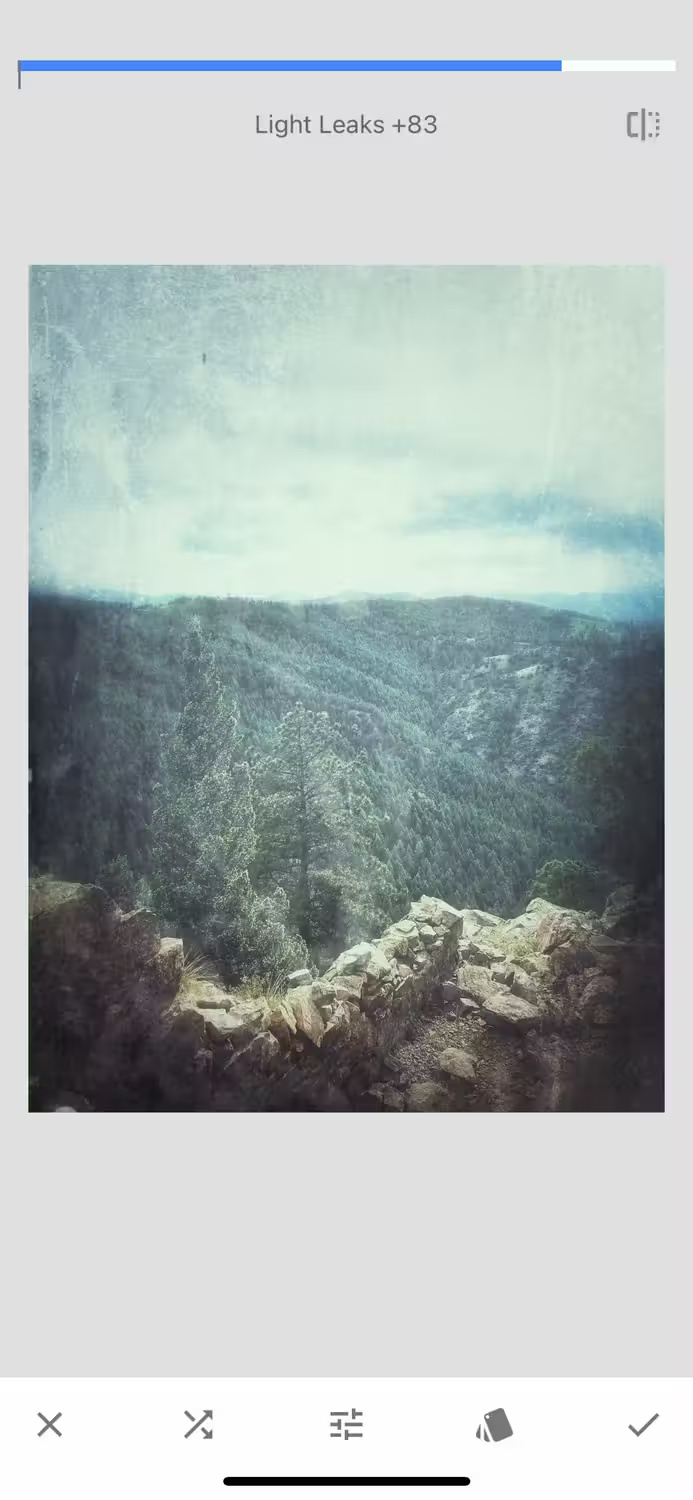
Snapseed's presets or filters are called Looks and there are 11 Looks available to apply to images. Although not obvious, Looks can be edited and tweaked. You can also apply new Looks on top of existing Looks to create a multifaceted effect.
In the Tools section of Snapseed, there are several filters like Drama, Vintage, Black & White, Grunge, Double Exposure, etc. These filters have intensity sliders, editable focus areas, and many other ways to change change results.
AI editing tools
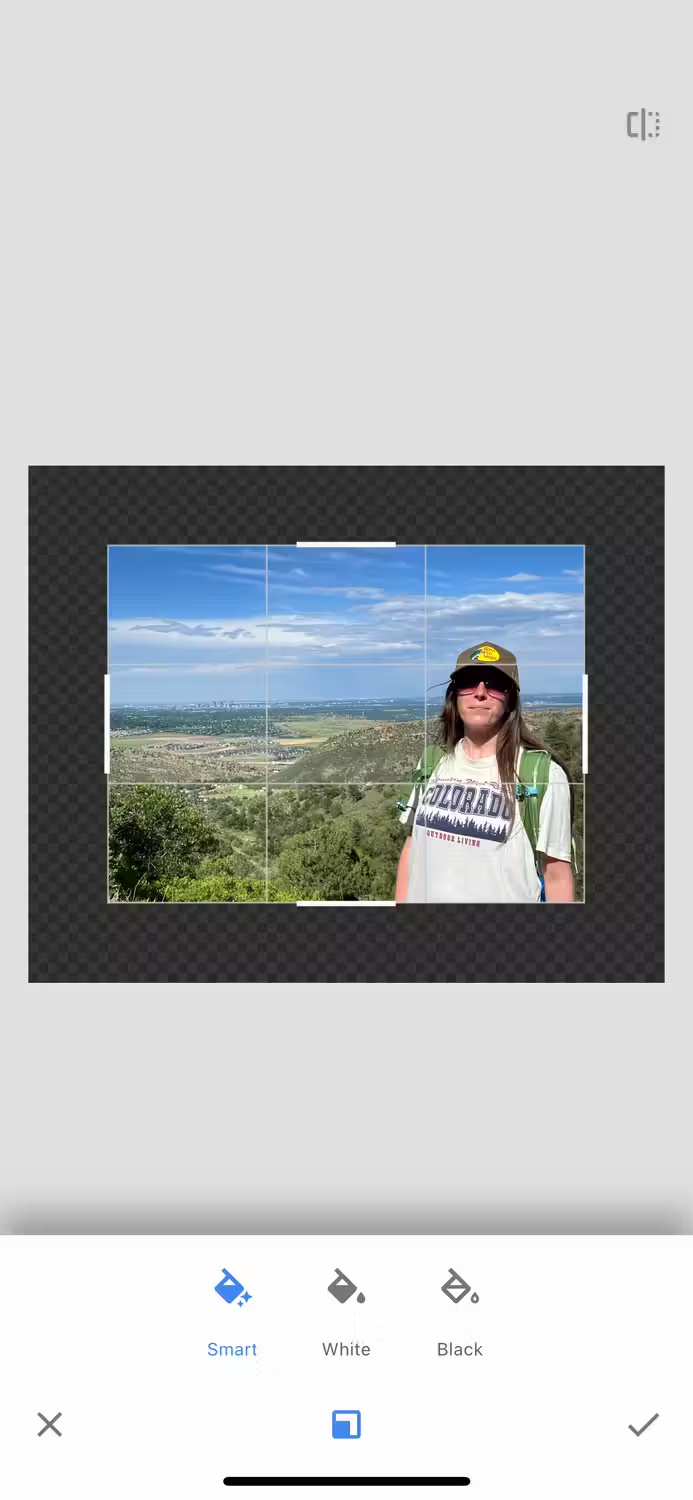
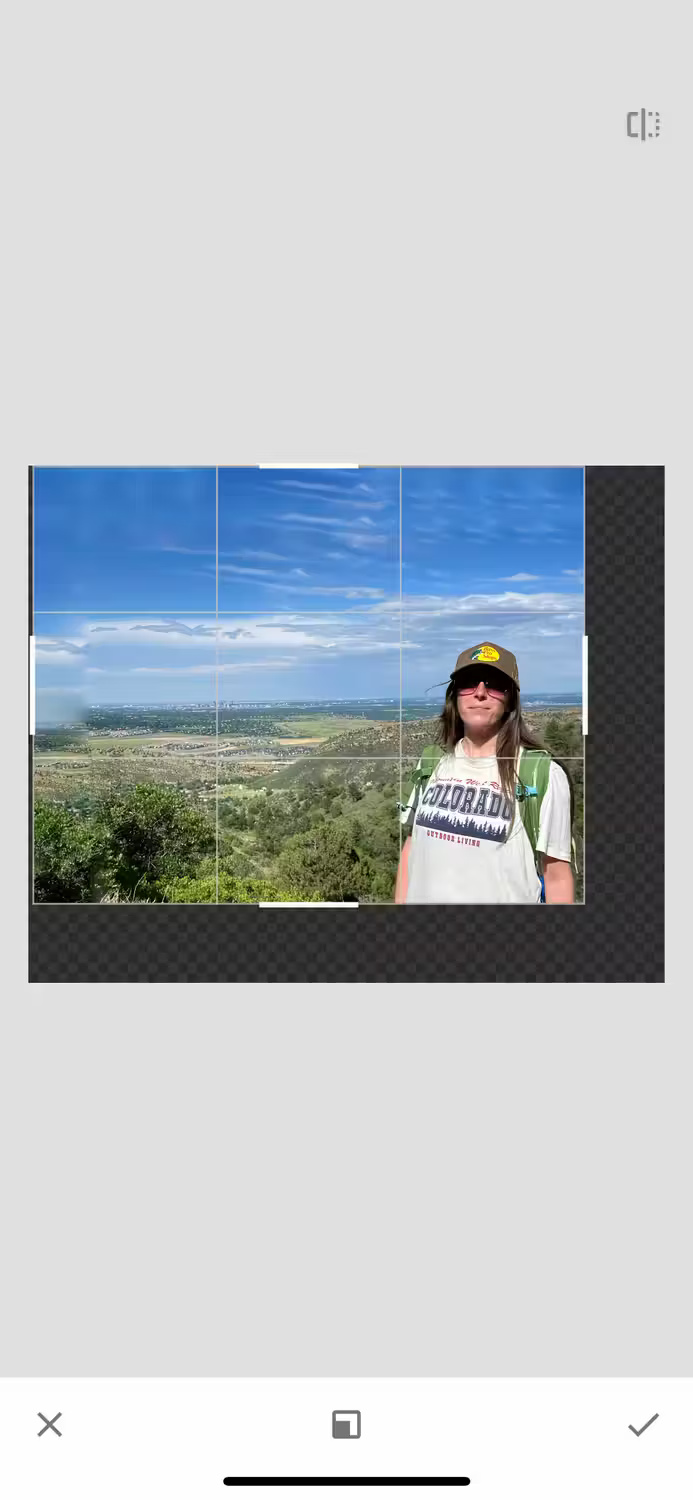

Snapseed has only one AI-based tool, the Smart Expand tool. Compared to many other expansion tools - such as Photoshop and Canva's expansion tools - Snapseed's Smart Expand leaves a lot to be desired. It works better for plain or neutral backgrounds and gives best results when only enlarging small areas at a time.
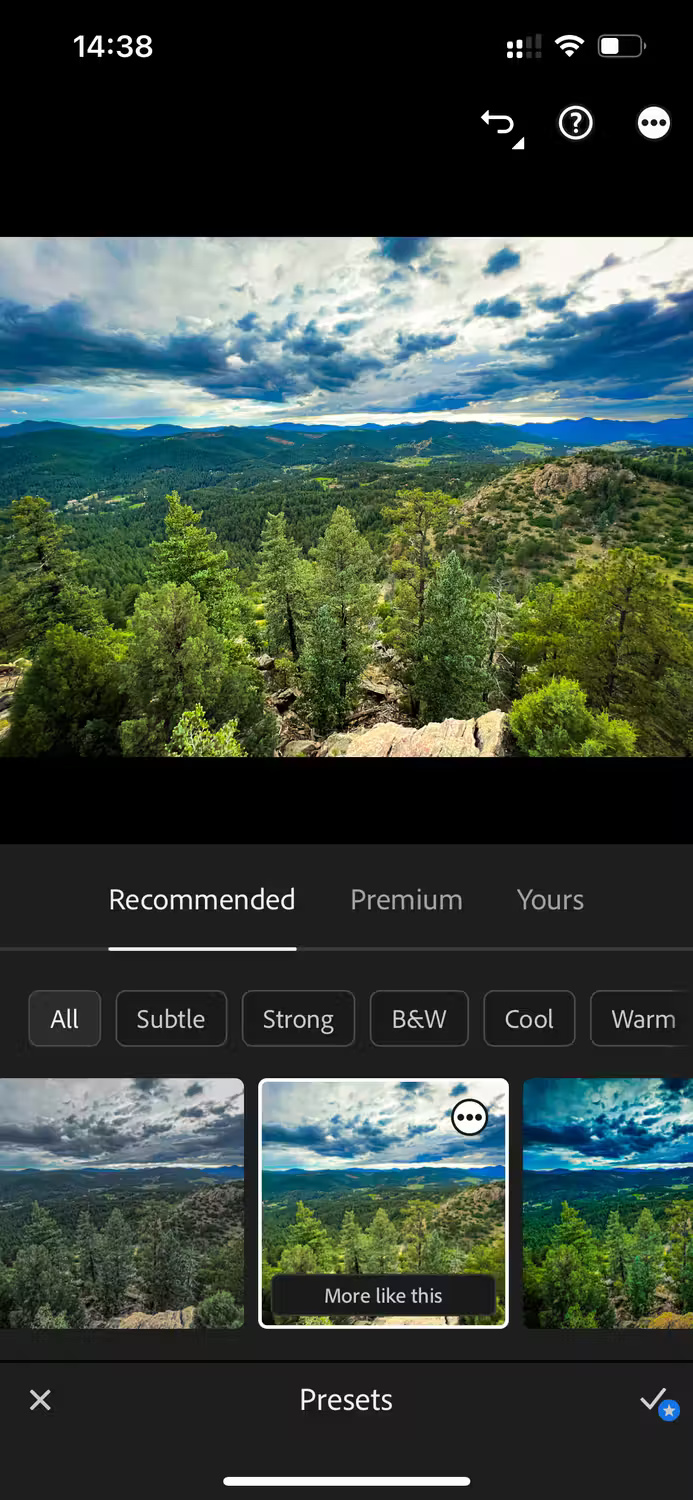
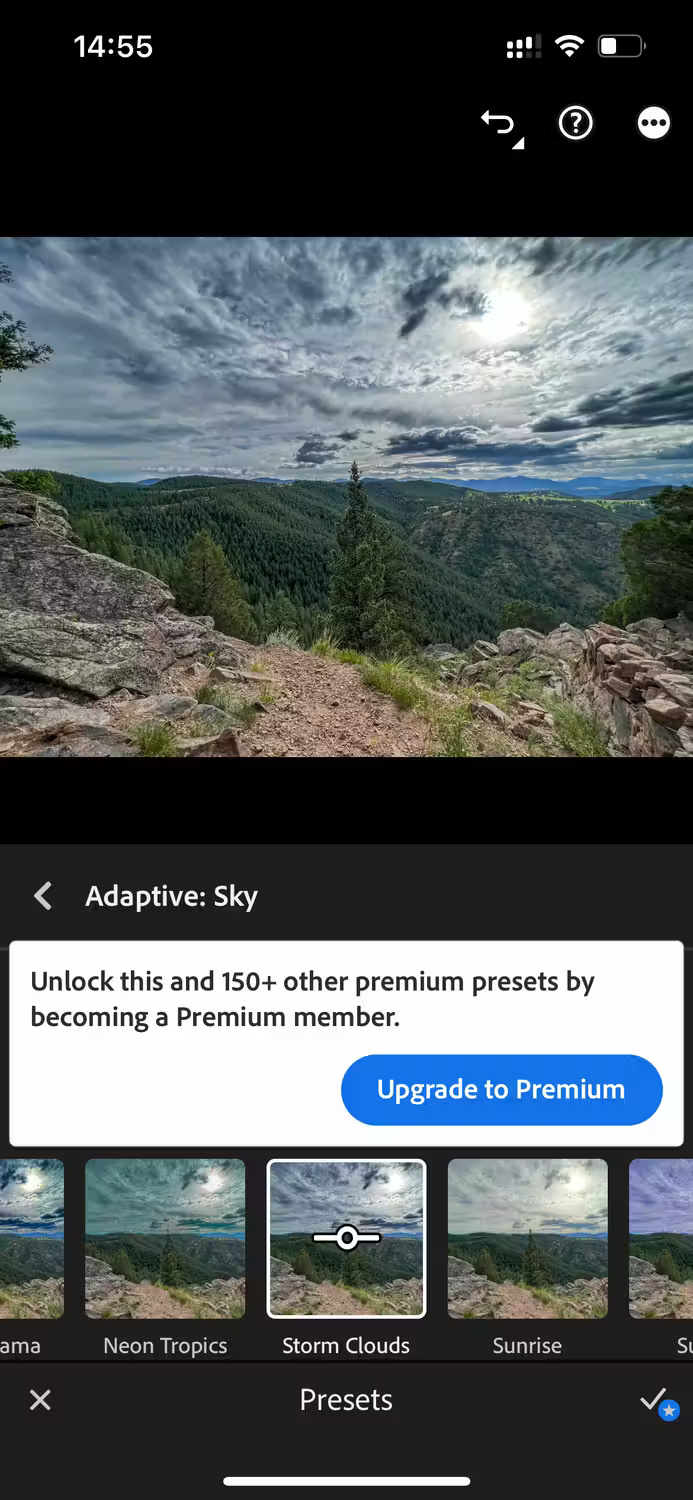
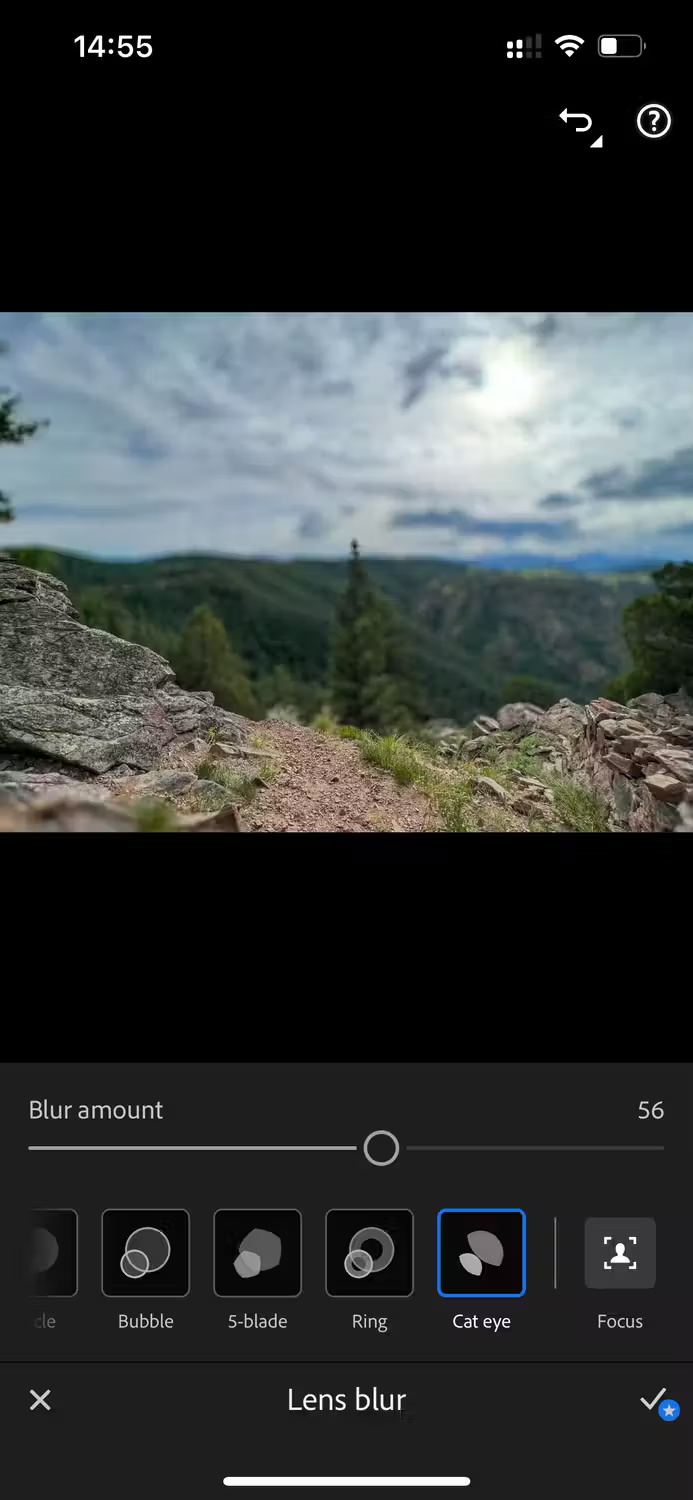
Lightroom Mobile incorporates a number of AI features, following in the footsteps of the desktop versions of AI features in Lightroom and Photoshop. Lightroom Mobile's AI tools are available to Premium users only; There aren't any free AI features.
Some AI tools include Generative Remove - which can remove or replace parts of an image - or AI presets with just a tap along with regular presets. Lightroom Mobile's AI Masking tool is another useful AI feature, allowing for intelligent selection of objects, skies, and lens blur. This app also uses AI to classify photos for easier sorting and searching.
Offline capabilities
Lightroom Mobile allows most features to be used offline for free; however, this is because the free features do not use AI - all AI or premium features require an Internet connection to use. You can save images offline, but you can't use any sharing features.
All Snapseed features can be used offline, except the Share features that require an Internet connection to share via external apps.
Additional features

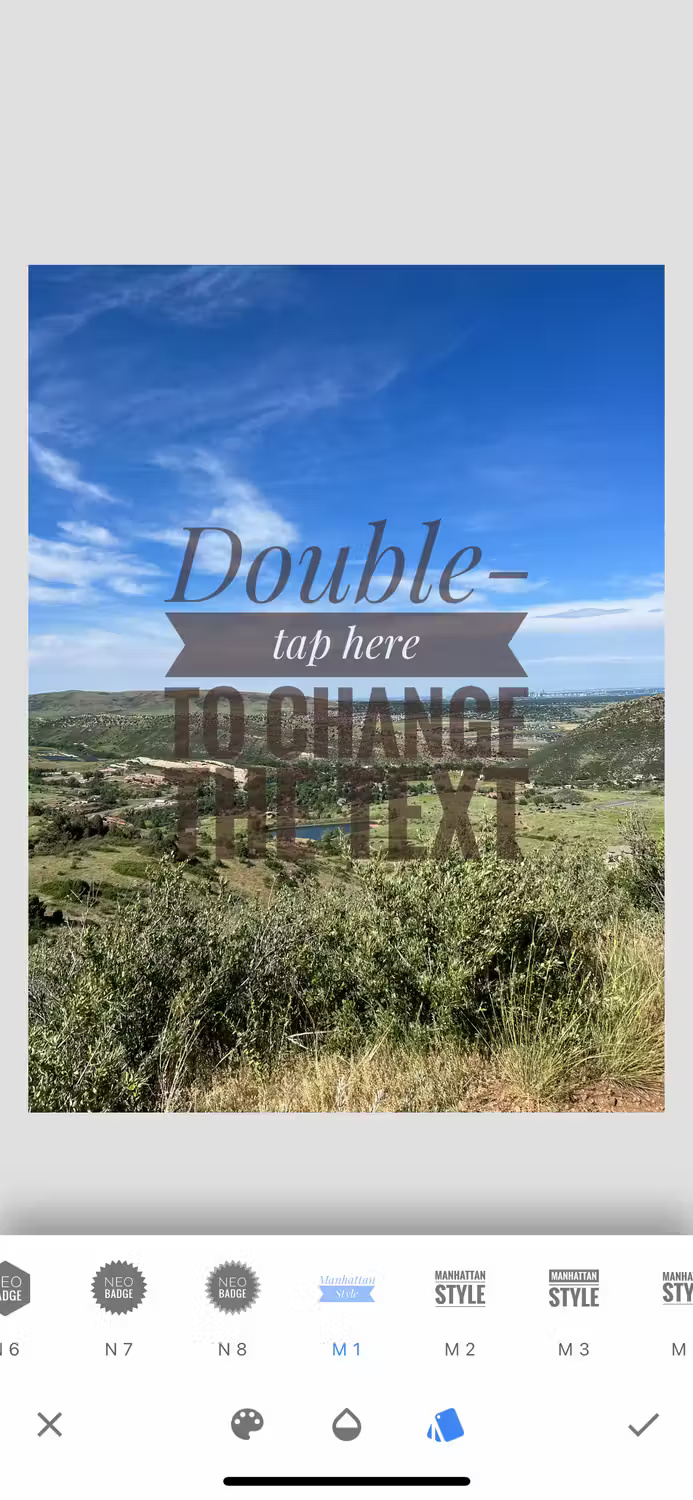
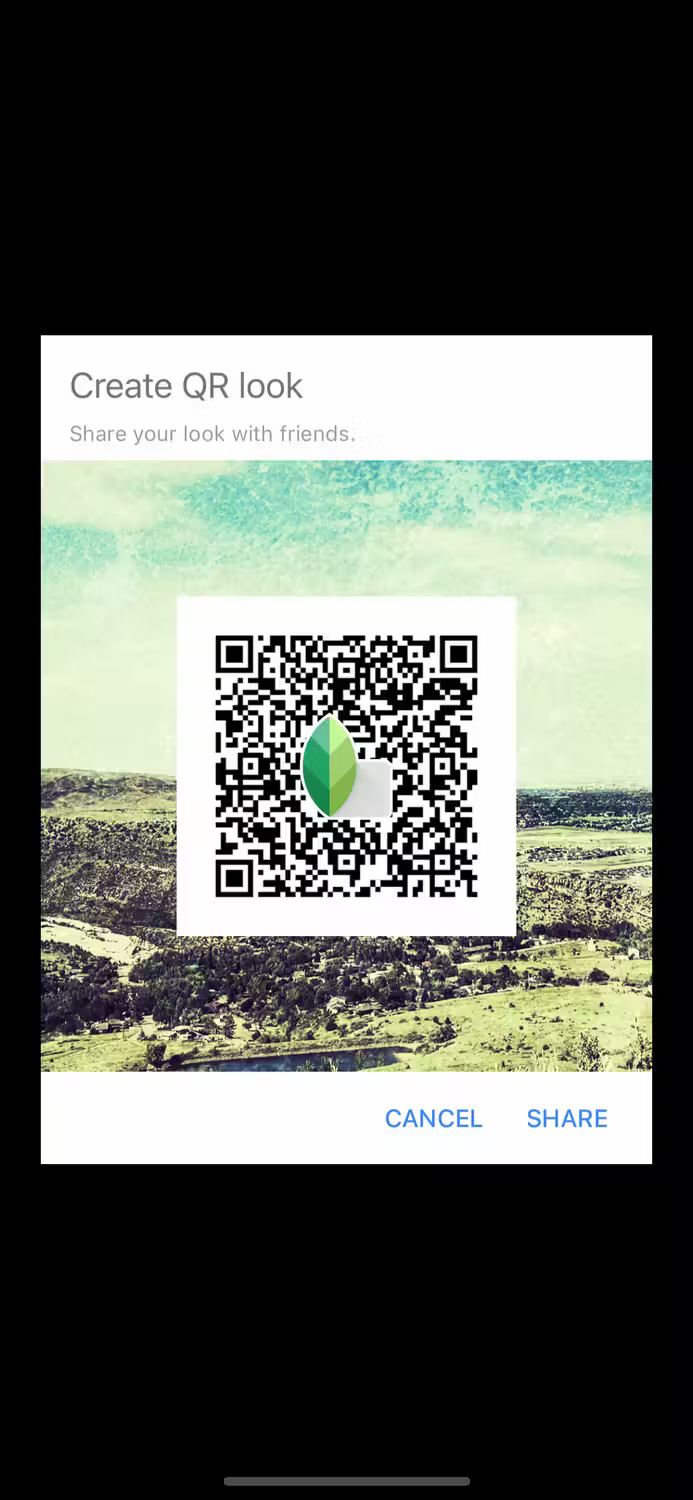

Snapseed has some additional cool features that aren't directly related to photo editing but can be used for social media images. First, it has a built-in QR code generator that you can apply to your photos. This allows direct photo sharing while using the image as a QR background.
Artistic frames can be added to images and edited for size and style. There's also a text gallery where you can change opacity, mask text to reveal images, as well as change colors and fonts.
Furthermore, Snapseed has a built-in double exposure tool, so you can create realistic-looking double exposure images.


Lightroom Mobile's features focus on photo editing. There are no layout design options to turn photos into interesting social media posts or collages.
This means all the tools and features deliver better results for your photos and keep you from getting carried away with optional extras.
Surprisingly, you can edit videos in Lightroom Mobile if you're a Premium user; however, video features are limited and are not the main focus of the app. You can't edit long or complex videos and it's probably best to use other software like Premiere Pro or CapCut.
You should read it
- Instructions on how to improve and speed up Lightroom
- How to create artistic text using Snapseed image editing application
- Lightroom - Download Lightroom here
- 10 Lightroom mistakes that can ruin your photos
- 7 Ways to Use Lightroom and Photoshop Together
- Instructions on how to pair HDR photos on Lightroom
 How to download Genshin Impact on PC and configure Genshin Impact on the computer
How to download Genshin Impact on PC and configure Genshin Impact on the computer Latest Ro Ghoul code June 29, 2024 and how to enter
Latest Ro Ghoul code June 29, 2024 and how to enter How to get free Robux, get free Robux in Roblox
How to get free Robux, get free Robux in Roblox The fastest way to retrieve your Roblox pin when you forget it in 2024
The fastest way to retrieve your Roblox pin when you forget it in 2024 Play Half Life with the computer, create a bot when playing Half Life
Play Half Life with the computer, create a bot when playing Half Life Latest Pokemon Go code 2024 to receive Pokéballs, Berries
Latest Pokemon Go code 2024 to receive Pokéballs, Berries