Why is it disabled but Cortana still runs in the background?
Although disabling Cortana virtual assistant and on Windows 10 computers users use Local Search to find everything. However, when opening Task Manager, some users find that Cortana still runs in the background. So why is that? The answer will be in the following article of Network Administration.

1. Is Cortana really just 'SearchUI.exe'
Whether or not Cortana is enabled, when you open Task Manager, you will see Process Cortana.
If you right-click Cortana on Task Manager and select Go to Details , you will see a program called 'SearchUI.exe' running.
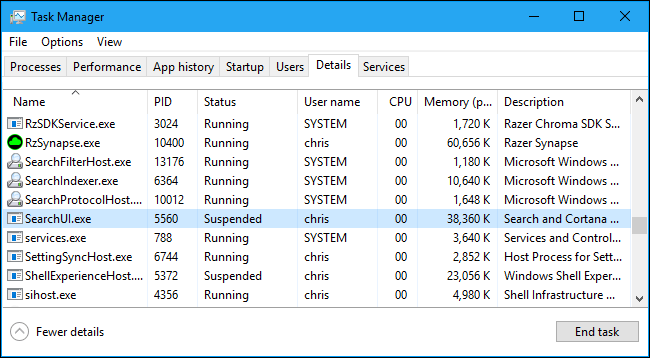
And if you right-click 'SearchUI.exe' select "Open File Location ", you will see the location of SearchUI.exe. It is part of the 'Microsoft.Windows.Cortana_cw5n1h2txyewy' application directory on Windows.
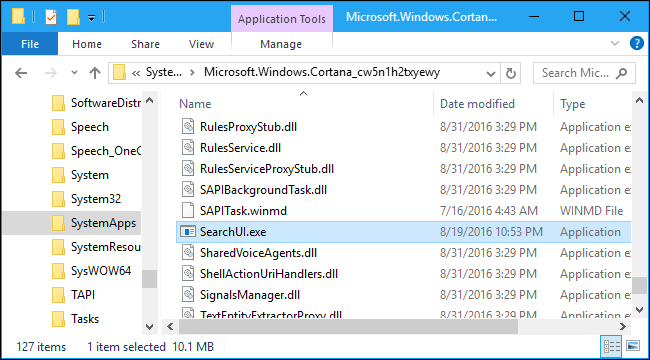
This application appears on the list of processes running as "Cortana" but in fact it is a small tool called SearchUI.exe.
2. 'SearchUI.exe' is a Windows Search feature
First we proceed to disable SearchUI.exe access, then end Cortana's task on Task Manager and rename the 'Microsoft.Windows.Cortana_cw5n1h2txyewy' folder to another name. Now Cortana no longer runs in the background, but the Windows Search feature is completely "broken".
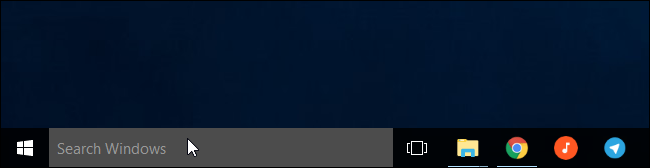
Whether clicking on the Windows Search box on the Taskbar or pressing the key combination does not appear the Search dialog box. When renaming the folder Cortana to the original name, the Search dialog box appears again and works normally.
SearchUI.exe is not really true Cortana. Cortana is both the name of Microsoft's virtual assistant, and the name of all the Local Search tools integrated on Windows 10.
When disabling Cortana from the Registry or Group Policy, all online features are disabled but the Local Search tool files still run.
3. SearchUI.exe uses any resource
Cortana (or SearchUI.exe) does not use many resources, so you don't need to worry too much.
When Cortana is disabled with a pre-edited Registry, you can see the Cortana process (SearchUI.exe) using 37.4 MB of memory and 0% of the CPU.
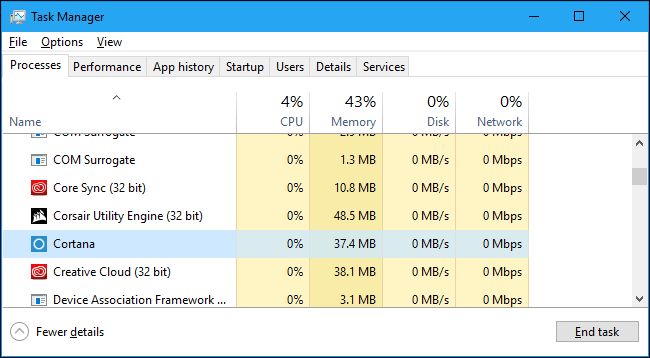
You might wonder why Cortana uses any resources. That's because Cortana loads in memory, so it can appear immediately when you click on the Search Windows pane in the Taskbar or when pressing the Windows + S key combination.
When opening the Search Box on Windows 10, Cortana will use the CPU, but only if the Search dialog box opens.
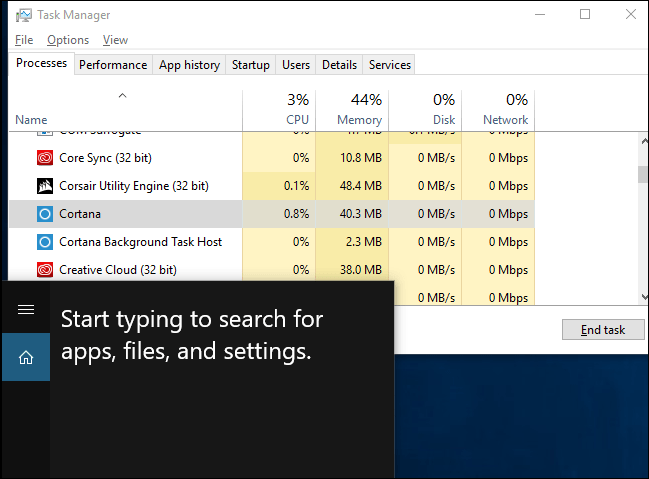
The process of Cortana doesn't even process the index file. Windows index files are checked from within, so you can quickly search them from search engines.
When Windows indexes your files, you will see processes like "Microsoft Windows Search Filter Host", "Microsoft Windows Search Indexer", and "Microsoft Windows Search Protocol Host" CPU usage on Task Manager.
To control the index, open Start Menu or Control Panel and search for Indexing Options. Start the Indexing Options shortcuts that appear. This control panel allows you to select the location of the Windows index file, select the correct files, and not include the files that you do not want to index.
Refer to some of the following articles:
- How to use Cortana to turn off or restart Windows 10?
- Completely disabling virtual assistant Cortana on Windows 10
- 10 animations illustrate the most outstanding features on Windows 10
Good luck!
 How to disable Lock Screen lock screen on Windows 10 Anniversary Update
How to disable Lock Screen lock screen on Windows 10 Anniversary Update How to disable Lock Screen lock screen on Windows 8, 10
How to disable Lock Screen lock screen on Windows 8, 10 Instructions for displaying battery percentage on Taskbar bar Windows 10
Instructions for displaying battery percentage on Taskbar bar Windows 10 How to activate Ctrl + C / Ctrl + V to execute paste command in Command Prompt window?
How to activate Ctrl + C / Ctrl + V to execute paste command in Command Prompt window? Using USB to lock or unlock Windows computer, have you tried it or not?
Using USB to lock or unlock Windows computer, have you tried it or not? Here's how to check if your IP address is static or dynamic
Here's how to check if your IP address is static or dynamic