What is Updating your System? How to turn off automatic Windows 10 update very easily
The automatic update feature notifies users of the latest Windows updates and even automatically updates them for them. But you don't want this auto-update feature to work because it's annoying. Follow the article to know how to turn off automatic Windows 10 update very easily!
1. What is Updating your System message?
Updating your System means updating your system. Updating your System is a notification that appears every time Windows has a new update and the laptop will automatically update these latest updated versions.

2. How to turn off automatic Windows 10 update
If you are annoyed about the automatic update feature of Windows 10, you can refer to how to turn off the automatic update feature of Windows 10:
Step 1: Select the Search icon > Type "services" > Select the Services application.

Step 2: Right-click Windows Update > Select Properties.

Step 3: Select Stop > Select Disabled > Select Apply.

3. How to update the operating system Windows 10, Windows 11
You can update Windows 10 operating system in 2 ways below:
- Update Windows 10 version 2004 with Windows Update
Step 1: Select the Windows window on the Taskbar > Select Settings.
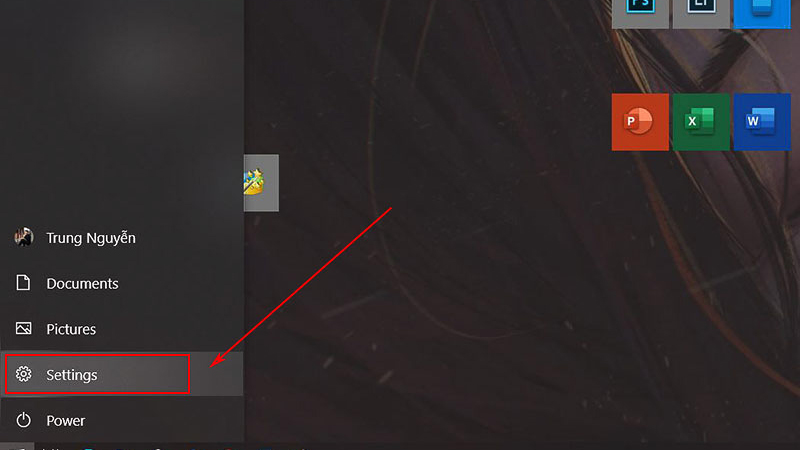
Step 2: The Windows Settings interface appears, select Update & Security.
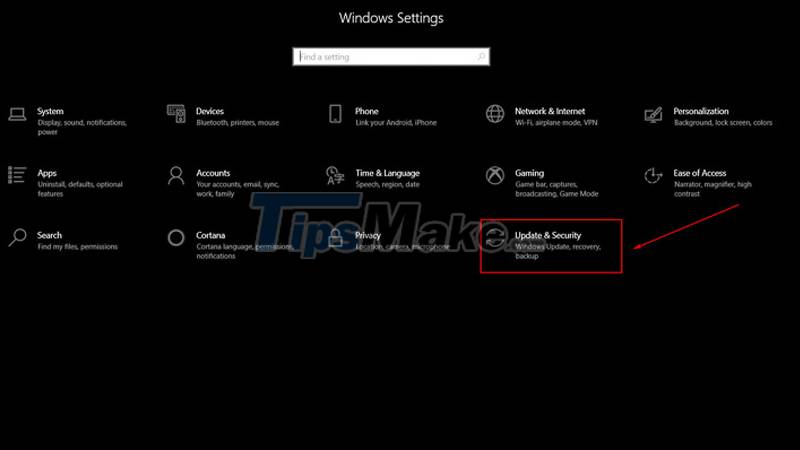
Step 3: In the Update & Security section, select Check for update to let the system check for new Windows updates > Check and select Download and install to start downloading and updating.
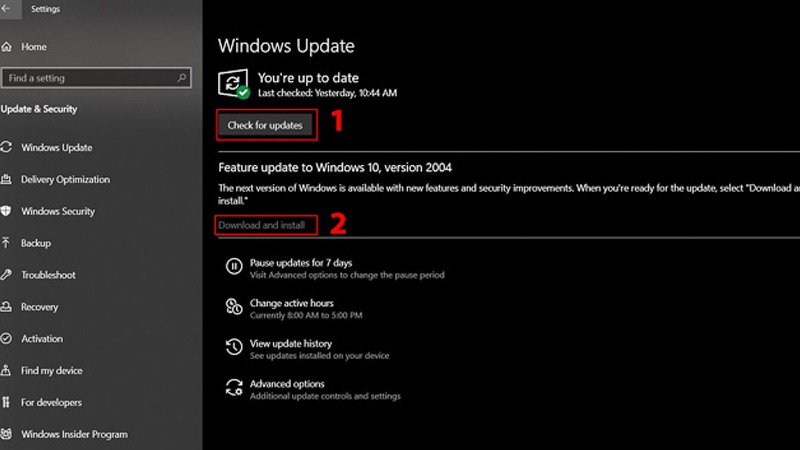
Step 4: Reboot to complete the update process.
- Update Windows 10 version 2004 with Media Creation Tool
Step 1: Download the Media Creation Tool HERE > Go to Download tool now to download the tool to your computer.

Step 2: Select the downloaded Media Creation Tool2004.exe file > Click Accept.
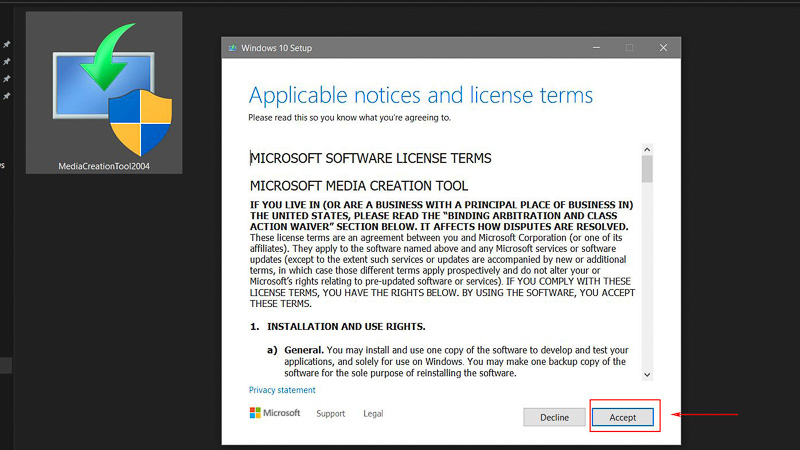
Step 3: You continue to choose Upgrade this PC now > Select Next to proceed with the download and update.
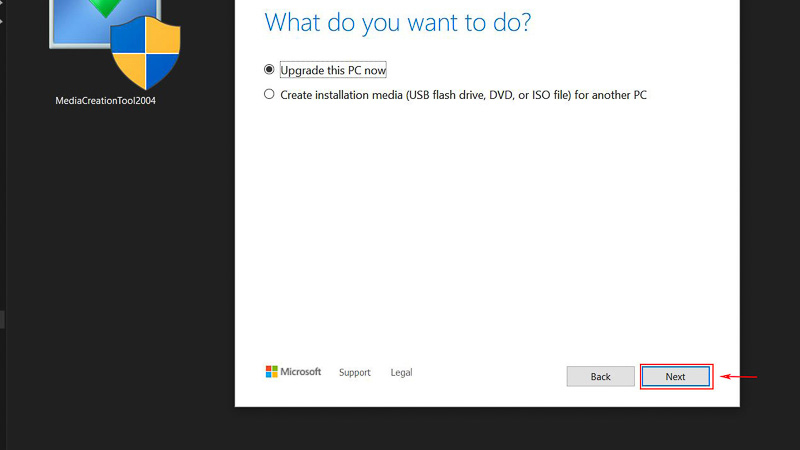
Step 4: Wait after downloading and updating, restart your computer to complete.
You can update the Windows 11 operating system by the following ways:
Step 1: Select Settings at the Start button > Select Update & Security > Select Windows Update.
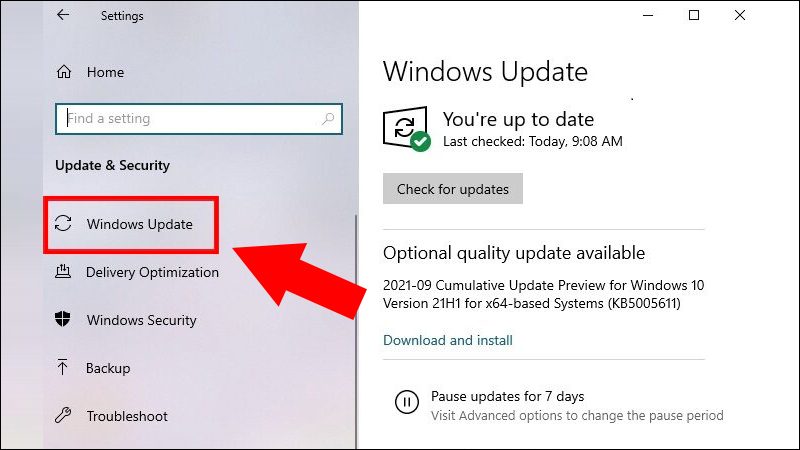
Step 2: Select Check for updates.
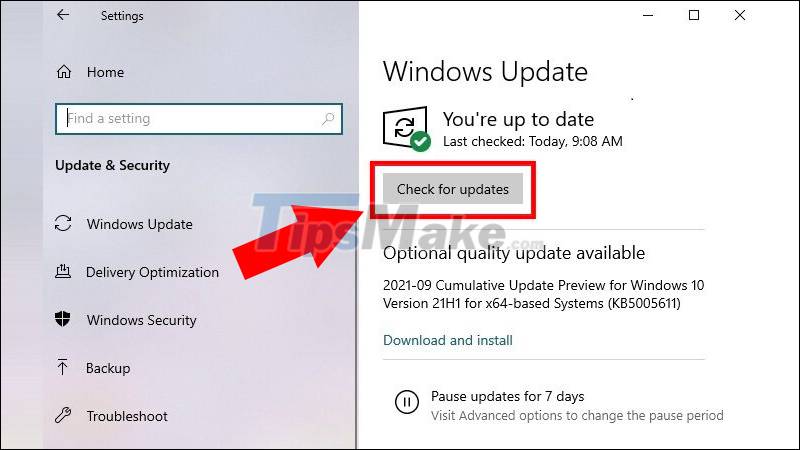
Step 3: Select Download and install.

4. Some related questions
Error not updating Windows?
Answer: You can try some of the following fixes such as: Turn on Windows Update feature, remove corrupted files, turn off Pause Update feature on the system, use the built-in Windows Updates fix feature , use files to fix errors, temporarily turn off anti-virus software, .
How to update drivers for Windows computers?
Answer: You can update drivers for Windows computers in the following ways: Update Windows 10 Drivers with the command, how to update Drivers with Device Manager, how to update Drivers with Windows Update, how to update Drivers through our website manufacturer, use software to update, update Driver for Windows computers.
Error Failure configuring Windows updates?
A: This error usually occurs when you enable the Automatic Version Update feature on Windows or when you update yourself. You can try to wait about 20 - 30 minutes, Press the Power button to restart the machine, restart Windows with Clean Boot State mode, clear the Windows Update feature cache.
Conclude
The above article has shown you how to turn off automatic Windows 10 updates very easily. Hope you are succesful.
You should read it
- Steps to turn off Windows 11 Update, How to stop updating Windows 11
- 5 easy and detailed ways to turn off automatic Windows 11 update
- Instructions to turn off the automatic update mode on Windows 7
- How to turn off Windows 10 update to avoid automatic updates?
- Turn off driver update on Windows Update Windows 10
- Instructions on how to turn off automatic updates on Windows 10
 Fix 'System Thread Exception Not Handled' error on Windows 10
Fix 'System Thread Exception Not Handled' error on Windows 10 How to split screen on Windows 10
How to split screen on Windows 10 How to uninstall old drivers on Windows 10
How to uninstall old drivers on Windows 10 How to play Wifi (Hotspot) on Windows 10 computers
How to play Wifi (Hotspot) on Windows 10 computers How to set up the default email client on Windows 10
How to set up the default email client on Windows 10 Steps to disable PowerShell in Windows 10
Steps to disable PowerShell in Windows 10