Instructions to turn off the automatic update mode on Windows 7
By default when installing Windows, the update mode is always enabled, if you do not like receiving more updates from Microsoft, please see the following article detailing how to turn off the automatic update mode on Windows 7.
Step 1: Click Start -> Control Panel .
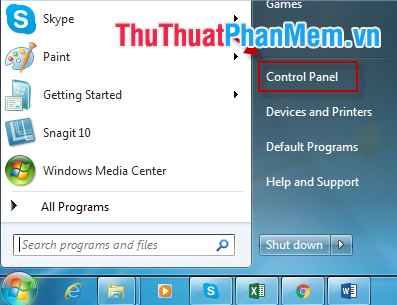
Step 2: Click Window Update .
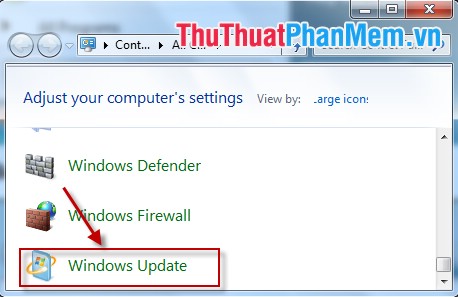
Step 3: A dialog box appears -> click Change Setting .
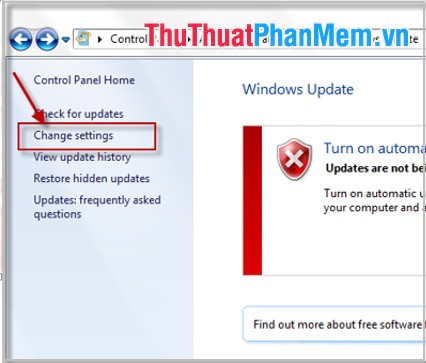
Step 4: Change Seting window appears -> in the Important Update section select Never Check for Update (not recommended) .
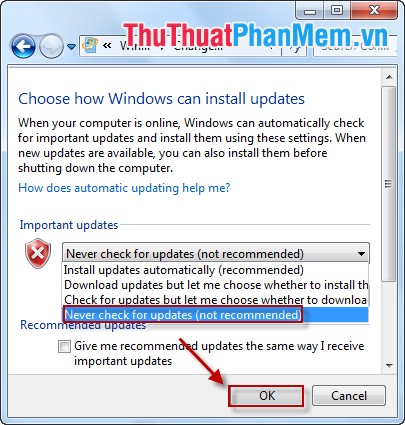
Step 5: Click OK, you have the following results:
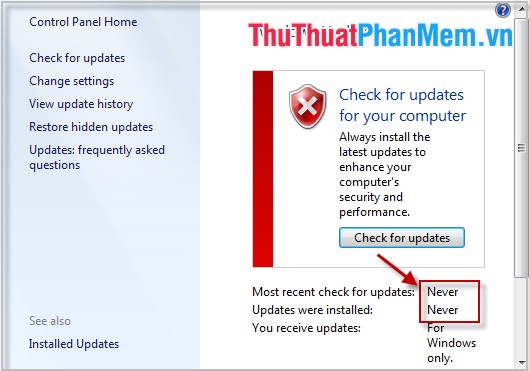
Good luck!
5 ★ | 2 Vote
You should read it
- Turn off the Win 10 update, stop Windows 10 from updating automatically
- Instructions on how to turn off automatic updates on Windows 10
- Instructions to turn off Chrome automatic updates in Windows
- What is Updating your System? How to turn off automatic Windows 10 update very easily
- Instructions on how to turn off Self-Update notifications when you shutdown on Windows 10
- How to turn off Windows 10 update to avoid automatic updates?
 Instructions to change the computer name in 2 ways
Instructions to change the computer name in 2 ways How to use System Restore in Windows: Turn off, turn on, create, restore System Restore
How to use System Restore in Windows: Turn off, turn on, create, restore System Restore How to share folders, drives in Windows
How to share folders, drives in Windows How to speed up computer effectively - Speed up computers, laptops
How to speed up computer effectively - Speed up computers, laptops Instructions to create Windows 7, 8, 10 installer from USB
Instructions to create Windows 7, 8, 10 installer from USB Vietnamese installation guide for Windows 7
Vietnamese installation guide for Windows 7