Turn off driver update on Windows Update Windows 10
On recently released versions of Windows 10 build 14328 Microsoft has added some new options. Users can prevent Windows 10 from updating drivers. By default, Windows 10 automatically installs drivers from Windows update when available.
This option is integrated from Windows 10 build 14328 and higher versions, allowing users to turn off driver updates on Windows Update Windows 10.
1. Use Group Policy
1. Press the Windows + R key combination to open the Run command window. Here you enter the command gpedit.msc and press Enter.
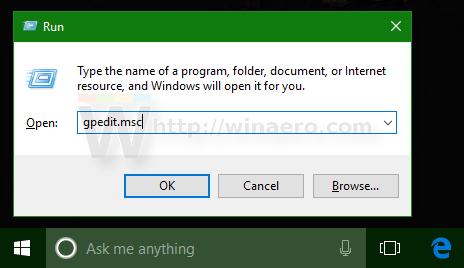
2. At this time, the Group Editor window will appear. You navigate along the path:
Local Computer Policy → Computer Configuration → Administrative Templates → Windows Components → Windows Update.
3. Find and double click the option Do not include drivers with Windows Update.
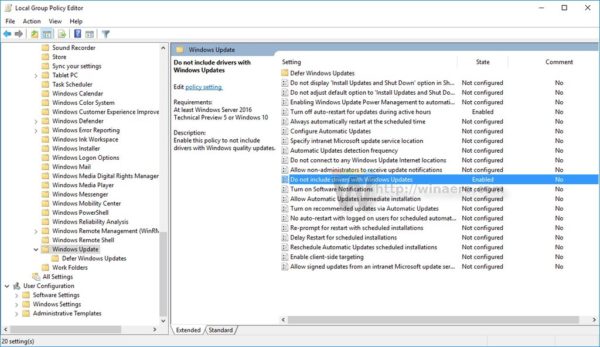
4. On the next dialog box, select Enable to activate the option Do not include drivers with Windows Update.
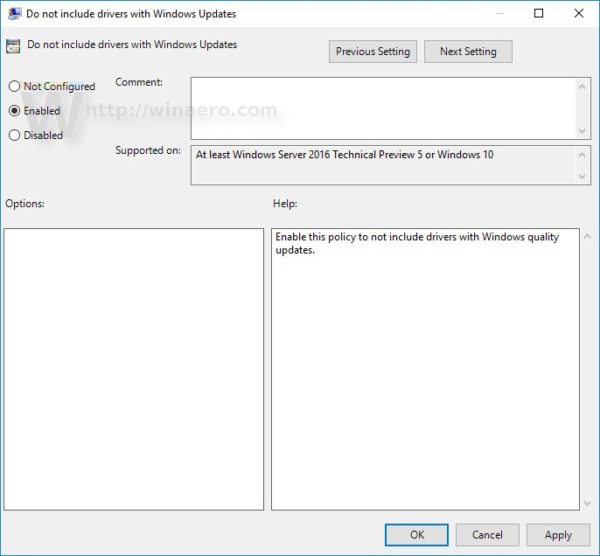
2. Use the Registry
1. Press Windows + R key combination to open the Run command window, then enter the regedit keyword there and press Enter to open the Registry.
2. On the Registry window, navigate to the key:
HKEY_LOCAL_MACHINESOFTWAREPoliciesMicrosoftWindowsWindowsUpdate
3. Next create a 32-bit DWORD value in the right pane and name the value ExcludeWUDriversInQualityUpdate . Set the value in the Value data frame to 1 .
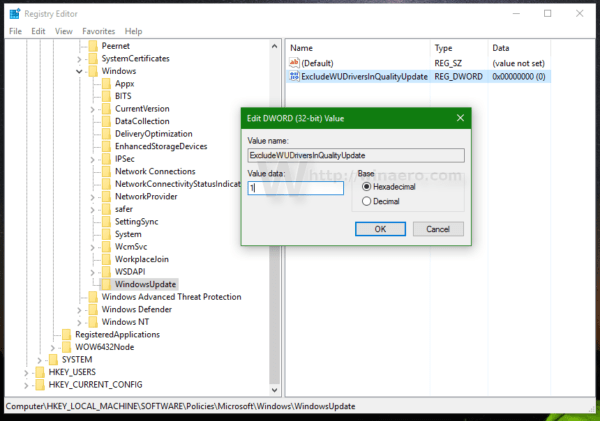
4. Finally, restart your Windows 10 computer.
Refer to some of the following articles:
- Instructions for activating and using Remote Desktop on Windows 10 computers
- When and how to defragment hard drives on Windows 10?
- Fix Windows 10 error with just one click with FixWin
Good luck!
You should read it
- How to turn off Windows 7, Windows 8 / 8.1 updates
- How to turn off Update Windows 10 thoroughly
- How to turn off Windows 10 computer without waiting for the update to install
- Turn off the computer when updating Windows? Is this good or not?
- How to hide Windows Update on Windows 10
- Instructions to turn off the auto update feature on Windows 10
 Instructions for upgrading from Windows 10 32-bit to 64-bit
Instructions for upgrading from Windows 10 32-bit to 64-bit How to create a new User on Windows 10 using Computer Management and Control Panel
How to create a new User on Windows 10 using Computer Management and Control Panel Steps to restore Windows Store on Windows 10 after removal
Steps to restore Windows Store on Windows 10 after removal Instructions 2 simple ways Reset Windows 10 (The last part)
Instructions 2 simple ways Reset Windows 10 (The last part) Error missing Disk Cleanup on Windows 10/8/7, this is a fix
Error missing Disk Cleanup on Windows 10/8/7, this is a fix Fix Accessories missing on Windows 10 Start Menu
Fix Accessories missing on Windows 10 Start Menu