What is Teamviewer? How to use it?
In the age of technology development, the concept of working online or using remote computer control is no longer too difficult. If in the past, with any support operation on how to use as well as technical repair, we had to ask technicians to come to the place to operate, now it can be done remotely as long as your computer is connected to the Internet. And of course, you have heard the phrase Teamviewer many times. So what is this application?
What is Teamviewer?
TeamViewer is a software that connects two or more computers to help you control other computers remotely to exchange data with each other. In addition, TeamViewer is also a concept that represents the action of controlling a computer remotely through software.
The app's features include remote desktop access and online meetings. TeamViewer allows you to support customers, work with colleagues remotely, connect to your devices, or help friends and family members when needed.

TeamViewer is currently activated and used on over 400 million devices, with at least 30 million devices connected to TeamViewer at any given time. They are also constantly upgrading and developing new products such as technology monitoring solutions, data backup, malware prevention and webinars.
TeamViewer's portfolio of solutions supports the entire business process and addresses issues such as screen sharing, remote desktop access, online conferencing, computer antivirus, and many more features that are being developed and built.
You can download and use TeamViewer software on Windows, Mac, Linux platforms and other smart mobile devices.
Download the latest Teamviewer 15 software here:

Teamviewer User Guide
When you open Teamviewer, you will see Your ID and Password. This is the information used for 2 remote computers to connect to each other.
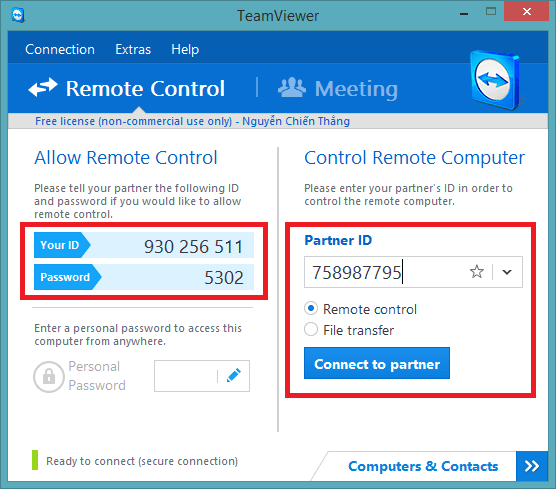
If you let someone else control your computer, send them these two parameters, then just wait for them to connect and control your computer.
If you control someone else's computer, you need to ask them to start Teamviewer software and send you these 2 parameters. After having these 2 parameters, you enter Your ID in the Partner ID section , select Remote Control and click Connect to partner . Then there is a window asking for a Password , fill it in and click Log on.
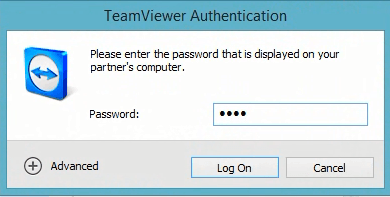
After the two computers are connected, you will see the Teamviewer software display the screen of the computer you are controlling. Here, you can perform the same operations as on your computer, open files, install software, copy, move files, documents, etc. But when you want to copy files between two computers, the copy speed depends on the file size and the internet speed of both computers, this is like you are downloading a text file from the internet (the file on which computer is copied, that computer plays the role of
Upload and copy files to whichever computer will be the downloader.
You can also click on the full screen view options, scroll down the toolbar, chat directly with the computer being controlled.
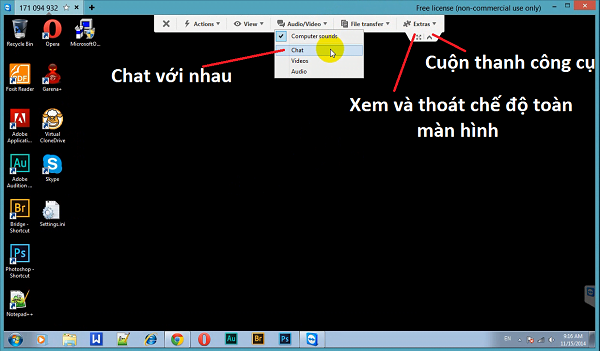
 Add - Delete columns in Excel
Add - Delete columns in Excel How to check Imei Iphone to distinguish Real or Fake products
How to check Imei Iphone to distinguish Real or Fake products How to change computer wallpaper quickly - simple - easy operation
How to change computer wallpaper quickly - simple - easy operation The simplest way to remove red underlines in Word!
The simplest way to remove red underlines in Word! How to register Wechat successfully 100%! Always reputable
How to register Wechat successfully 100%! Always reputable Create USB to install Mac OS directly on Windows operating system
Create USB to install Mac OS directly on Windows operating system