How to use Teamviewer without installation
Anyone who has ever used TeamViewer to connect to a remote computer will probably claim that TeamViewer 13 is the most suitable software for remote assistance, remote management and online meetings.
There are many reasons why more than 220 million people use computers and smartphones using TeamViewer to connect remotely. And one of the reasons is that the software is completely free and does not require a license.
- Instructions for controlling remote computers with TeamViewer

While helping friends and people around to fix software problems, you've probably encountered a case where they refused to install strange software on their computers. But now you can rest assured that no need to install TeamViewer can still connect remotely.
How to use TeamViewer does not require installation
Step 1: Download TeamViewer from the homepage. I recommend that you download the latest version of the software but note that you will not be able to adjust or help using the higher version of the version that the opponent uses. That's why you can connect from TeamViewer 10 to 9, otherwise not.

Step 2: After downloading the TeamViewer installation file, double click to run the software. But do not worry because it is not installed immediately.
Step 3: While running the software, the screen below will appear.
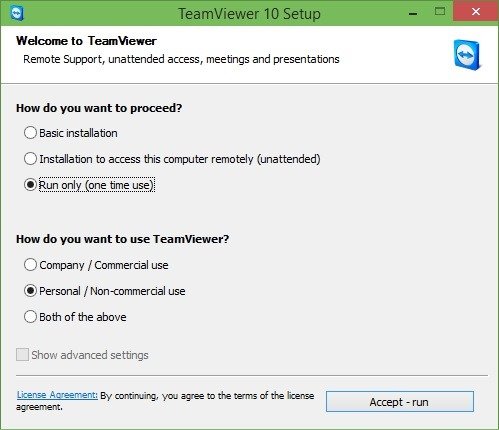
Select Run only (one time use) - run only (disposable) for the question "How do you want to run the software?". And before pressing Accept-Run button, select "How do you want to use TeamViewer?" to run without installation.
Note that you must follow these steps every time you use TeamViewer once. Alternatively, you can download the Portable TeamViewer version on https://download.com.vn/teamviewer-portable/download.
 How to register for N1 package, only for VND 1,000 you will have 10 minutes to call on the network
How to register for N1 package, only for VND 1,000 you will have 10 minutes to call on the network Cisco Router Configuration Guide 1800 series (Cisco 1801, 1802, 1803, 1811, 1812)
Cisco Router Configuration Guide 1800 series (Cisco 1801, 1802, 1803, 1811, 1812) How to view website passwords saved on Chrome Android
How to view website passwords saved on Chrome Android 5 unique apps that Android TV users should install today
5 unique apps that Android TV users should install today Create ghosts in Photoshop or GIMP
Create ghosts in Photoshop or GIMP How to play YouTube in the background on iOS and Android
How to play YouTube in the background on iOS and Android