How to turn off online status on Teamviewer
Instructions to turn off online status on Teamviewer
You can download the latest version of the software here: Download TeamViewer
Step 1: After installation is complete, start Teamviewer and select the Extras => Options tab.

Step 2: Scroll down to the line named Advanced . Select the Show Advanced Options box and click.
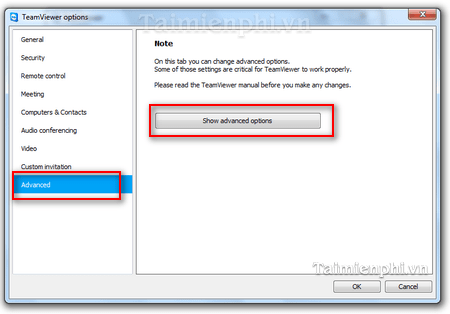
Step 3: Select Hide online status for this TeamViewer ID and click Ok .
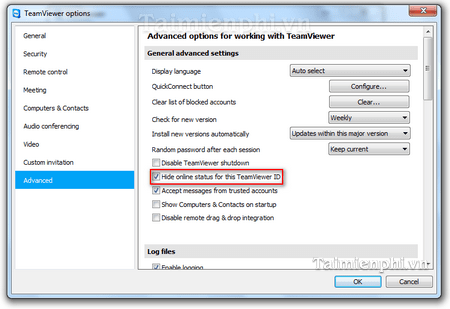
You have successfully disabled TeamViewer's online status. When you enable Hide online status for this TeamViewer ID , TeamViewer will hide you from the Computer and Contact lists .
This will help you avoid being interrupted when you don't want to join a virtual meeting or allow the host to connect and take control of your computer. You can easily restore online mode by repeating the steps above.
This article has guided you how to switch to offline mode on TeamViewer in a simple and detailed way, helping you to stay anonymous when using the software and avoid being bothered.
You should read it
- Instructions for installing and using Teamviewer
- How to download the latest Teamviewer 14 for new users
- How to use Teamviewer without installation
- Detecting security on TeamViewer allows hackers to steal the system password remotely
- How to Use TeamViewer
- TeamViewer 15.1.5: Supporting software, free remote access
 Never use these types of SIMs!
Never use these types of SIMs! Alternative if you don't want to share your Wi-Fi password with guests
Alternative if you don't want to share your Wi-Fi password with guests 8 Ways to Use Excel Beyond Spreadsheets
8 Ways to Use Excel Beyond Spreadsheets What is LM Studio?
What is LM Studio? What is a ZXP file?
What is a ZXP file? How to view FaceTime call duration
How to view FaceTime call duration