TeamViewer is already integrated with Microsoft Teams
Microsoft has just made an important announcement that many people have been expecting for a long time, which is the integration of TeamViewer - software to control, connect to remote computers to share data, or even access management. remote management, with Teams - one of the most popular online teamwork applications in the world today.
With TeamViewer integrated with Microsoft Teams, users will be able to launch TeamViewer remote assistance and connect augmented reality (AR) from within the Microsoft Teams environment.
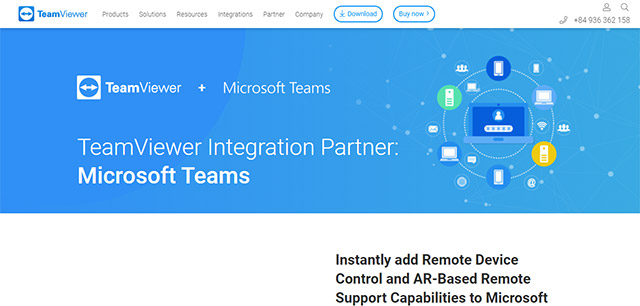
More specifically, TeamViewer provides a connection platform to remotely access, control, manage, monitor and repair a wide variety of devices. Microsoft Teams users can now download TeamViewer apps from the Apps library, log into their TeamViewer account and share TeamViewer invitations to remotely control or connect AR with colleagues in a one-to-one form, or in group channels.
Additionally, Microsoft Teams users will now be able to manage groups of devices they have access to, as well as share devices with team members and view their TeamViewer Dashboard as personal tabs. These improvements will essentially result in a faster and more efficient workflow. At the same time, boost the productivity of specific groups of employees through the way to instantly share access to all required devices and environments.
One thing to keep in mind is that to take advantage of this integration, organizations will need a Microsoft Teams license and a compatible TeamViewer plan.
 How to take screenshots Zalo
How to take screenshots Zalo How to self-destruct chat on Telegram
How to self-destruct chat on Telegram How to delete Zoom accounts completely
How to delete Zoom accounts completely How to view messages from strangers on Zalo
How to view messages from strangers on Zalo How to fix Skype error not receiving the message
How to fix Skype error not receiving the message How to make a video call with Google Meet on your phone
How to make a video call with Google Meet on your phone