Instructions for installing and using Teamviewer
TeamViewer is a remote computer management software, you can control other people's computers via the internet even though they are far from each other. TeamViewer is low on space, easy to use with useful features that support the user very well, so many people use it.
If you first learn about TeamViewer, it will be quite strange to install and use. The following article shows you how to install and use TeamViewer.
Instructions for installing TeamViewer.
Step 1: You access the link below to download the latest version of TeamViewer (currently version 10):
https://www.teamviewer.com/en/download/windows.aspx

Step 2: Double-click the downloaded file TeamViewer_Setup_vi.exe to start the installation. Welcome to TeamViewer interface appears, select Basic installation and select Personal / Non-commercial use (for individuals to use TeamViewer for free).
Then you click Accept - finish to automatically install applications on the system.

You wait for the application to automatically install on your computer.

Once installed, the application will automatically display the main interface of TeamViewer.
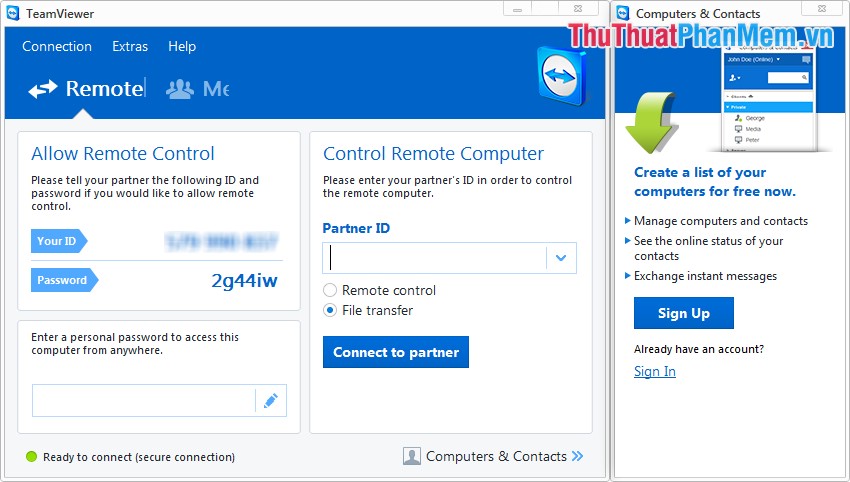
How to use TeamViewer.
To connect to another computer, the computer you want to connect to also need to install TeamViewer version equal to or lower than your computer version.
Step 1: You need to get the Your ID and Password of the computer to connect to.
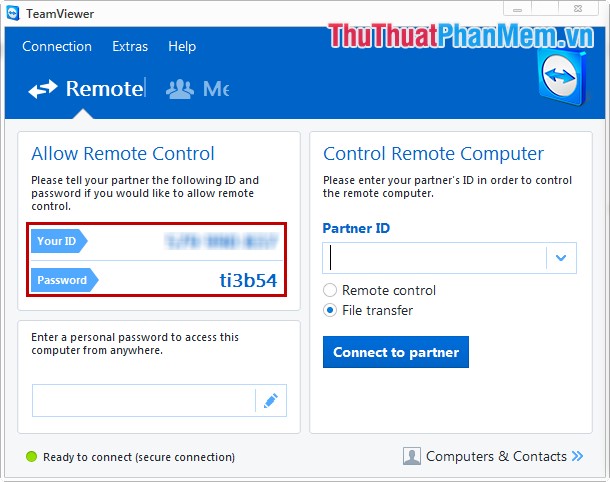
Step 2: On the interface of the computer TeamViewer connected, you enter YourID of the computer to connect to in the PartnerID section and select Connect to partner .
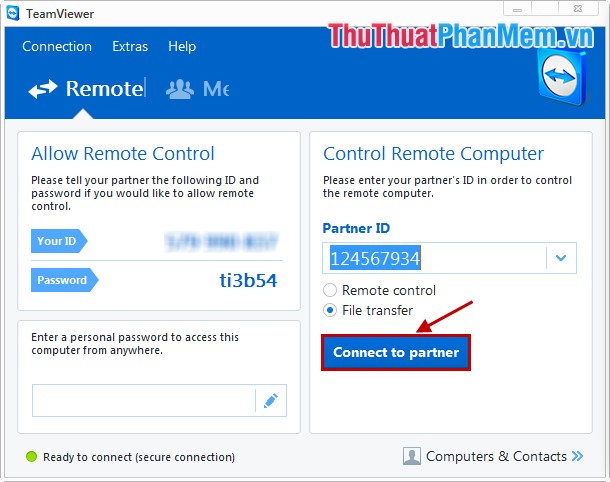
Step 3: Enter the Password of the computer to connect to and click Log on .

So you have connected to another computer, you can manage other computers on the connection window interface.

So you know how to install and use TeamViewer to control a remote computer, in addition, you can refer to the good features of TeamViewer here to use TeamViewer more effectively. Good luck!
You should read it
- How to download the latest Teamviewer 14 for new users
- How to Use TeamViewer
- TeamViewer 15.1.5: Supporting software, free remote access
- How to install and use TeamViewer on Linux
- Instructions for installing TeamViewer to control remote computers
- Detecting security on TeamViewer allows hackers to steal the system password remotely
 How to block making friends on Facebook
How to block making friends on Facebook How to play Wifi on Laptop with MyPublicWiFi - Share Wifi on Laptop
How to play Wifi on Laptop with MyPublicWiFi - Share Wifi on Laptop Instructions for shortening links when sharing - 5 websites that help shorten the best links
Instructions for shortening links when sharing - 5 websites that help shorten the best links How to download images on the web in bulk on a computer
How to download images on the web in bulk on a computer Instructions to unfriend and block users on Skype
Instructions to unfriend and block users on Skype Instructions to block spam, ads on Facebook
Instructions to block spam, ads on Facebook