What is DPC Watchdog Violation? How to fix DPC Watchdog Violation errors in Windows
You are working on a Windows 8, 8.1, or Windows 10 computer and suddenly it freezes or appears with a blue screen of death, notifying that your computer will reboot after 5 seconds due to the DPC Watchdog Violation error. .
If this happens over and over again for a while, then a long-term solution to the problem is needed.
What is DPC Watchdog Violation?
There are a lot of issues related to Windows 8, 8.1 and Windows 10, just like other previous versions. One of such problems is the DPC Watchdog Violation error, forcing the system to reboot to prevent any serious or permanent damage. When an error occurs, the screen will turn green and an error code will appear along with a countdown timer for the system to reboot.
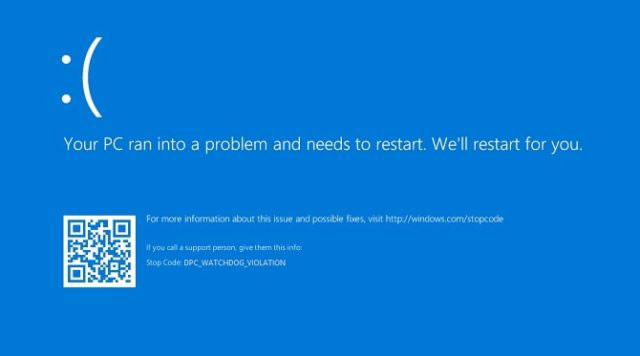 DPC Watchdog Violation error message
DPC Watchdog Violation error message The consequence of this is that the system is suddenly shut down and you may lose what's not saved.
The problem can be caused by a number of reasons, but one of the main culprits is due to outdated, problematic or improperly installed device drivers. Another possible cause of DPC Watchdog Violation errors is incompatible hardware changes. When you have two or more software programs that conflict with each other or have problems with your sound card, it can also cause errors.
How to fix DPC Watchdog Violation errors in Windows
If this problem keeps coming back, you need to fix it. However, because as mentioned above, problems can be caused by different causes, so not all solutions are effective for everyone.
Before deciding which solution to use, you should run the Events Viewer (this tool can detect problems that have occurred and notify you). To do this:
- Click
Win+Xand select Events Viewer from the list. - On the control panel on the left, click Windows Logs> System . A report will appear.
- Check if there are any error messages. Here, you can find out what and when the problem occurred.
If you don't see anything important there, follow the methods below to try and fix the DPC Watchdog Violation error.
Method 1: Update the Chipset driver
The first thing you may want to do is update your chipset driver by following the steps below:
1. Open Device Manager by clicking the Start menu and searching.
2. Double click IDE ATA / ATAPI Controllers .
3. Look for SATA AHCI , right-click on it and then select Properties.
4. Click the Driver tab and select Driver Details to confirm that you have storahci.sys listed as a driver.
 Click the Driver tab and select Driver Details
Click the Driver tab and select Driver Details 5. Click OK and you will be taken back to the previous box.
6. Now, click the Update Driver button .
7. Click Browse my computer for driver software and select from the driver list.
8. Next, select the Standard SATA AHCI Controller from the list provided and click Next.
9. When the process is completed, please restart the computer.
Method 2: Update the driver
The next thing you may need to do is update the driver, as driver problems are one of the causes of the error. You can do this manually, or use the driver updater to check and see if any drivers are available to update or need to be changed.
Reference: 5 basic ways to update, update drivers for computers for more details.
Method 3: Software or hardware conflict
There are software programs, especially anti-virus software, that you are not allowed to run together. If you have installed new software and start having trouble, the best thing you can do is uninstall the program. In addition, if you have 2 antivirus software running on your computer, deactivating one may help prevent the problem.
Also, if you made any software changes to your computer before it started to occur, you can consider removing this software to see if that fixes the problem.
Method 4: Use the Disk Check tool
Another cause for this error may be a drive failure. To check, follow these steps:
- Open Command Prompt with admin rights.
- In the Command Prompt , type chkdsk / f / r and press the key
Enter.
 Type chkdsk / f / r and press Enter
Type chkdsk / f / r and press Enter - Select
Ythe next time the computer boots up, the drive will be checked.
Method 5: Restore the computer to an earlier time
One more thing you can do if the above methods fail is to restore the system to the point where it worked. If the error is due to changes made, this should be able to fix the problem.
To restore the system, follow the steps in the article: Instructions to create backup and restore points (Restore Point) on Windows 10.
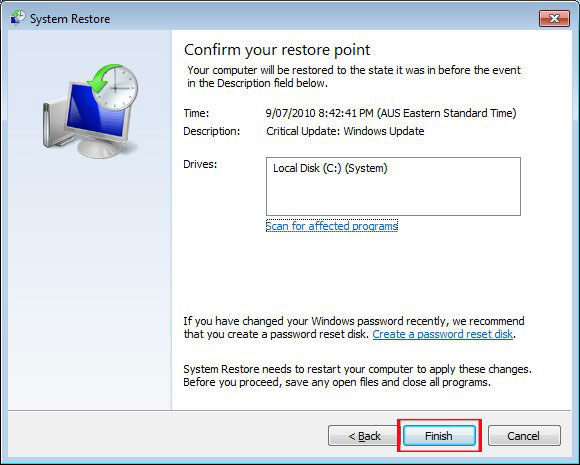 Create a restore point
Create a restore point Sometimes the DPC Watchdog Violation problem may even prevent you from using your computer, because it keeps having problems when you turn it on. In such a case, you can try to fix the error via Safe Mode, by pressing the Ctrl+ keys F8because the system is in the process of booting.
You should read it
- How to Dispute an E‐ZPass Violation in New Jersey
- Fix red screen error when updating patch on Windows 7
- 7 Apple hacks, breaches, and security vulnerabilities you didn't know about
- TikTok is under investigation for the use of child data
- Detail of the genome SARS-CoV-2: Terrorists occupy human lung cells
- 15 Android widgets make iPhone users crave
 How to change the news receiving country and location of News Bar in Windows 10
How to change the news receiving country and location of News Bar in Windows 10 9 things you can do from the Task Manager thumbnail view
9 things you can do from the Task Manager thumbnail view Fix error 0x80070070 Increase the Size of Windows Recovery Partition
Fix error 0x80070070 Increase the Size of Windows Recovery Partition fix error code 0x80070070 Using the Media creation Tool to Upgrade Windows 10
fix error code 0x80070070 Using the Media creation Tool to Upgrade Windows 10 Fix error 0x80070070 : Extend the System Partition
Fix error 0x80070070 : Extend the System Partition Fix error 0x80070070 : Disable Disk Quotas or Limit Disk Space
Fix error 0x80070070 : Disable Disk Quotas or Limit Disk Space