Fixed Game Security Violation Detected in Windows 10
Disconnect from the VPN
One might think that an active VPN connection has nothing to do with the game playing. However, you will be completely surprised to learn that most anti-cheat software will consider the active VPN connection a possible threat.
This is especially true if you are using a VPN to cover your current location. When you change the geographic location of a network using a VPN, anti-fraud software may consider this unusual and assume that you are cheating or that your system is compromised.
So if you see the Game Security Violation error then make sure that you are not connected to any VPN network. After disconnecting from the VPN, you may also have to restart Windows 10 before you can launch the game normally.
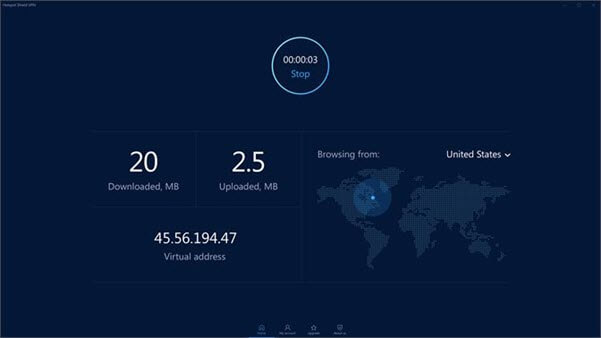
Uninstall or disable the RGB software
Today, some high-end motherboards and other computer parts are equipped with RGB lighting. For controlling RGB lighting, most manufacturers provide some type of software. Generally speaking, these types of software are not a big deal in terms of security.
However, depending on how RGB software works, some anti-cheat software might consider it a threat and cause the Game Security Violation error. This is especially true if the software is communicating with other processes to get the job done.
So, to put it simply, if you have any kind of RGB controller software installed on your machine, then that could be the reason for the security breach as well.
Uninstall the software or exit completely when you want to play the game. This should fix the error in most cases.
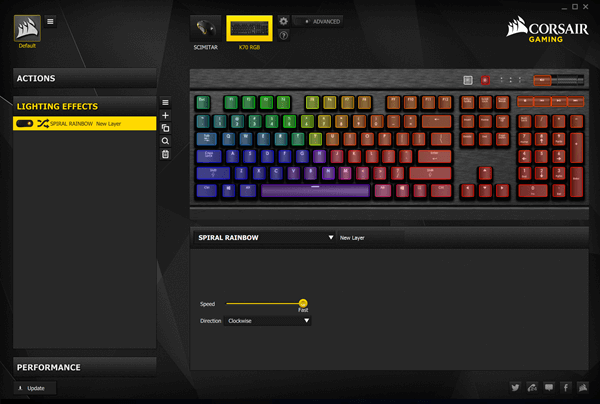
Update game and game launcher
At times, the game launcher itself can be outdated. When that happens, the game may think that you are using an outdated or damaged version and show an error. So make sure both game and game launcher are up to date.
Most game launchers will have an update button in the launcher itself. You can click on it to update launcher and game. If you downloaded the game from GamePass or Microsoft Store, you must update the game from the Microsoft Store itself.
Check antivirus software
Antivirus software provides essential protection against known and unknown threats. However, some anti-virus software interfere too deeply with other processes or continuously scan the processes with strange or suspicious behavior.
When an anti-virus software is active, the protection technology in the game or game launcher will activate and stop the game with a violation.
In general, most games and launcher games work fine with the default Windows Defender antivirus. If you are using third-party anti-virus software like Kaspersky, McAfee, BitDefender, etc., you should turn off real-time protection and disable antivirus software. Then, try launching the game.
If the antivirus was the real cause, then disabling it fixes the problem and the game should launch well.
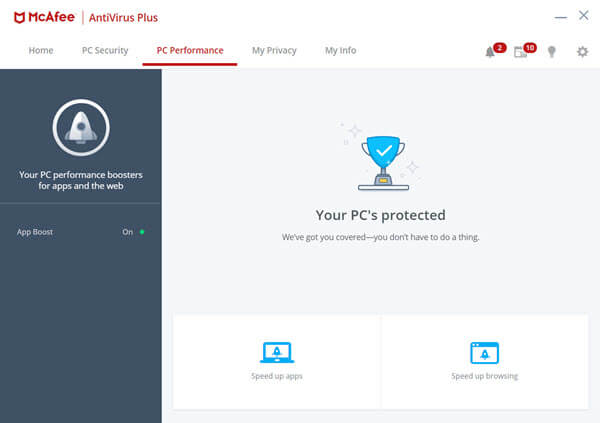
Remember that it is important that you re-enable your antivirus program as soon as you exit the game. The article recommends that you use the default Windows Defender antivirus and uninstall any third-party antivirus software.
Just make sure you don't do any dangerous behavior like downloading and installing untrusted software, clicking on unknown links, visiting suspicious websites .
You should read it
- How to fix 'Hard Drive Not Detected' error on Windows
- How to fix 'Screen overlay detected' error on Android device
- How to fix Windows Has Detected An IP Address Conflict error
- 7 Apple hacks, breaches, and security vulnerabilities you didn't know about
- Detected Critical Security Bugs Affecting All Versions of Windows
- Fix iTunes error: 'An iPhone Has Been Detected But It Could Not Be Identified'
 Blue screen of death BSOD error codes list
Blue screen of death BSOD error codes list How to fix STOP error 0x0000008E
How to fix STOP error 0x0000008E What is 'Code 10' error in Windows? And how to fix it?
What is 'Code 10' error in Windows? And how to fix it? Fix the error where the copy file is stuck in the remaining 5 seconds
Fix the error where the copy file is stuck in the remaining 5 seconds How to fix Windows 10 not recognizing Android phone
How to fix Windows 10 not recognizing Android phone How to fix 'The File or Directory is Corrupted and Unreadable' error
How to fix 'The File or Directory is Corrupted and Unreadable' error