Fix red screen error when updating patch on Windows 7
Microsoft 's KB3133977 Windows 7 patch has caused a serious error when automatically updating with machines that turn on Auto Update mode. The red screen appears with the Secure Boot Violation error message and the user cannot start Windows anymore.

This error occurs because of a conflict between the patch and the computer using the mainboard Asus manufactured in 2014. Since the motherboard of Asus has enabled Secure Boot feature against hackers, but the new update of Windows 7 Does not include Secure Boot support. To fix this, you can upgrade your computer to Windows 10 or follow the steps below:
Step 1:
Go to UEFI BIOS by clicking Delete when you start your computer and select Advanced Mode> Boot> Secure Boot .
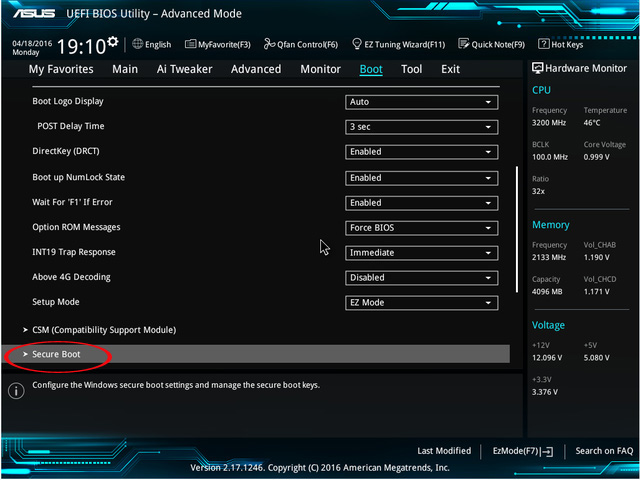
Step 2:
Next, select the OS Type item and replace the default Windows UEFI mode to Other OS .

Step 3:
Click OK or F10 to save the new settings for the computer and restart the computer.
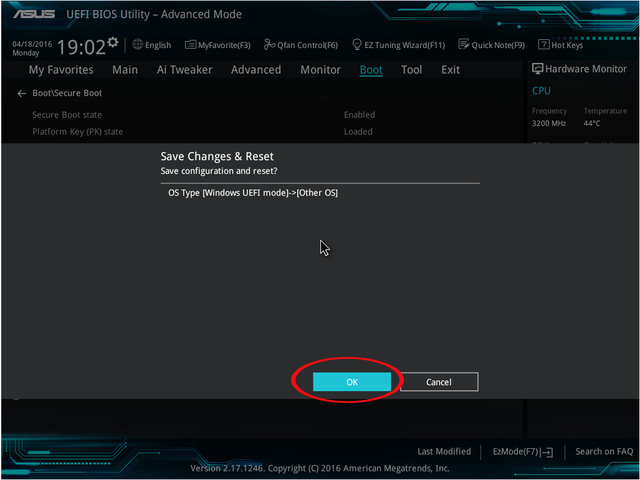
Step 4:
Finally, go to UEFI BIOS by pressing Delete at startup and accessing under Advanced Menu> Boot> Secure Boot . Note, if you have already reviewed the Platform Key State line, have switched to Unloaded .
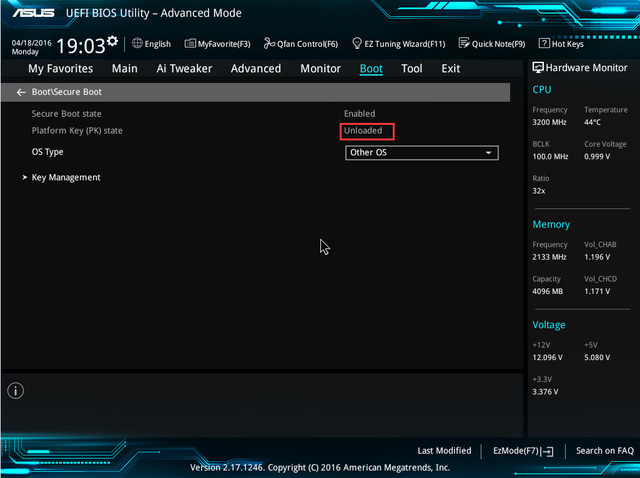
Finally, we just need to restart the computer to get into Windows.
Refer to the following articles:
- How to fix the screen error of Windows 7/8 / 8.1 / 10 is black
- 6 ways to fix when laptop does not start
- Restore Windows computer with System Restore
I wish you all success!
You should read it
- Fix Windows 8 error when encountering a black screen
- Instructions on how to fix blue screen error, cannot start when installing Microsoft patches
- Instructions for quick fix of 'Inaccessible Boot Device' error on Windows 10/8/7 and Windows Vista
- Instructions to fix blue screen error on computer
- Instructions to fix touch screen error on Windows 10
- How to fix Windows 10 not booting error
 Use Diskpart to remove the Read-Only attribute on Disk Windows 7
Use Diskpart to remove the Read-Only attribute on Disk Windows 7 Instructions 3 how to install Windows 7 on Netbook
Instructions 3 how to install Windows 7 on Netbook How to share printers between Windows 7 computers without Homegroup?
How to share printers between Windows 7 computers without Homegroup? Kill viruses, Windows 7 trojans without downloading software
Kill viruses, Windows 7 trojans without downloading software 50 Registry tricks to help you become a true Windows 7 / Vista 'hacker' (Part 3)
50 Registry tricks to help you become a true Windows 7 / Vista 'hacker' (Part 3) 50 Registry tricks to help you become a true Windows 7 / Vista 'hacker' (Part 4)
50 Registry tricks to help you become a true Windows 7 / Vista 'hacker' (Part 4)