What is Apple AirPlay?
AirPlay is the easiest way to stream content from your iPhone, iPad, or Mac to your TV. But how exactly do you go about using it on your Apple device for video streaming or screen projection? Let's learn all about Apple AirPlay through the following article!
What is Apple AirPlay?
AirPlay is Apple's proprietary wireless protocol and ecosystem feature that enables the wireless transmission of video, photos, music, and even the entire screen of an Apple device to compatible AirPlay receivers.
In the early days, it only worked with Apple devices, but the company has expanded the feature to some TVs and smart speakers, based on their popularity in recent years. Therefore, if you own a modern OLED or QLED TV from a reputable manufacturer like Sony, Samsung or LG, you can seamlessly connect your iPhone or iPad to the TV to stream content.
Just look for the AirPlay button, probably one of two icons (shown below), and you're ready to go. Now, the article will show you exactly how to use this feature.

How to stream content from iPhone using AirPlay
To stream audio or video to any AirPlay receiver from your iPhone or iPad, follow these steps:
- First, open Control Center on your iPhone or iPad.
- Tap the AirPlay icon located in the upper right corner of the media control module.
- Now select the target AirPlay receiver from under Speakers & TVs - this can be an Apple TV, TV, or AirPlay-compatible speaker, HomePod, or Mac.


Plus, if your favorite media app supports AirPlay, you can stream content directly from that app! When you're done using AirPlay, you can close the media app or repeat the steps above and select your iPhone or iPad to deselect the AirPlay receiver currently in use.
How to project iPhone screen using AirPlay
To mirror your iPhone or iPad screen to your AirPlay receiver, follow the steps listed below:
- Visit Control Center on your iPhone or iPad and tap the Screen Mirroring button . You will see it below the wireless control functions.
- You'll see a list of compatible AirPlay receivers in the pop-up window. Select the target AirPlay receiver and you will see a reflection of your iPhone or iPad screen.
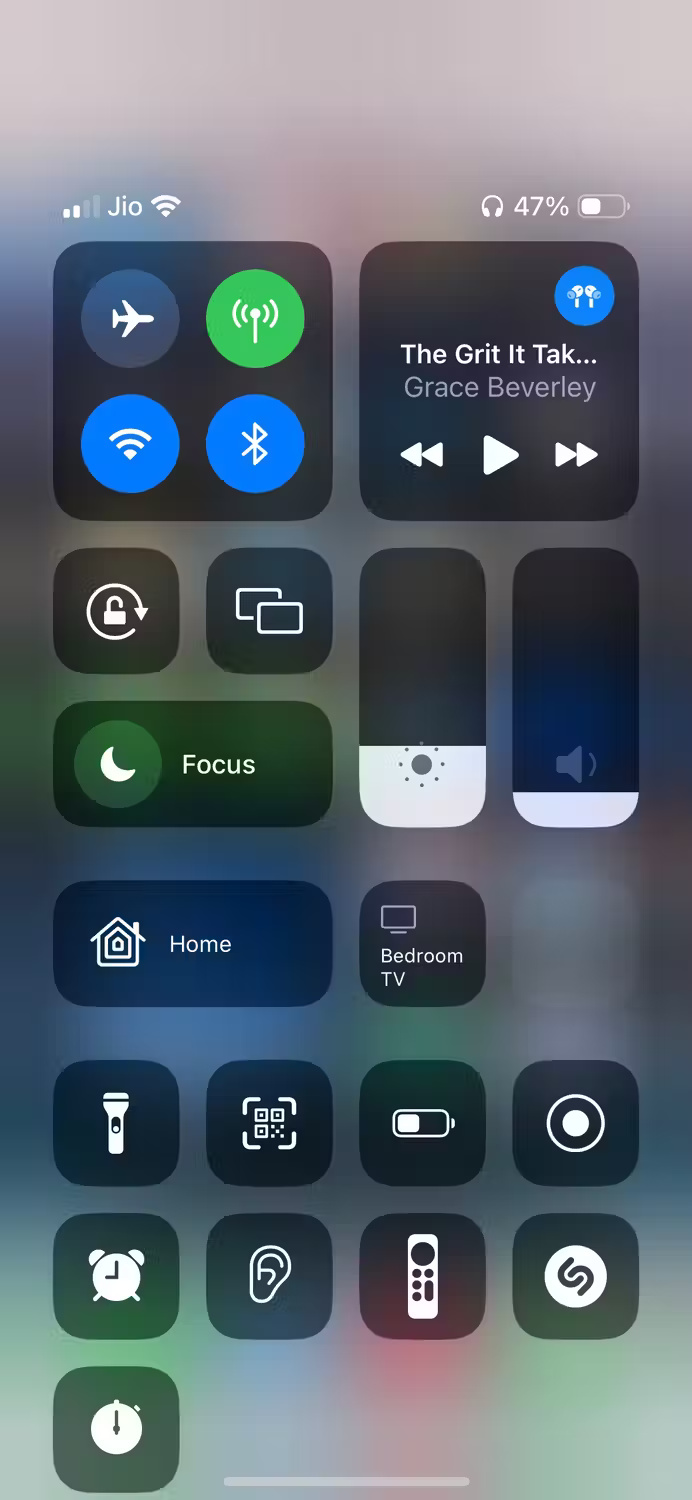

How to stream content from your Mac using AirPlay
Streaming content from your Mac to a speaker or display is pretty similar to the process detailed above, but there are some key differences. To stream content from your Mac using AirPlay, follow the steps listed below:
Stream video from your Mac
To stream video from your Mac, start playing content through Safari or the media app of your choice. When the stream starts, find the AirPlay button, click it, and select the target AirPlay receiver. If you don't see the AirPlay button in your media player, you can project your Mac screen instead. We will cover this later.

Stream audio from your Mac
To stream audio from your Mac, click the Control Center icon in the upper-right corner of the screen, then click the AirPlay button next to the volume slider and select the desired AirPlay receiver.
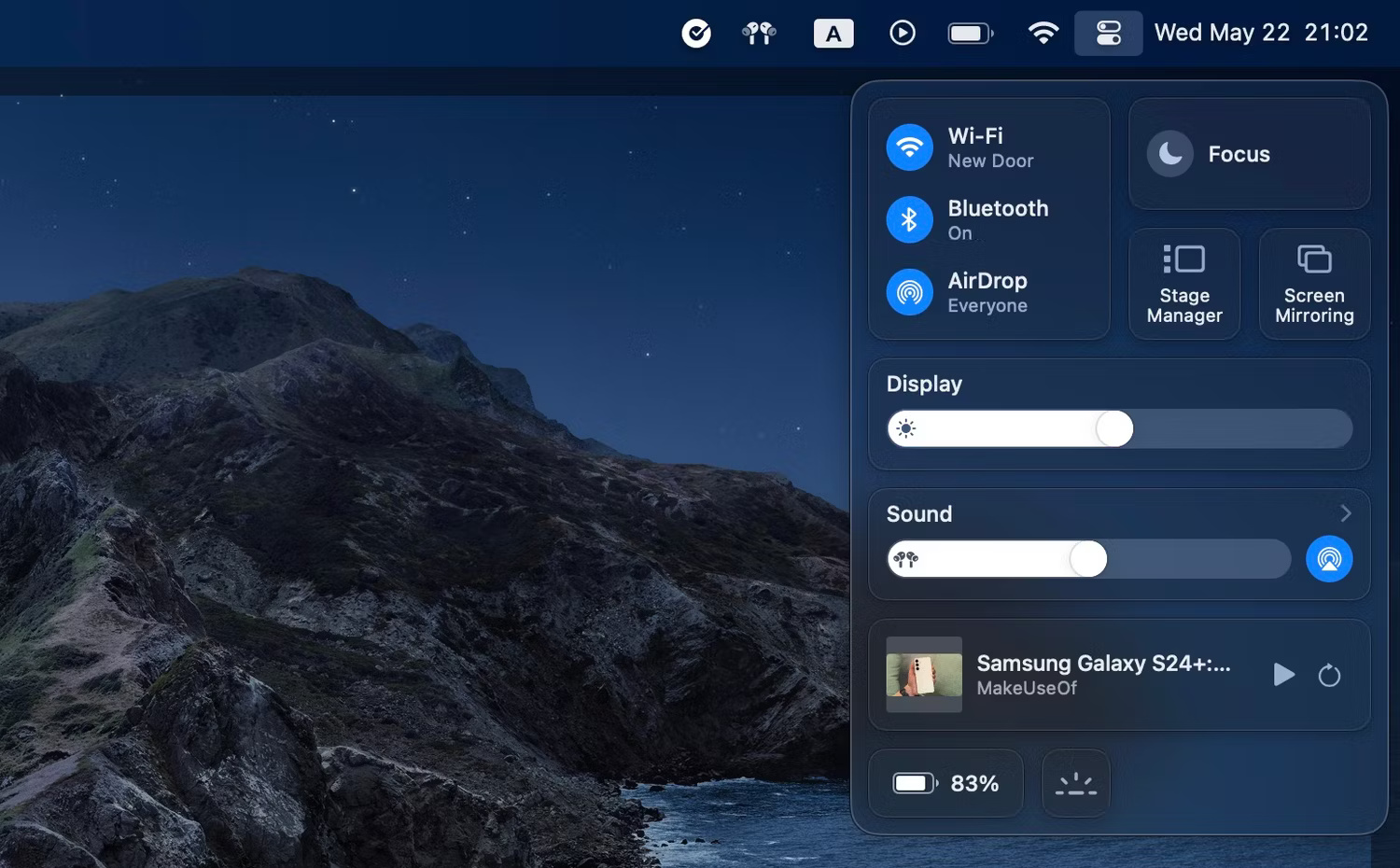
How to project your Mac screen using AirPlay
You can rely on this method when the AirPlay button is not available in some media applications. To project your Mac screen using AirPlay, here's what to do:
1. Click the Control Center icon in the upper right corner of the screen, then click Screen Mirroring .

2. Now, select the target AirPlay receiver in the Mirror or extend to section . Then, choose whether you want to use the target device as an extended display or mirror your Mac screen.
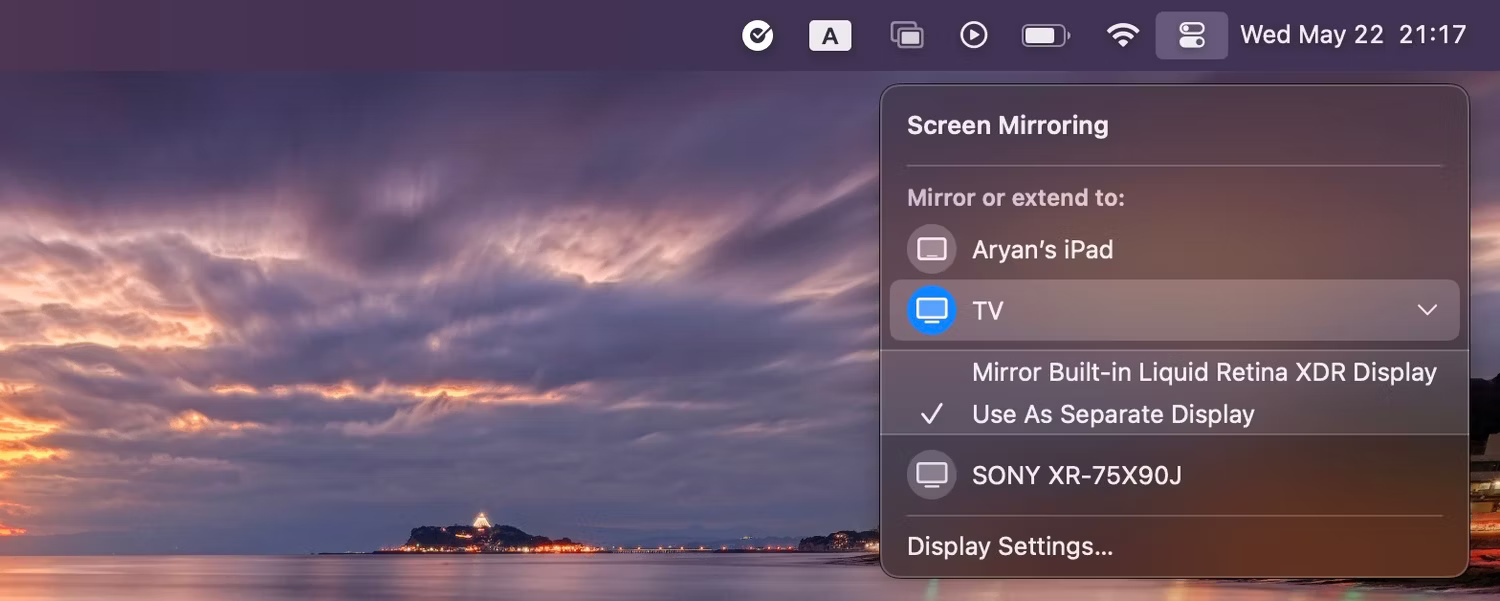
AirPlay makes enjoying content on a big screen or connecting to an external wireless speaker quite simple, avoiding the fiddly nature of Bluetooth connectivity. For those who enjoy the perks of the Apple ecosystem, this is a simple implementation that gets a lot done with little effort.
You should read it
- How to use Airplay (screen projection) on a Mac
- How to Turn On AirPlay
- How to play music from iPhone / iPad to many speakers using Airplay 2
- How to hide the AirPlay media playback control key cluster on the iPhone's lock screen
- How to Mirror your Mac Screen to Apple TV
- Apple brings iTunes and AirPlay 2 to Samsung smart TV models
 Microsoft's new Recall feature is both interesting and dangerous
Microsoft's new Recall feature is both interesting and dangerous How to avoid the biggest limitations of smart homes
How to avoid the biggest limitations of smart homes Microsoft is ending Edge support on computers without SSE3
Microsoft is ending Edge support on computers without SSE3 Top 5 best tablets for children
Top 5 best tablets for children How to restore an Open With file to its original format?
How to restore an Open With file to its original format?