How to AirPlay to Android TV Without Paying a Dime
Mirroring your Android phone or Windows PC to your Android TV has always been easy, but now iPhone, iPad, and even Mac users can enjoy the same convenience. Best of all, there's no need for third-party apps or other complicated workarounds - AirPlay now works directly on Google TV and Android TV.
Turn on AirPlay on Google TV or Android TV
For years, one of the biggest frustrations for iPhone users using Android TV or Google TV has been the lack of AirPlay support. That limitation is now slowly being addressed.
Many new Google TV and Android TV models now support AirPlay, so you can share content directly from your iPhone or iPad without using any third-party apps. The experience is almost identical to mirroring your Android device's screen to your TV .
You can check if your Google TV or Android TV supports AirPlay by checking the specifications online or going to the Settings app to find the AirPlay settings .
Note : Make sure your TV is updated to the latest software version by going to Settings > System > About > System Update . The TCL TV in the example did not have AirPlay out of the box, but it was added later via a software update.
Setting up AirPlay on a compatible Google TV or Android TV is pretty straightforward. First, you'll need to make sure both your iPhone and TV are connected to the same Wi-Fi network. Once you're connected to the network, check to see if AirPlay is enabled on your TV.
This feature is enabled by default on most TVs, but you should still double-check to make sure it's enabled and set up properly.
- Open the Settings app on Google TV or Android TV.
- Scroll down and select System .
- Go to Apple AirPlay & HomeKit options .
- Select AirPlay & HomeKit settings .
- Select AirPlay and make sure the option is set to On .
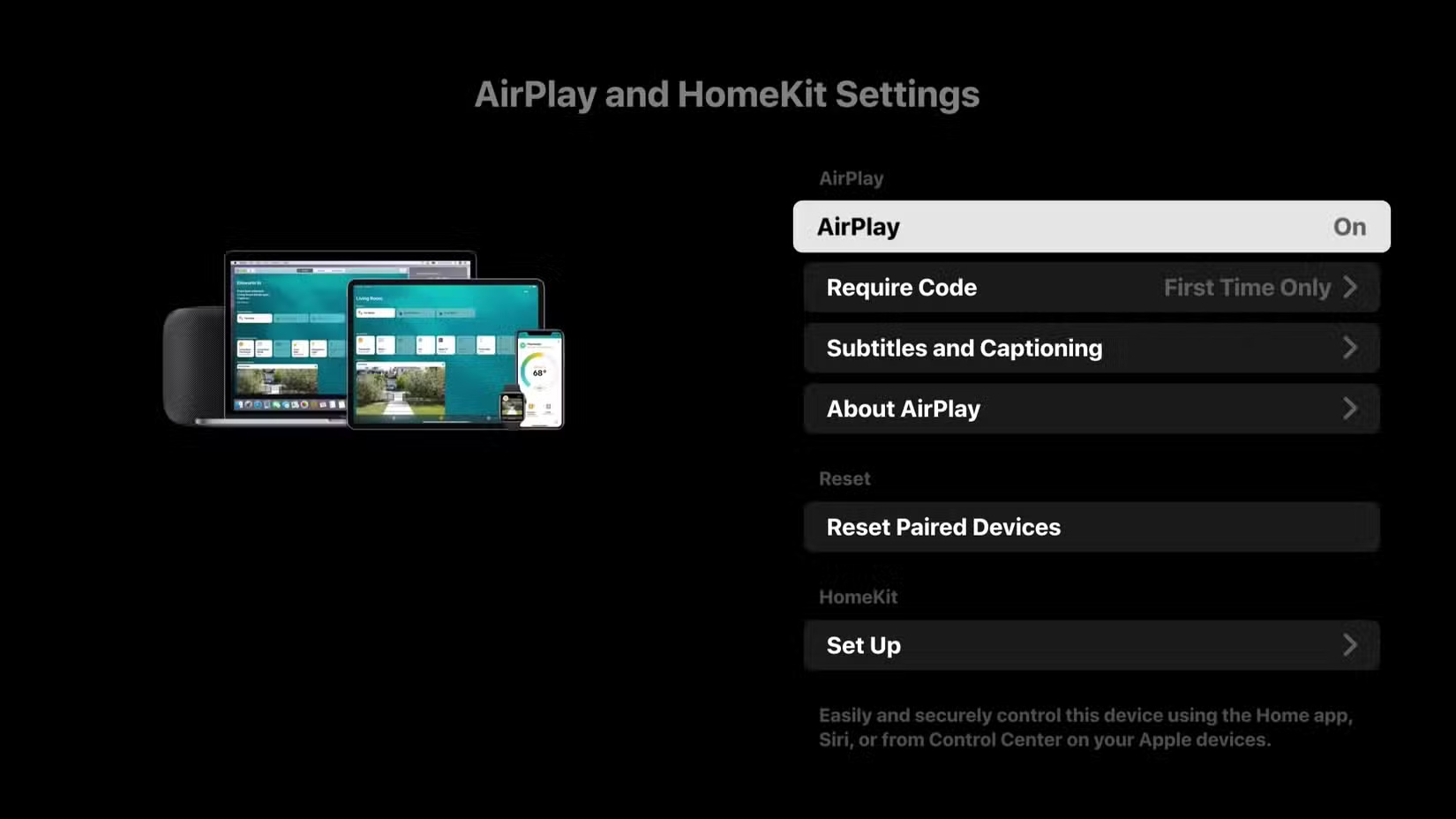
Not all Android TV and Google TV devices have the same menu layout, so the steps to turn on AirPlay may be slightly different. However, you should just find the AirPlay option in your settings and turn it on.
Once AirPlay is turned on, your TV will start showing up as an available device to all Apple devices on your network. You can then mirror your entire screen or cast specific content to your TV.
Project iPhone screen to TV via AirPlay
Mirroring your iPhone screen to Google TV or Android TV works the same way as on Apple TV.
- Open Control Center on your iPhone by swiping down from the top-right corner of the screen.
- Press the Screen Mirroring button .
- Select your TV when it appears.
- When you see the four-digit code on your TV, enter it on your iPhone and tap OK .
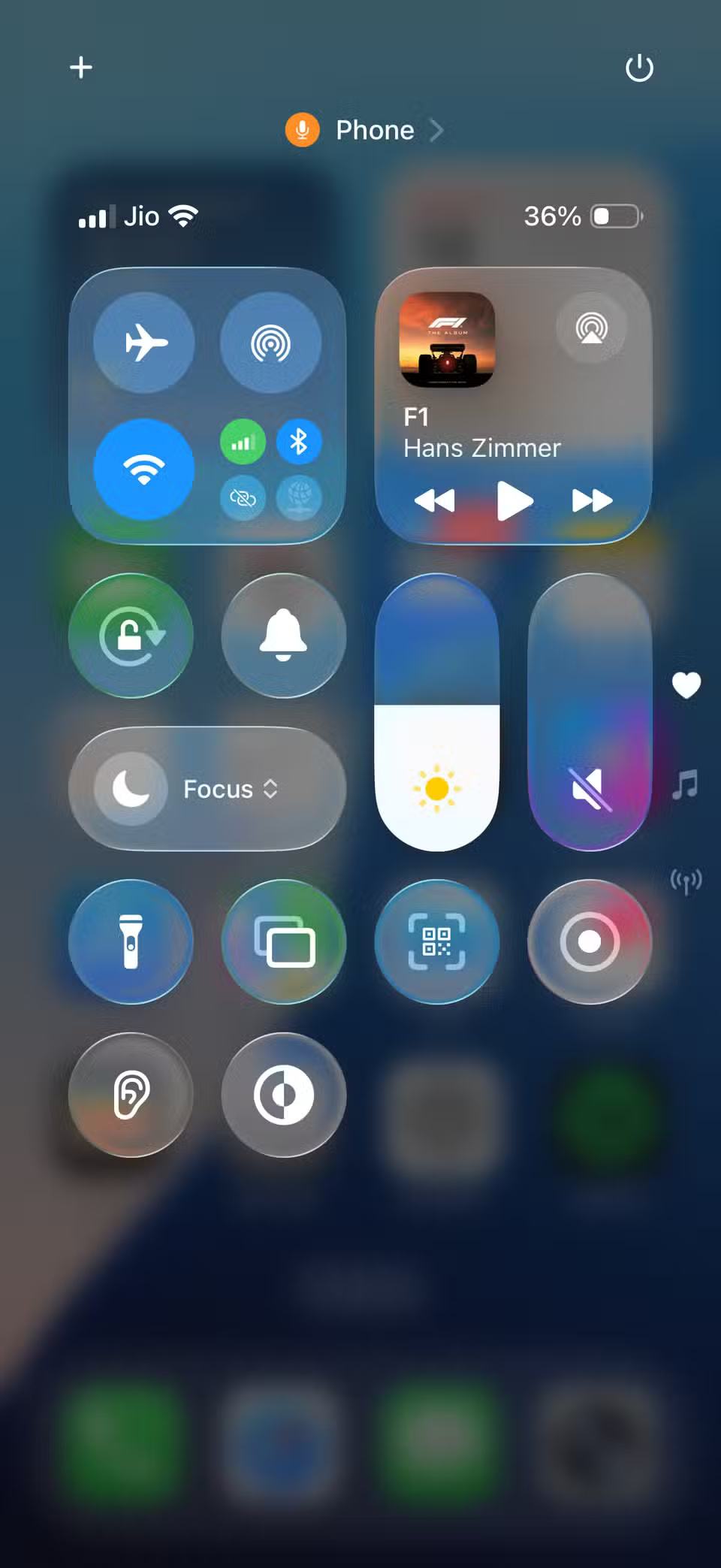
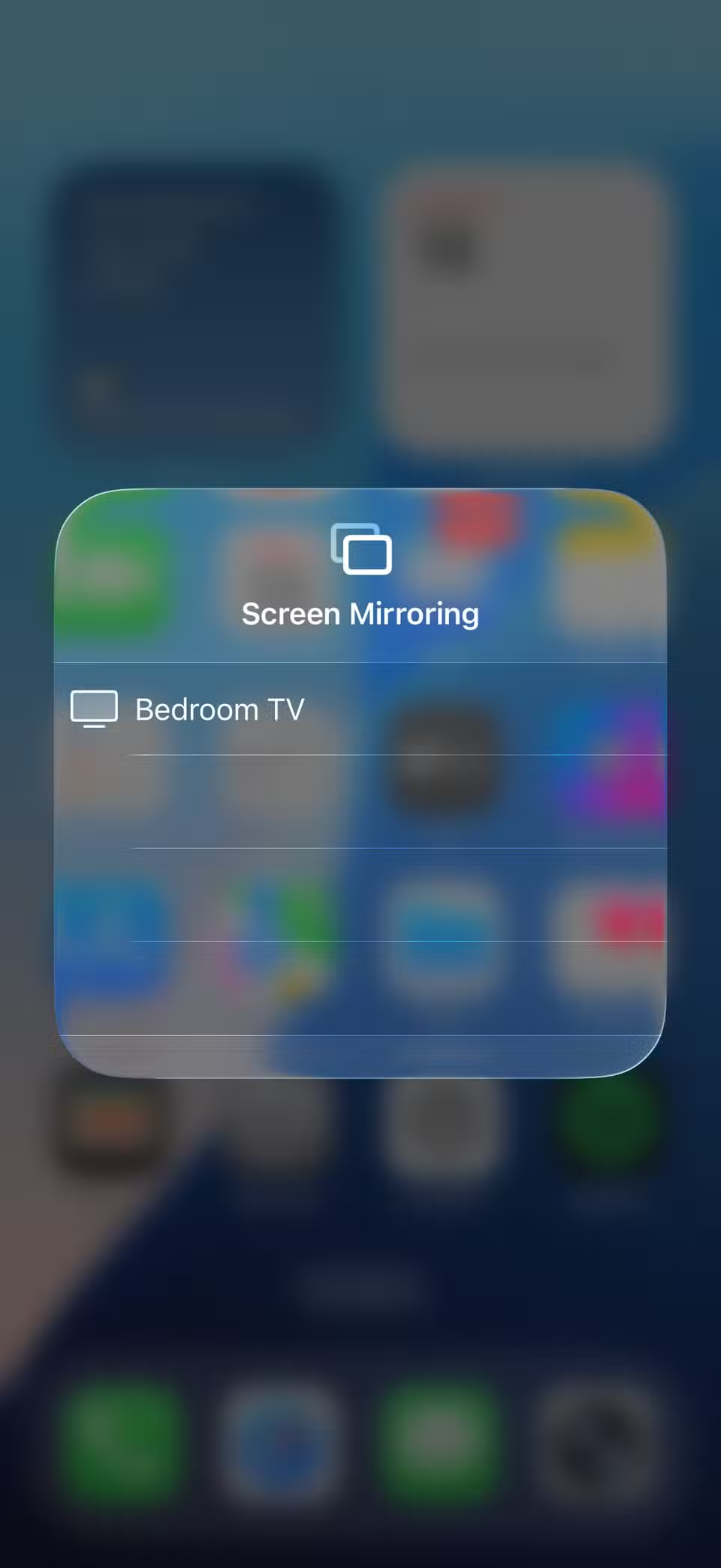
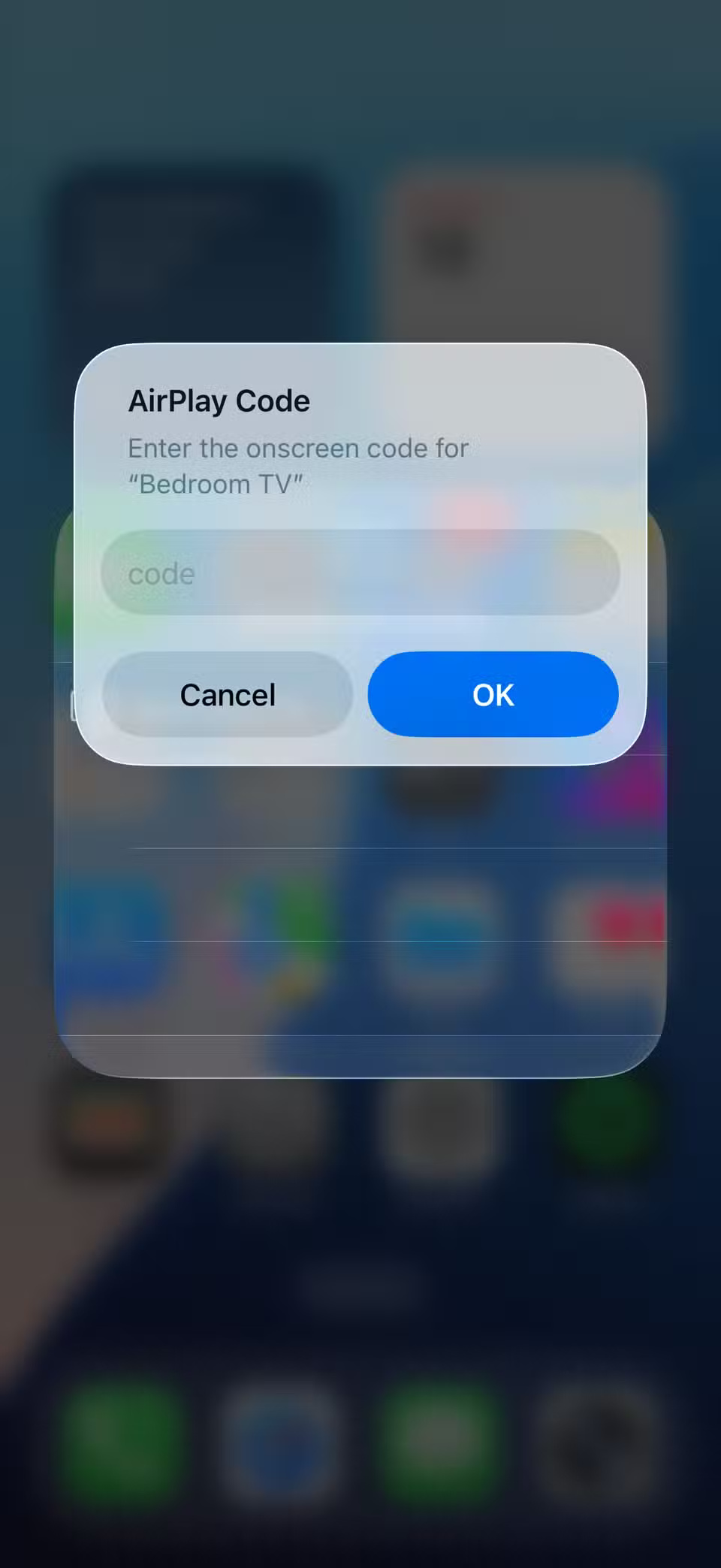
You only need to enter this code when you first connect your iPhone. Once the connection is established, your iPhone screen will instantly appear on the TV. From that point on, every tap, swipe, and scroll will be mirrored. You can even switch to landscape mode in apps that support it.
This feature is especially useful when you need to share content between different apps. For example, it makes it much easier to present work slideshows or watch short videos from apps that don't support live streaming. You can even use it as a secondary display while filming with your iPhone's camera.
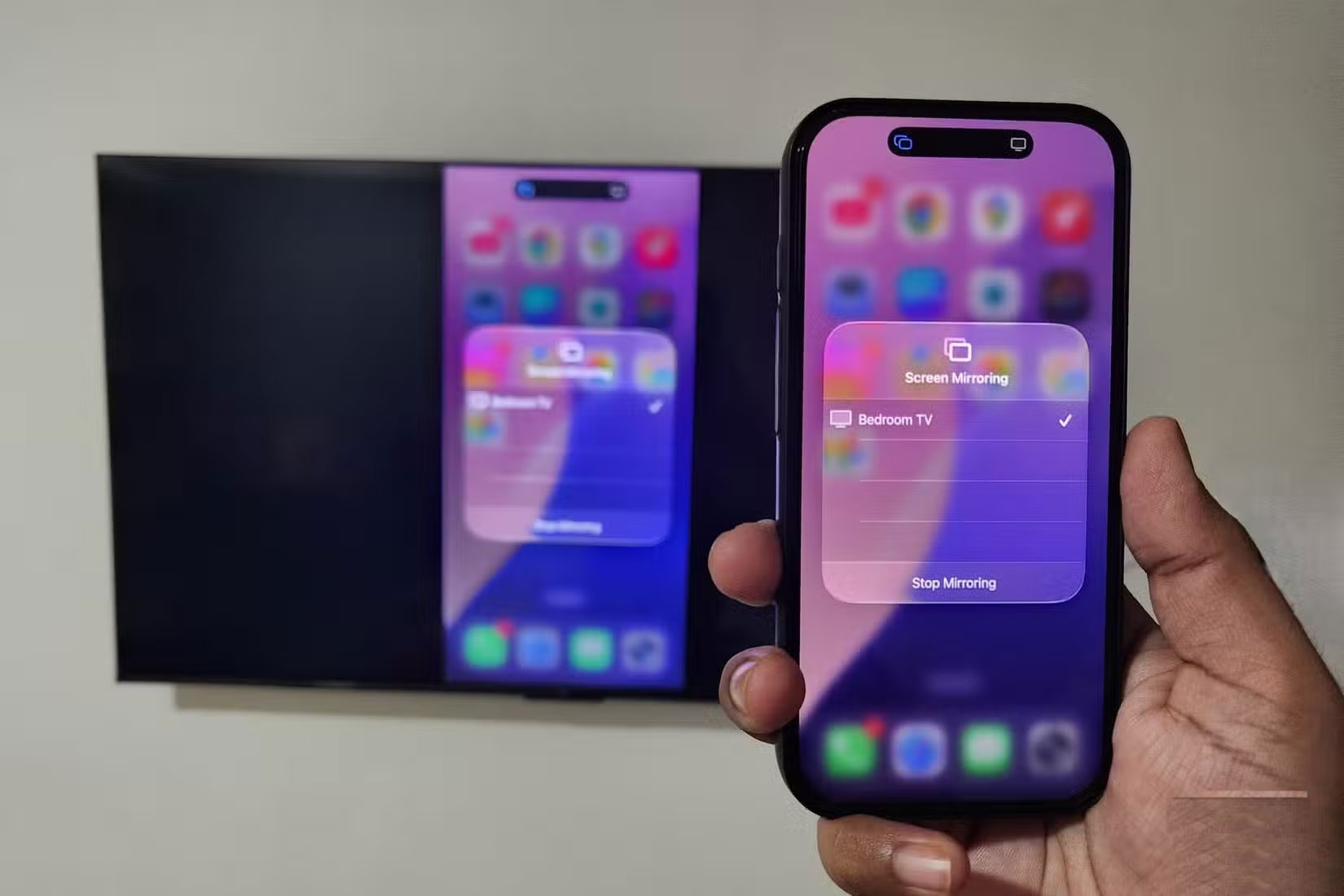
To stop mirroring your screen, tap the Dynamic Island icon on your iPhone and select Stop Mirroring . Alternatively, you can open Control Center, tap the Screen Mirroring icon , and select Stop Mirroring there.
Performance depends largely on the quality of your Wi-Fi network. If your connection is strong and stable, you'll have smooth playback and sharp videos and images.
However, if the signal is weak or unstable, you may notice a slight delay between what you do on your phone and what appears on the screen. In that case, it's better to use a USB-C to HDMI adapter to connect your iPhone directly to your TV.
Cast specific content from iPhone to TV
While full-screen mirroring can be useful, it's not always necessary. Sometimes you just want to play a song from your iPhone through your TV speakers, or share a specific album or video without casting the entire thing to your device.
In that case, you can stream whatever you want, as long as the app supports AirPlay. Just open a photo, video, or song, tap the AirPlay icon, and select your TV. If you're using the Photos app, tap the Share icon first , then select AirPlay . While AirPlay is only for audio, you can also use your iPhone for other tasks without interrupting playback.
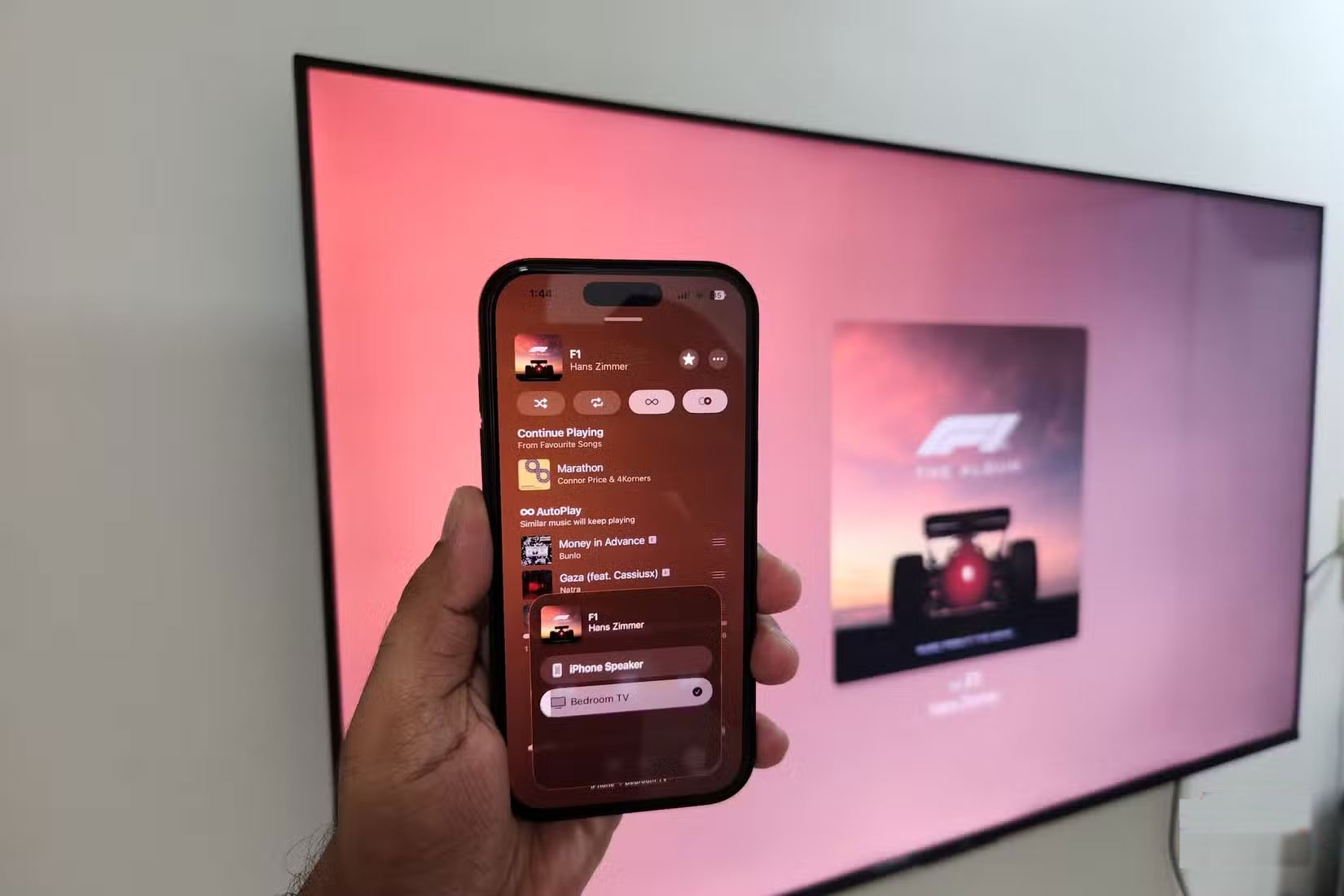
AirPlay support on Google TV and Android TV makes it seamless to mirror or stream content from your iPhone – and it works seamlessly with your iPad or Mac. People love using it to get the most out of their home theater system or to share baby photos with family and friends, but there are plenty of other ways to enjoy it, too.
 iPhone Has Hidden Trackpad: Have You Tried It?
iPhone Has Hidden Trackpad: Have You Tried It? 6 Hidden Files That Are Wasting a Lot of Space on Android
6 Hidden Files That Are Wasting a Lot of Space on Android 5 Things Your iPhone Can Do When Used with a Mac
5 Things Your iPhone Can Do When Used with a Mac 13 Useful iPhone Accessibility Features People Often Overlook
13 Useful iPhone Accessibility Features People Often Overlook Why iPhone Battery Drains Overnight and How to Fix It
Why iPhone Battery Drains Overnight and How to Fix It How to share location in Family Sharing iPhone
How to share location in Family Sharing iPhone