What are you missing out on if you use your phone without Samsung Flow?
If you constantly switch between your Samsung phone and your Windows PC to check notifications, transfer files, or copy text, you've probably had a hard time. Samsung Flow bridges that gap and opens up a whole new level of convenience.
- Download Samsung Flow for Android and Windows (Free)
Note : Setting up Samsung Flow to connect your Windows PC and Galaxy phone is easy, as long as both devices are on the same Wi-Fi network. You can also link them using Bluetooth or even a USB cable if you prefer a wired connection.
4. Access phone notifications on your PC
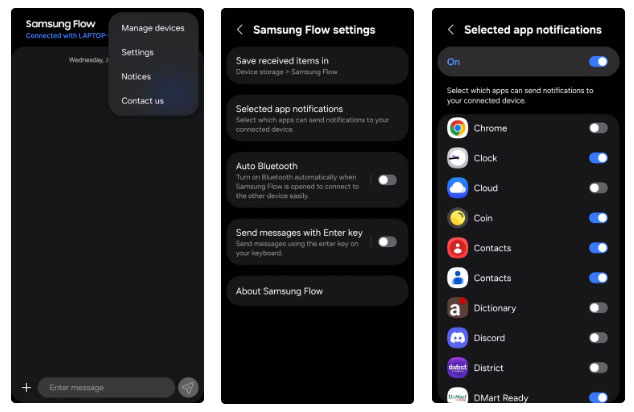
If you spend long hours working on your laptop or desktop, constantly checking your phone for messages or alerts can be distracting. Samsung Flow can help you avoid this.
The app can display phone notifications on your PC as they arrive. Everything from text messages to calendar reminders and even system notifications show up right in your PC's notification center. You can even reply to messages directly from there.
Of course, not every ping needs your attention when you're trying to get work done. Thankfully, Samsung Flow gives you the option to block notifications from apps you don't want to see on your PC.
3. Transfer files between phone and PC
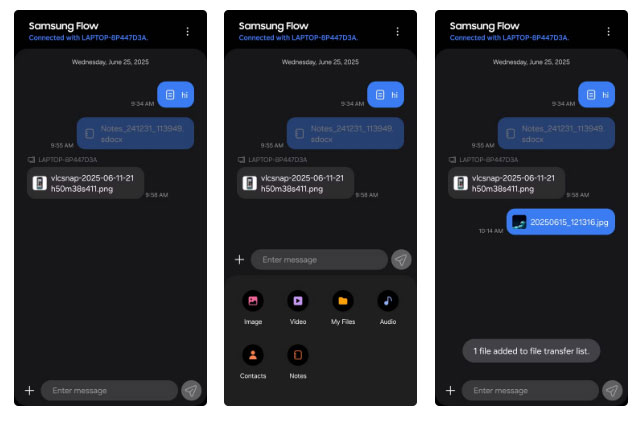
There are no shortage of apps that let you move files between your Android phone and PC . But with Samsung Flow, you don't need any of them. Once you've set it up on both devices, sharing files is a breeze.
To send something from your phone, open the Samsung Flow app and tap the plus sign in the lower left corner. You'll see a list of file types: Images, videos, documents, etc. Choose what you want to send, select the file, and tap Send . The first time you do this, you may be asked to grant permission. After that, everything should work fine.
On your PC, you'll get a notification when a file arrives. You can click the notification to open the file immediately, or open the Samsung Flow app on your computer to see your entire transfer history.
2. Copy and paste across multiple devices
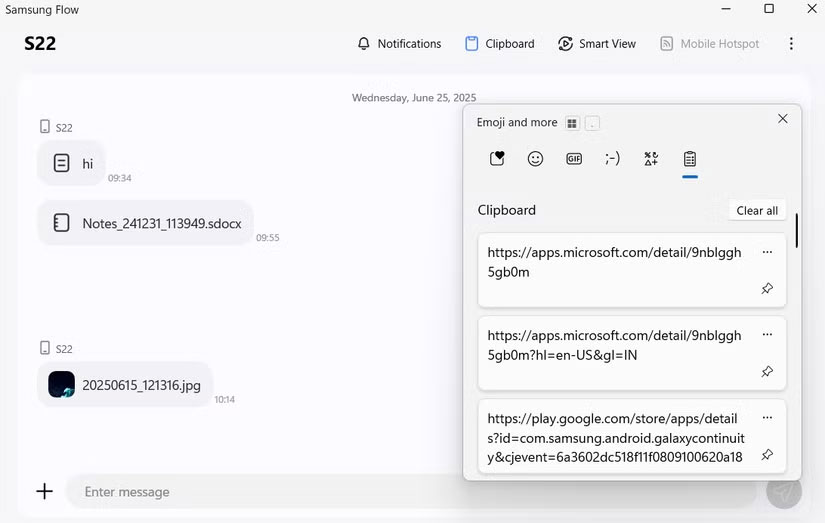
To move text between devices, you don't have to keep texting links or pasting notes into Samsung Flow. When you click the Clipboard button in the Flow app on your PC, the app automatically syncs your clipboard between your phone and computer.
So anything you copy on your phone can be pasted right onto your computer, and vice versa - anything you copy on your laptop (including images) will appear in your phone's clipboard.
1. Project phone screen to PC
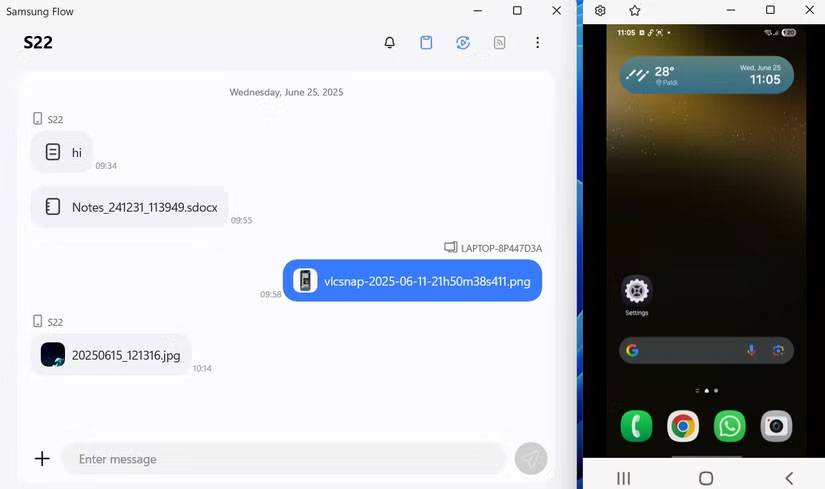
If, after all that, you still feel the need to interact with your Galaxy phone while you're sitting at work, Samsung Flow lets you mirror your entire phone screen to your PC. To do this, tap the Smart View button in the Samsung Flow app on your PC, then accept the request on your phone.
After you cast it, you're basically holding your phone in your hand—except now it's on your computer screen, and you're using a mouse and keyboard to control it. And if you have a laptop with a touchscreen, things get even better. You can tap and swipe just like you would on a phone.
It's not just screen sharing that's been upgraded; you can use your favorite apps the same way you do on your phone. Try switching to full screen mode, rotating to landscape mode, or even routing your phone's audio through your computer speakers. There's also the option to turn off your phone's screen to save battery while you're controlling from your PC.
You should read it
- In addition to Galaxy S8 and Galaxy S8 Plus, these are other accessories and products that Samsung has launched in their latest event.
- Official information about Samsung Galaxy S8, S8 Plus: Price, date of sale, specifications and special features
- Top best Samsung smartphones 2021
- Flow control in C programming
- How to use Samsung DeX to control Galaxy phones on Windows 11
- Opera's Flow Usage to connect open tabs on computers and phones
 Meet Samsung Studio: The Secret Video Editor That's Much Better Than You Expected
Meet Samsung Studio: The Secret Video Editor That's Much Better Than You Expected 6 Privacy Tweaks Every Samsung User Needs to Make Right Now
6 Privacy Tweaks Every Samsung User Needs to Make Right Now 6 problems that drive Samsung phone users crazy
6 problems that drive Samsung phone users crazy How to enable battery drain notification on Xiaomi, Redmi and POCO
How to enable battery drain notification on Xiaomi, Redmi and POCO Test Battery Usage of Every Browser on iPhone: The Winning Option Will Surprise You!
Test Battery Usage of Every Browser on iPhone: The Winning Option Will Surprise You! 9 Underrated Android Features You Probably Aren't Taking Full Advantage Of
9 Underrated Android Features You Probably Aren't Taking Full Advantage Of