VSCO Capture - Analog-style photography app like a pro
If you love taking vintage-style photos, VSCO has made it easier than ever. Their new app, Capture, lets you take analog-style photos in no time, without any post-processing. Just pick a preset, adjust it to your liking, and snap away. Learn how to use the app below!
- Change these settings on your iPhone for stunning nighttime photos!
VSCO Capture App Availability
Initially, the Capture app was only available in Ireland, Australia, and New Zealand. However, earlier this month, VSCO expanded its availability worldwide.
For now, the app is available exclusively to iPhone users via the App Store. Android users will have to wait a little longer, but the release is likely to come soon.
You'll need to sign up for an account to start using Capture. If you already have VSCO installed on your device, you'll need to sign in to Capture with the same account.
Take analog photos with the Capture app
At this point, you might be wondering, haven't you already taken analog photos using the VSCO app? That's true; however, there's an important difference to note.
While VSCO lets you apply a range of filters after you take a photo, the number of free options is still quite modest. As for the Capture app, it has an impressive library of retro filters that you can apply before you shoot. You can also adjust the settings with a real-time preview before you take the photo. Even better, all of these presets are free.
To take a standard photo with Capture, open the app and tap the Preset button at the bottom.
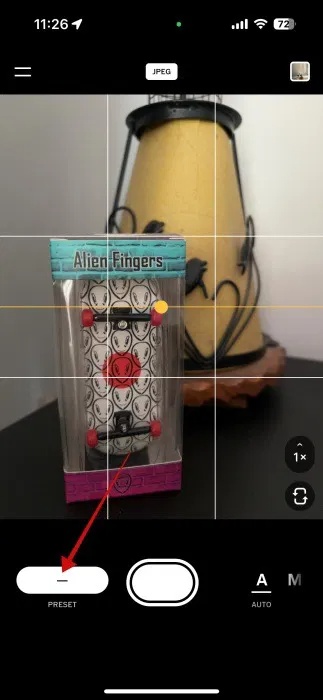
The preset options will appear. Swipe left and right to cycle through them. Tap to activate the filter and see the image above on how to apply it to your layout.
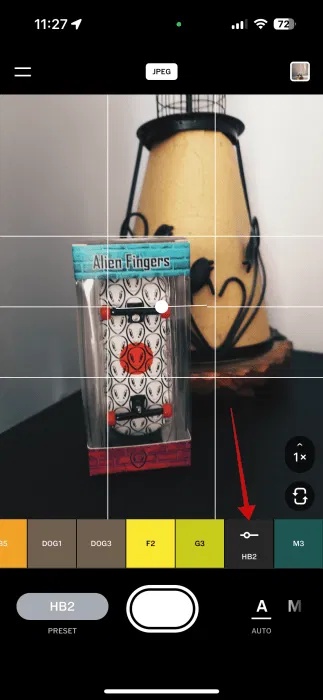
Before you press the button to take a photo, tap the top to change the format you want to shoot in. This can be HEIC , JPEG , or RAW – if you're shooting with a 12MP sensor (this article is using an iPhone 15 , so this option may vary depending on your iPhone model). When shooting with a 48MP sensor, you only have the option to save in HEIC or JPEG.
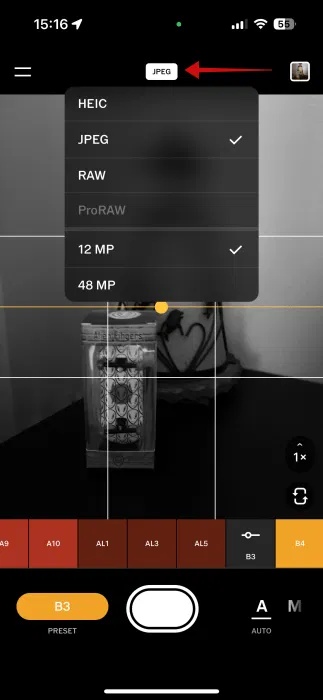
- How to save Live Photos as videos on iPhone
Adjust preset settings
The cool thing about the Capture app is that it not only gives you access to a collection of beautiful presets but also lets you tweak them to your needs.
By default, the app shoots in Auto mode . But you can change that by displaying and tapping the M button in the lower right corner.
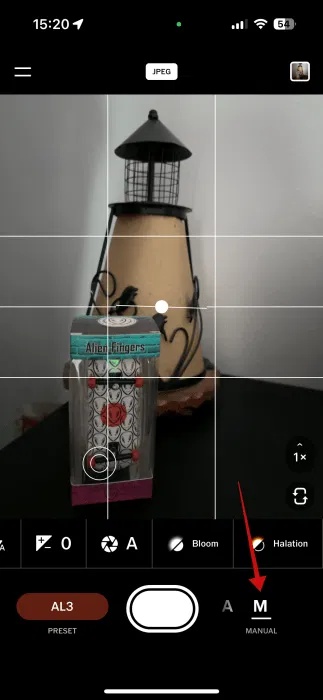
From this menu you can adjust the following items:
- Flash on/off
- Aperture – allows users to adjust the depth of field
- Exposure Compensation – allows you to increase/decrease exposure, making the photo brighter or darker
- Bloom – simulates the effect of a fog or diffusion filter by slightly softening the brightest highlights
- Halation – adds a subtle glow or halo effect around highlights
You can also adjust the filter intensity by double-clicking on the filter and adjusting the parameters as desired.
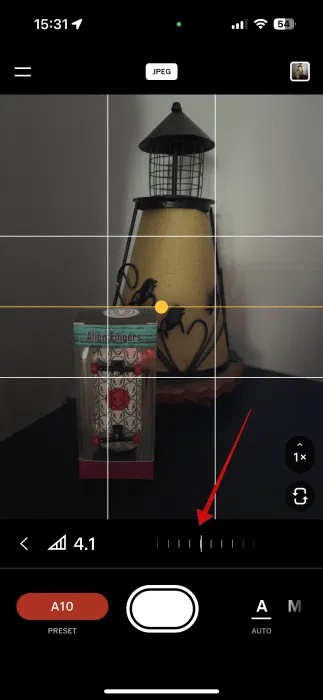
Advanced Editing
After taking a photo with Capture, you can continue editing the photo in the VSCO app (if you also have that app installed).
In Capture, tap the small thumbnail in the upper right corner to access the photo library.
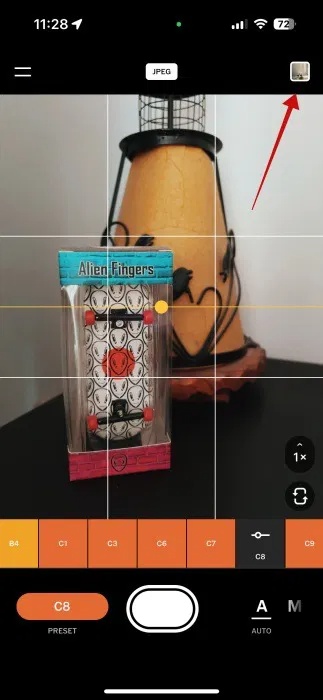
Click on the photo you want to customize and select Edit image .
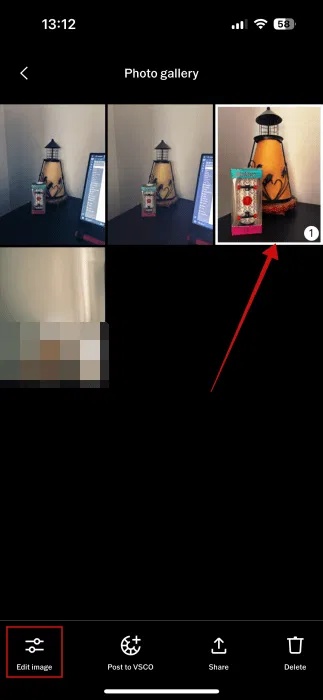
Note that photos taken with certain presets with Capture will not be eligible for editing in VSCO without a paid subscription.

The edited photo will appear in VSCO's Studio space. Back in the Capture app, there's also an option to post directly to VSCO - Post to VSCO .
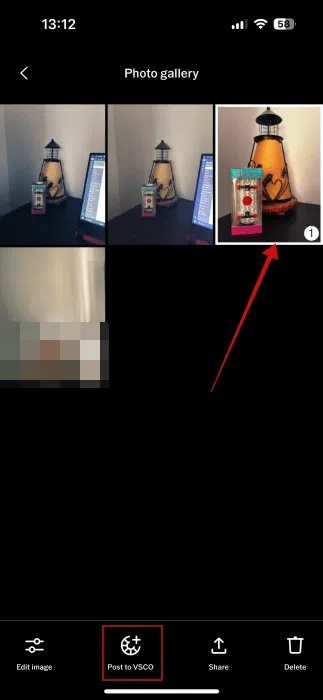
The photo will be posted to your VSCO profile. The post will appear in other people's VSCO feeds and they can interact with the photo by leaving a comment, resharing, etc.
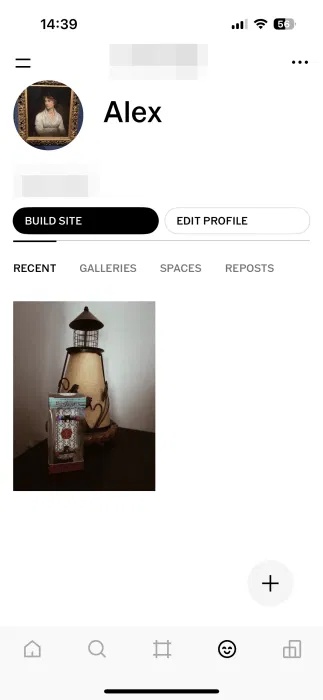
Capture is great, but if you want more variety, you can try other apps that give your photos a film look. If you want to upgrade to VSCO, check out these other great photo editing apps for iOS .
 Older women often have this habit.
Older women often have this habit. Two Simple Ways to Remove Stains from Wood Floors
Two Simple Ways to Remove Stains from Wood Floors Signs of bad friendships
Signs of bad friendships Meet Firefly Boards: Free AI That Generates Pinterest-Like Images From Your Photos
Meet Firefly Boards: Free AI That Generates Pinterest-Like Images From Your Photos 11 Super Simple ChatGPT Prompts That Help With Your Daily Work
11 Super Simple ChatGPT Prompts That Help With Your Daily Work Movies that changed the world in amazing ways
Movies that changed the world in amazing ways