Capture One - Download Capture One here
Versions of Capture One have been around since 2007, but it wasn't until the late 2010s and early 2020s that Capture One really became more widely available.
With Capture One, you can purchase multiple versions of the product or purchase subscriptions that are specific to each camera brand.
Capture One's 10 best features
1. Customize the workspace
Every tool in Capture One is a floating tool, which means you can move and arrange these tools anywhere to suit your workflow. Using this ability to customize your workspace, you can build an interface just for you and help you find the tools you need sooner, thus cutting down on editing time.
2. Tethered Capture
With this feature, you can capture images directly to your computer and review them live. This helps ensure that every photo you take is perfect, and allows you to back up your files easily.
3. Complete Color Control

Capture One has powerful color correction tools that allow you to independently adjust the saturation, hue, highlights, shadows, and lightness of the color. There is also another tool for dealing with skin tones, saving you time and reducing the complexity of the retouching process.
4. Masks and layers
You can select a specific part of the image and edit it with masks without affecting the rest of the image. Layers come in handy when you're trying to control the impact of certain edits by adjusting the opacity (Opacity).
5. Easy Management with Catalogs and Sessions
You can manage your files using Catalogs or Sessions. Catalogs can handle a large number of images, while Sessions handles a more limited number and is ideal for a single photo shoot. Furthermore, Catalogs are designed around themes, while Sessions are designed around projects. Some professionals use both of these options for best results.
6. Edit faster with multiple styles and presets
Capture One features several popular styles developed in collaboration with photographers to help speed up the workflow. If you use an adjustment setting frequently, you can save it as a preset. For starters, it's a great starting point to master every setting and design idiosyncratic, while also being able to explore the changes taking place in the industry.
7. Export results quickly with pre-made recipes

Regardless of your purpose, you can export photos from Capture One fairly easily. You can create specific processing recipes using the file format, export name and size, and export them simultaneously to multiple channels at once.
8. Perform Levels Adjustment Process Automatically
While many photographers prefer to edit their own images in a RAW processing application, applying the Levels Adjustment process automatically can Useful when time is limited. This can make the whole editing process easier and quicker.
9. Heal and Clone Tools
If you want to remove a stain on a dress or an object in the background, then the Heal tool is the perfect choice. Meanwhile, the Clone tool allows you to find the area you want to copy manually.
10. Before and After Tools
There is nothing more useful than checking images before and after editing. With the new Before and After tools, you have different ways to compare your RAW files and edited images. Furthermore, there is a Full View or Split View slider that allows you to choose how you want to view the two images.
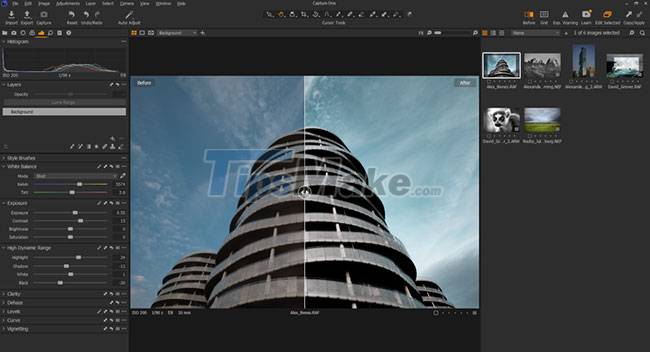
Advantages
- Custom lens profiles available for specific camera brands
- Easily customize your workspace
- Faster software performance thanks to OpenCL graphics acceleration
- Three-stage sharpening and one tool offers full control
Defect
- There are fewer presets to download compared to Lightroom
- Takes a long time to learn, therefore best suited for experienced professionals
You should read it
- 15 useful screen capture applications for Windows
- How to capture a computer screen with Snipaste
- Instructions for filming and taking game screen shots in Windows 10
- How to capture an Instagram post screen without being sent a notification
- Guide to capturing Android device screen scrolls to capture the entire web page
- 6 best free tools to capture photos from video
 How to backup the copyright of installed software on Windows
How to backup the copyright of installed software on Windows Novabench - Download Novabench here
Novabench - Download Novabench here AirDroid - Download AirDroid here
AirDroid - Download AirDroid here DirectX 11 - Download DirectX 11 here
DirectX 11 - Download DirectX 11 here Toolwiz Time Freeze - Download Toolwiz Time Freeze here
Toolwiz Time Freeze - Download Toolwiz Time Freeze here 3 effective and best hard drive freezing software on Windows
3 effective and best hard drive freezing software on Windows