Top 10 formulas for VSCO image correction
The famous VSCO application in the photo editing application on your phone when you want a photo with strange and eye-catching colors. Basically, how to use VSCO to correct photos is very simple, but the important point is the color correction formula to be able to make the best photos.
1. VSCO formula yellow orange tone
You can use this yellow orange tone to use for outdoor photos, or when taking selfies with the formula below.
Formula VSCO tone cam filter C4:
- Exposure: -4
- Contrast: -3.5
- Saturation: +1.5
- Highlight: +6.5
- Shadows: +9
- Temperature: -1
- Tint: +2.5
- Skin Tone: -3
Formula VSCO tone cam filter C9:
- Filter: +8
- Exposure: -0.5
- Contrast: -1
- Saturation: -1.3
- Highlight: +3
- Temperature: +1.5
- Skin Tone: +0.8
- Fade: +1
Formula VSCO tone cam filter F2:
- Filter: +8.8
- Exposure: -1.6
- Saturation: +2.1
- Skin Tone: -3.7
- Fade: +2.8
Formula VSCO tone cam without filter:
- Exposure: +2.6
- Sharpen: +9.2
- Saturation: +4.5
- Tint: +6
- Skin Tone: +6
2. Formula VSCO gold tone, vintage
If you like a bit more classic, you can try the recipe below.
Formula VSCO yellow tone filter 08:
- Filter: +4.5
- Exposure: -2.2
- Contrast: -1.2
- Sharpen: 7.9
- Saturation: +1.2
- Temperature: +1.6
- Tint: -2.0
Formula VSCO yellow tone filter L5:
- Filter: +12
- Exposure:
- Contrast: -2.5
- Sharpen: +2
- Saturation: +2
- Highlight save: +4.5
- Temperature: -1.1
Formula VSCO golden tone food filter V1:
- Filter: +7
- Exposure: +2.2
- Saturation: +3.4
- Highlight save: +5.5
- Shadows: +6
3. Formula VSCO tone green grass
The characteristic of that green tone is that it will bring out the image with a slightly fresh, clear direction.
VSCO formula simple green tone V5 filter:
- Exposure: +1.4
- Contrast: -2.3
- Shadows: +2.8
- Skin Tone: -6
Formula VSCO blue tone filter L4:
- Exposure: +2
- Contrast: +1
- Sharpen: +4
- Saturation: +2.6
- Highlight: +4
- Temperature: -1
Formula VSCO blue tone filter L8:
- Filter: +12
- Exposure: +2.6
- Shadows: +4.2
- Tint: -2.4
- Skin Tone: -2.5
VSCO formula for blue tone without filter:
- Exposure: +1
- Saturation: +3
- Contrast: -1.5
- Highlight: +2.4
- Shadows: +2.5
4. Formula VSCO tone ocean blue
If you are photographing seascape, this blue tone will suit you well
Color correction formula from VSCO tone filter E3:
- Exposure: +1.5
- Saturation: +1.5
- Highlight: +6
- Shadows: +9
- Temperature: -2
- Tint: +5
Formula VSCO blue tone filter L4:
- Filter: +12
- Exposure: +2.3
- Sharpen: +6.7
- Shadows: +3.7
- Temperature: +1.4
- Tint: +3.5
Formula VSCO blue tone filter AL1:
- Exposure: +2.5
- Saturation: +1
- Highlight: +8
- Shadows: +4
- Temperature: -2
- Tint: +2
The VSCO formula does not filter:
- Exposure: +2
- Contrast: -4.5
- Saturation: +3
- Highlight: +7
- Shadows: +3
- Temperature: -0.5
- Tint: +6
5. VSCO formula white tone
VSCO formula for bright white tone without filter:
- Exposure: +3.3
- Sharpen: +8.3
- Saturation: +2.6
- Temperature: +1.6
- Tint: +6
Formula VSCO white tone cream filter A10:
- Exposure: +2
- Contrast: -2
- Saturation: +3
- Highlight: +10
- Shadows: +6
- Tint: +3
- Skin Tone: -4
VSCO formula simple white tone filter V6:
- Exposure: +1
- Contrast: -1
- Shadows: +2
Formula VSCO white tone filter AL1:
- Filter: +9
- Exposure: +1
- Contrast: +1
- Saturation: -1.5
- Highlight: +5
- Shadows: +4.5
- Temperature: -1.5
- Tint: +1.5
- Skin Tone: -6
6. Formula VSCO Korean light tone
VSCO color formula for selfie filter light tone E5:
- Exposure: -2.5
- Contrast: -1.1
- Saturation: +1
- Highlight: +4.5
- Shadows: +3
- Temperature: +1
- Tint: +3
- Skin Tone: -2
VSCO color formula for selfie filter light tone E5:
- Exposure: -2.5
- Contrast: -1.1
- Saturation: +1
- Highlight: +4.5
- Shadows: +3
- Temperature: +1
- Tint: +3
- Skin Tone: -2
Formula VSCO color tone light filter C6:
- Filter: +9
- Exposure: +2.3
- Sharpen: +2.9
- Saturation: +3.1
- Shadows: +1.8
- Temperature: +2
- Tint: +1.5
Formula VSCO light tone without filter:
- Exposure: +1.6
- Sharpen: +6.8
- Saturation: +4
- Temperature: +1.7
- Tint: +4.5
7. Formula VSCO Western tone
Formula VSCO Western tone filter C4:
- Filter: +10
- Exposure: -2
- Contrast: -3
- Saturation: +1.5
- Highlight: +4
- Shadows: +1.5
Formula VSCO Western tone filter J1:
- Filter: +8
- Exposure: -1.5
- Contrast: -2
- Sharpen: +6
- Highlight: +7.5
- Temperature: -1
- Skin Tone: -4
VSCO color formula Western tone U3 filter:
- Filter: +7.6
- Exposure: -6
- Contrast: -4.8
- Saturation: -0.9
- Highlight: +1.6
- Shadows: +4.5
- Grain: +1.5
8. VSCO formula cold tone
VSCO formula for cold tone selfie filter U2:
- Exposure: -5
- Contrast: -4.5
- Saturation: -1
- Skin Tone: -3
- Vignette: +8.5
Formula VSCO cold tone filter 05:
- Contrast: +1.5
- Clarify: +2
- Saturation: -6
- Highlight: +2
- Grain: +1.7
- Fade: +1.5
Formula VSCO cold tone HB2 filter:
- Exposure: -4
- Highlight: +9
- Shadows: +5.5
- Skin Tone: -4
- Grain: +3.5
9. VSCO formula for vintage brown tone
VSCO color formula for deep brown tone selfie filter C4:
- Filter: +12
- Exposure: -5.5
- Contrast: -5.5
- Saturation: -1
- Highlight: +6
- Shadows: +2
- Skin Tone: -3.5
- Grain: +1.5
Formula VSCO brown tone vintage filter A1:
- Filter: +12
- Exposure: -3.3
- Contrast: -2.8
- Saturation: +1
- Highlight: +6.2
- Shadows: +4.7
- Temperature: +0.5
- Tint: -0.7
- Grain: -1.7
VSCO color formula for deep brown tone filter C5:
- Exposure: -0.5
- Contrast: -4.5
- Saturation: +1
- Skin Tone: -0.5
- Fade: +6
VSCO color formula for deep brown color filter A4:
- Exposure: -1.5
- Contrast: -2.3
- Sharpen: +1
- Saturation: +0.5
- Highlight: +3
- Grain: +3
10. VSCO formula with deep gray tone
VSCO color formula gray tone AL1 filter:
- Filter: +12
- Exposure: -5
- Contrast: -1.7
- Sharpen: +7.4
- Saturation: -2.8
- Highlight: +7.5
- Shadows: +5
- Vignette: +6.3
- Grain: +2
Formula VSCO gray tone HB2 filter:
- Filter: +12
- Exposure: -1.5
- Contrast: -6
- Saturation: -1.5
- Highlight: +10
- Shadows: +8
- Temperature: -1
- Grain: +0.9
VSCO color formula gray tone selfie filter Se3:
- Filter: +9.5
- Exposure: -2
- Contrast: -6
- Saturation: +2
- Temperature: +1.5
- Skin Tone: -4.5
- Vignette: +6
You should read it
- How to use VSCO 'virtual magic' correction with filters
- Best photo editing app for Android and iOS
- 5 Instagram photo editors to create better photos
- 'Divine' photo editing applications, anyone who loves 'virtual life' should update immediately
- The 6 best photo editing apps are expected to become 'hot trends' in 2021
- How to color formula cells in Excel automatically
 How to create SVG from PNG or JPG in Photoshop
How to create SVG from PNG or JPG in Photoshop Top 10 best free photo editing software on computers and laptops
Top 10 best free photo editing software on computers and laptops 6 How to enlarge the picture without breakage
6 How to enlarge the picture without breakage How to use PicsArt on Windows 10
How to use PicsArt on Windows 10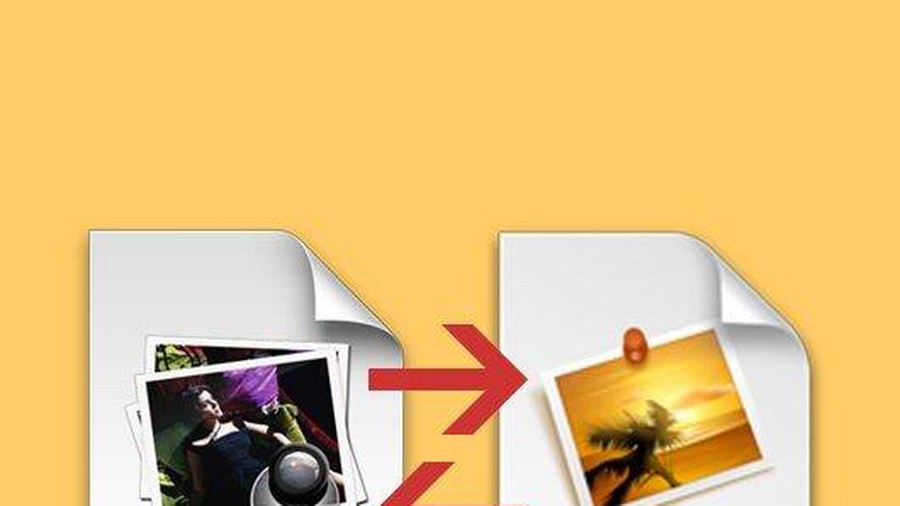 Tricks to save and convert .Webp images to JPG / PNG quickly
Tricks to save and convert .Webp images to JPG / PNG quickly How to insert text into pictures in Paint
How to insert text into pictures in Paint