How to install VSCO on the computer
In photo editing applications on Android and iOS, the name VSCO always gets the attention of many people and the number of downloads is constantly increasing. The application not only supports capturing images with other useful options, but VSCO's color filters also interest users. Each color filter provides different color correction formulas such as contrast, brightness, color renders, etc., for users to choose to apply for each type of their image.
If compared to the device's default camera, VSCO is much more versatile when allowing manual adjustment. So what if I want to use VSCO on my computer? The following article will guide you how to install VSCO on computers and laptops.
- The best free photo editing software on your computer
- 6 photo editing applications that help you catch the "hot trend" trend of young people
- Top free photo editing application on iPhone
Instructions for installing VSCO on the computer
Step 1:
To use VSCO on a computer, we need to install Android emulator software. This article will use the Nox APP Player software, the other emulator software does the same.
- Download the Nox APP Player software
Step 2:
After installing and logging into your Google Play account, we will be transferred into the emulator's interface. Here click on the App Center item at the top.

Step 3:
Show the Google Play Store interface. In the search bar, the application enters the keyword VSCO and then click on the search result.

Step 4:
In this interface, users click the Install button to install VSCO application on the computer.

We need to click Accept to agree to some terms of use and device access from the manufacturer of VSCO.

Step 5:
Then the installation of VSCO on the computer via the Nox App Player emulator will be conducted.
When the installation process is successful, the interface displays 2 options to create accounts via email (Sign in with email) or via phone number (Sign up with phone number). If you already have an account, click Sign in .
Sign in also has a login option via email or phone number.
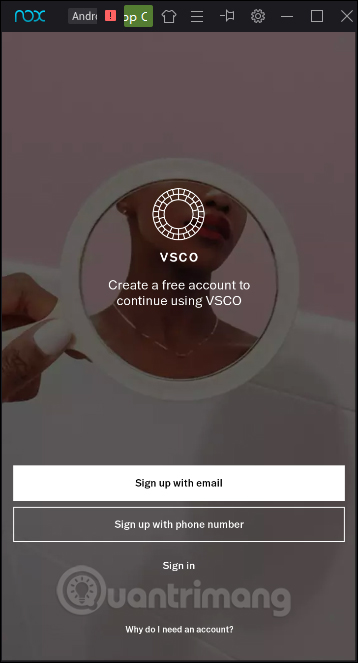
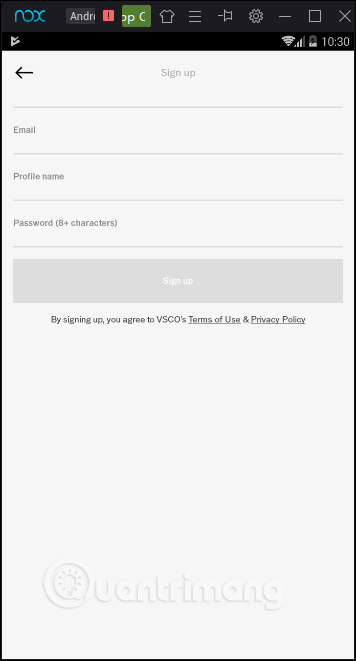
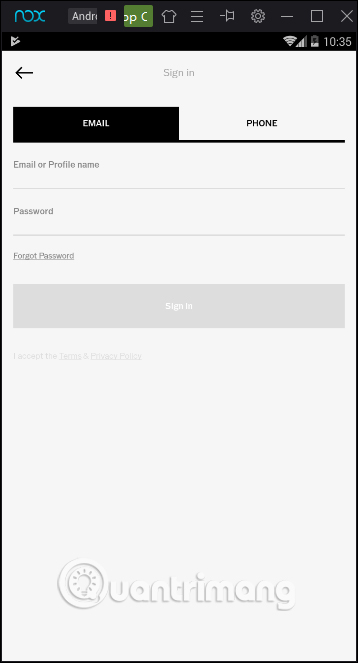
Step 6:
Once successfully logged in, you will see the main interface of the application. Below the screen are 4 different sections including Feed, Discover, Studio and Profile.
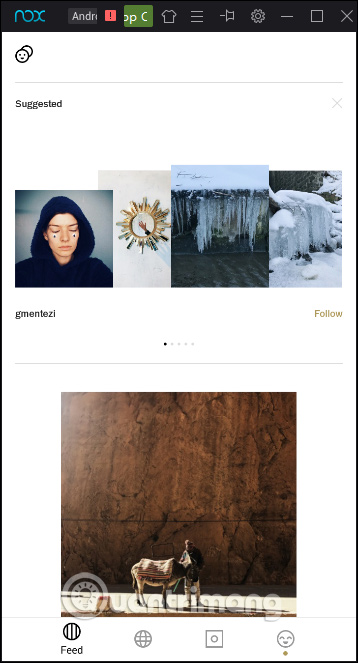
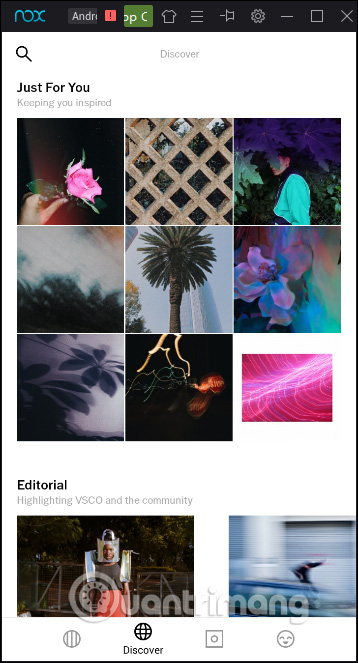

Above is how to install VSCO application on your computer, via the Nox App Player emulator. VSCO interface on the computer is no different when we use the version on Android or iOS. Now you can freely take photos, edit photos with color filters and other photo editing tools on VSCO already.
See more:
- 5 basic photo editing tips on Adobe Photoshop Express
- How to create a vanish effect with Picsart application
- Instructions for creating music videos with B612
I wish you all success!
You should read it
- 100+ most beautiful VSCO color correction formulas on Pinterest
- Best photo editing app for Android and iOS
- 'Divine' photo editing applications, anyone who loves 'virtual life' should update immediately
- Top free photo editing application on iPhone
- Top 3 best photo editing apps for iPhone
- The 6 best photo editing apps are expected to become 'hot trends' in 2021
 BlueStacks is what software? Is it safe?
BlueStacks is what software? Is it safe? BlueStacks are heavy?
BlueStacks are heavy? Learn about emulators
Learn about emulators How to open multiple MEmu Play emulators at the same time
How to open multiple MEmu Play emulators at the same time How to open multiple BlueStacks windows at the same time
How to open multiple BlueStacks windows at the same time Run applications and Java games on your computer with MicroEmulator
Run applications and Java games on your computer with MicroEmulator