Ventoy - Download the latest Ventoy here
With Ventoy, you don't need to format the drive multiple times to move your files. You just need to copy ISO/WIM/IMG/VHD(x)/EFI files to USB and boot them directly.
Download the latest Ventoy here
Features of Ventoy
Ventoy's most prominent features include:
- 100% open source
- Very simple to use
- Fast (limited only by ISO file copy speed)
- Can be installed in USB, local drive, SSD, NVMe, SD card
- Boot directly from ISO/WIM/IMG/VHD(x)/EFI files, no need to extract
- Support browsing and booting ISO/WIM/IMG/VHD(x)/EFI files in local drive
- Both MBR and GPT partition types are supported
- x86 Legacy BIOS, IA32 UEFI, x86_64 UEFI, ARM64 UEFI, MIPS64EL UEFI supported
- IA32/x86_64 UEFI Secure Boot Supported
- Windows automatic installation support
- RHEL7/8/CentOS7/8/SUSE/Ubuntu Server.support automatic installation
- Support FAT32/exFAT/NTFS/UDF/XFS/Ext2(3)(4) for primary partition
- ISO files larger than 4GB are supported
- Original boot menu style for Legacy & UEFI
- Most OS types supported, 840+ ISO files tested
- Solution to boot Linux vDisk (vhd/vdi/raw.)
- Not only boot but also complete the installation process
- Menu can switch dynamically between ListView and TreeView mode
- Plugin Framework and GUI plugin configurator
- Insert the file into the runtime environment
- Automatically replace the boot configuration file
- Highly customizable theme and menu style
- Supports USB write protection
- USB normal use is not affected
- Data is not destroyed during version upgrade
- No need to update Ventoy when new distro is released
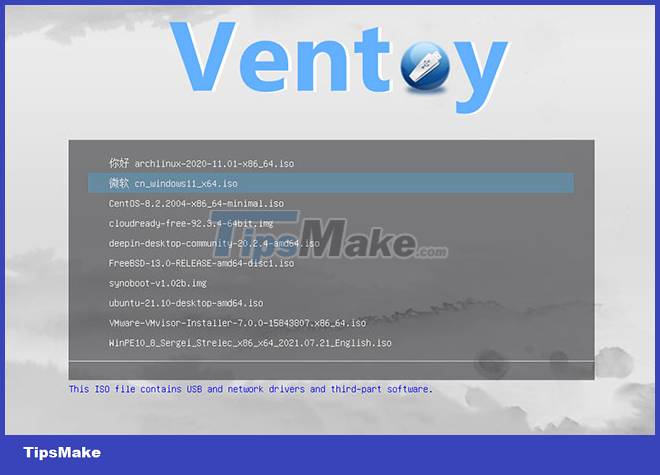
Move your files and boot them
You can copy multiple files at once, the same way you can move files in your Windows GUI. Both UEFI and Legacy BIOS, as well as most types of operating systems, are supported by this tool. The developer has tested the tool with more than 550 ISO files and they work perfectly.
Very simple
The app does its job without cumbersome menus or extras, so it feels like you're interacting with a file rather than working with a tool. It's not clear why Ventoy added the EFI partition to the USB, perhaps so that people can boot UEFI.
Streamlined
Ventoy does not add some extraneous files to your USB to do its job. Ventoy shows you all the ISO files on your device in alphabetical order. There are no unnecessary menus when using Ventoy, as it is a very streamlined application.
Advantage
- Replacing the old ISO with the newer one is very easy.
- No extra menu needed.
- Does not take up space of system files.
- No Ventoy needed during transmission.
Defect
- Doesn't state why it adds the EFI partition to the USB.
- There is no ISO name customization function.
- Instructions are hard to find.
You should read it
- Download Ubuntu right in Windows Store only brothers
- What's new in Ubuntu 18.04 LTS just released?
- How to troubleshoot Ubuntu problems does not start
- Rufus added the option to download Windows 8.1, Windows 10 ISO directly from the application
- Instructions for installing Kali Linux on Windows 10 are easier than ever
- KDE Connect - Download the latest KDE Connect here
- How to Download, Install and Use Google Fonts on Ubuntu
- How to Boot Linux from USB on Windows 10
May be interested
- How to download HD Twitter videos, download the latest Twitter videos in 2024
 a simple and effective way to preserve special moments on twitter is to download the video to your device. with twitter video download instructions, you can download videos from twitter to your phone or computer quickly and easily to enjoy your favorite content anytime, anywhere.
a simple and effective way to preserve special moments on twitter is to download the video to your device. with twitter video download instructions, you can download videos from twitter to your phone or computer quickly and easily to enjoy your favorite content anytime, anywhere. - Link to download Lien Quan APK latest
 the super hot moba game lien quan mobile apk has released an update at the beginning of the new year 2023 with many character skins and completely new gameplay mechanics. the latest lien quan apk download link will be updated by tipsmake in the next content section below.
the super hot moba game lien quan mobile apk has released an update at the beginning of the new year 2023 with many character skins and completely new gameplay mechanics. the latest lien quan apk download link will be updated by tipsmake in the next content section below. - The reason why you should only download the app from Play Store and App Store
 do you have a habit of installing applications from a third-party app store? so stop this action immediately and switch to download the app from play store and app store to make sure you get the latest updates and improve the privacy of your personal information. here are 3 reasons you should not trust too many applications from third-party app stores.
do you have a habit of installing applications from a third-party app store? so stop this action immediately and switch to download the app from play store and app store to make sure you get the latest updates and improve the privacy of your personal information. here are 3 reasons you should not trust too many applications from third-party app stores. - Link to download Word 2019 for free for Windows 10/11 latest 2024
 this article will provide you with information on the download link for word 2019, this is the best version of the microsoft word office suite. with this download link, you can completely download and install and start experiencing the software right on your pc.
this article will provide you with information on the download link for word 2019, this is the best version of the microsoft word office suite. with this download link, you can completely download and install and start experiencing the software right on your pc. - Fix IDM errors automatically download music on browsers
 every day when you go to the internet to listen to music or watch movies, every time you play music, your internet browser will open the download window of internet download manager and must turn it off. a few times it is okay, but this situation is going on continuously, making the user angry.
every day when you go to the internet to listen to music or watch movies, every time you play music, your internet browser will open the download window of internet download manager and must turn it off. a few times it is okay, but this situation is going on continuously, making the user angry. - How to download the latest Dies irae on PC
 dies irae is a popular japanese visual novel developed by light. it focuses primarily on storytelling through visuals, audio, and text.
dies irae is a popular japanese visual novel developed by light. it focuses primarily on storytelling through visuals, audio, and text. - Link to download Destination B1 PDF with latest answers
 destination b1 is an engaging book for english learners at the basic level. with interesting and relevant content, the book helps readers improve their vocabulary and grammar flexibly through stories, exercises and practical activities. download link for destination b1 pdf with the latest answers for those who are looking for it.
destination b1 is an engaging book for english learners at the basic level. with interesting and relevant content, the book helps readers improve their vocabulary and grammar flexibly through stories, exercises and practical activities. download link for destination b1 pdf with the latest answers for those who are looking for it. - Inkscape - Download the latest Inkscape here
 inkscape is a free graphics editor that you can use for both personal and professional purposes.
inkscape is a free graphics editor that you can use for both personal and professional purposes. - How to join Windows Insider to download and experience the latest Builds?
 each year microsoft will release some major windows 10 update updates. however, if you want to 'have the right' new updates available, you will have to join the windows insider program. as a member, you can download updates completely for free with just a few mouse clicks. then your computer will load new builds (aka versions).
each year microsoft will release some major windows 10 update updates. however, if you want to 'have the right' new updates available, you will have to join the windows insider program. as a member, you can download updates completely for free with just a few mouse clicks. then your computer will load new builds (aka versions). - How to copy music from Youtube to memory card fastest
 want to download mp3 music but the music download applications require a vip account or have not updated the latest songs? don't worry, downloading from youtube helps you own the latest music, without losing copyright, very quickly and simply.
want to download mp3 music but the music download applications require a vip account or have not updated the latest songs? don't worry, downloading from youtube helps you own the latest music, without losing copyright, very quickly and simply.










 Instructions for ghosting TIB files to reinstall windows
Instructions for ghosting TIB files to reinstall windows The easiest way to Install Windows from USB
The easiest way to Install Windows from USB Should you use Cloud Download or Local Reinstall when resetting Windows?
Should you use Cloud Download or Local Reinstall when resetting Windows? How to fix 'Access is Denied' error on Windows 10
How to fix 'Access is Denied' error on Windows 10 Download Ghost Windows 11 Pro 21H2 No Soft v6.0 Fast and Smooth 2021
Download Ghost Windows 11 Pro 21H2 No Soft v6.0 Fast and Smooth 2021 Download Ghost Windows 11 21H2, Link Google drive, latest official Ghost Windows 11
Download Ghost Windows 11 21H2, Link Google drive, latest official Ghost Windows 11