Using Spotimo to play Spotify music on Windows 10
If you like to listen to Spotify music but do not want to install Spotify software on your computer, you can install Spotimo application with extremely small capacity, for low memory computers. The application will play Spotify music on Windows 10 computers, support logging in multiple accounts to play music. We can convert Spotify accounts on Spotimo depending on usage needs.
We still have full music management items like when we use it directly from Spotify, the basic features remain and reduce some of the features that are not used much to streamline the interface. Especially, Spotimo's interface is quite beautiful, similar to Groove Music application with Fluent Design. The following article will show you how to use the Spotimo application on Windows 10.
- The way to listen to Spotify music on Windows 10 does not require an account
- How to listen to offline music on PC with Spotify
- How to download mp3s on Spotify
- How to put Spotify Playlist into an alarm on Android
Spotify music listening guide on Spotimo
Step 1:
You install Spotimo application for Windows 10 under the link below and then proceed with the installation.
- Download the Spotimo Windows 10 app
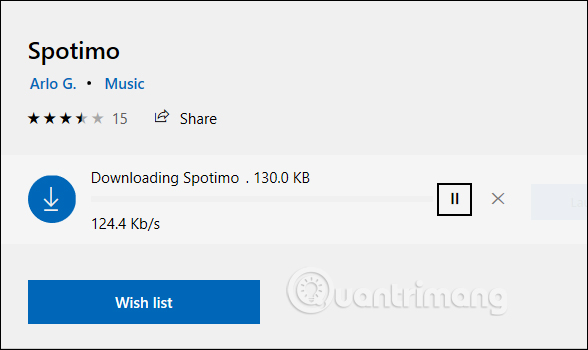
Step 2:
Launch the application and display the interface so we can log in to our personal Spotify account .

Then you need to agree to the application to access your Spotify account.

Step 3:
When successful login displays the application interface. Click on the 3 dash icon to display the management list of the application. If you want to add another Spotify account, click on the account image and select Add user to login as above.
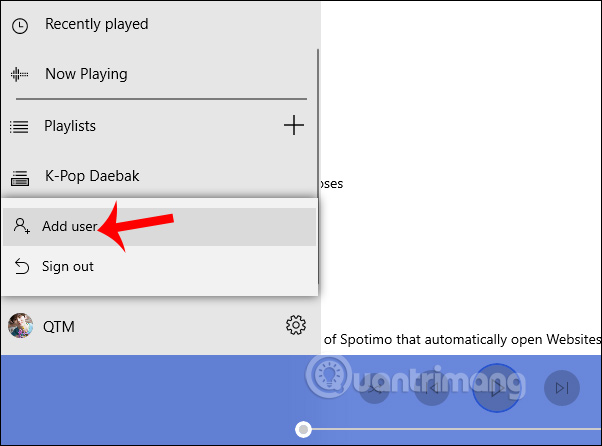
Step 4:
To search for music on Spotimo, click on Browse, similar to Spotify's Home section. Then display the music classification categories including songs by genre (Genres & Moods), newly released (New Releases) and edited by editor (Editor's picks).
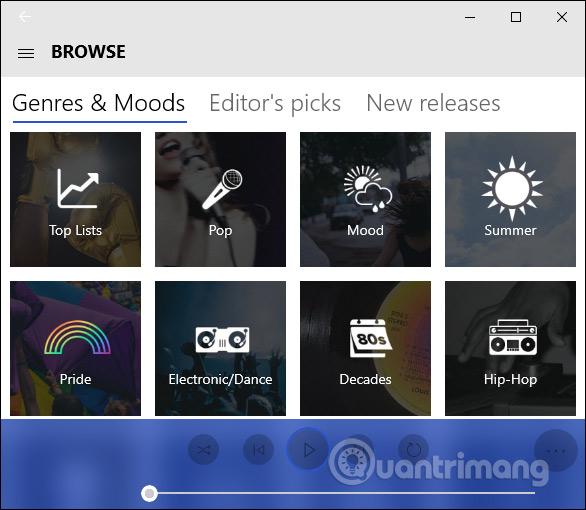
When selecting a specific item, the playlist of music is displayed.
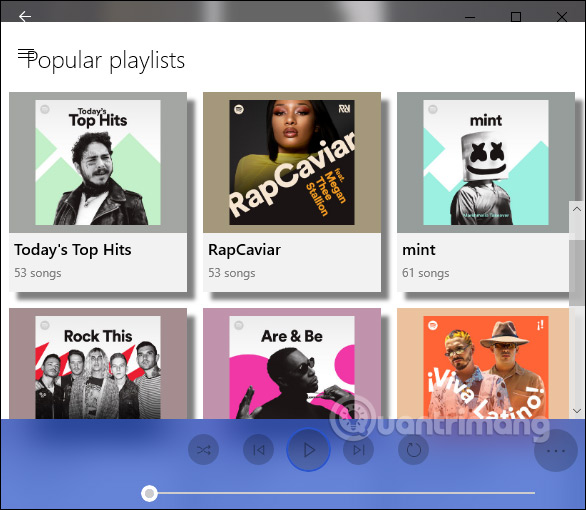
Step 5:
My Music section to display your favorite albums, playlists, songs, and create your own.
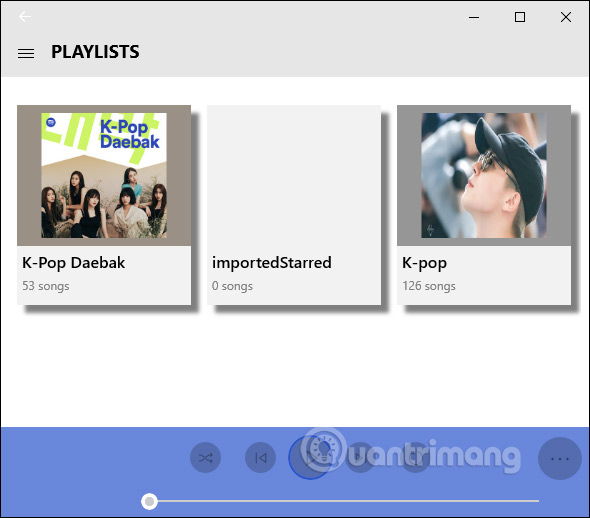
Click on the Recently Played section to review the history of the songs, albums and artists you've heard.
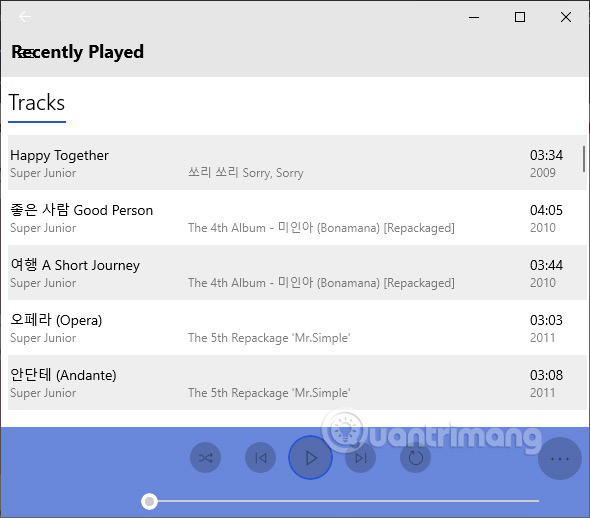
Music playback interface on Spotimo as shown below. The dimmer display player bar on the interface is very beautiful and modern.
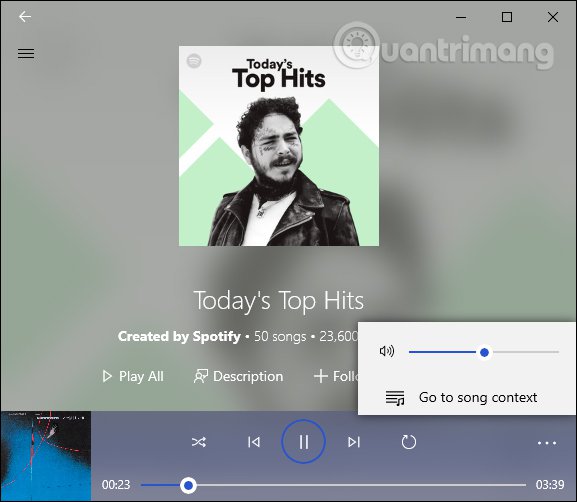
Step 6:
Click the gear icon to display the application's setup interface. In this interface we can change the theme displayed for the application.
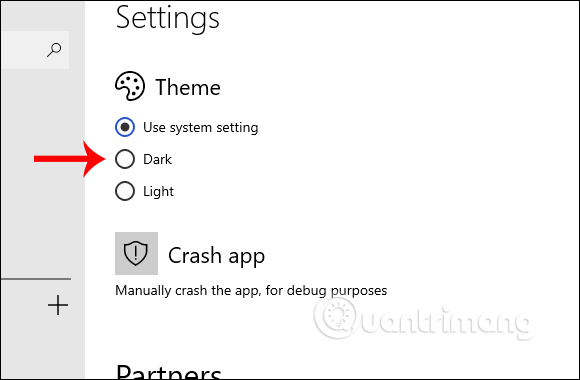
Black background interface of the application as shown below.
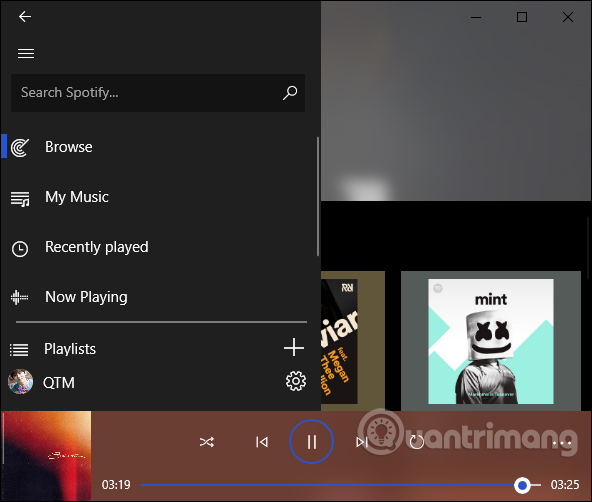
Although Spotimo versus Spotify is very simple, if you just want to concentrate on listening to music, Spotimo is not a bad choice without too many features. Currently Spotimo application is still in the testing process so when using, there are still some errors such as closing the application suddenly.
I wish you all success!
You should read it
- How to register for a Spotify account to listen to music online
- Do you know Spotify has more interesting things than you think?
- Downloading Spotify in Vietnam, you can use Free, Premium package for VND 59,000 / month
- How to use Spotify offline on Windows 10 PCs and Macs
- How to register for Spotify Premium package with only VND 5,900
- How to use Xpotify to listen to Spotify music on Windows 10
 How to play music with Amazon Echo and Alexa
How to play music with Amazon Echo and Alexa How to transfer music playlists between Spotify and Apple Music
How to transfer music playlists between Spotify and Apple Music How to change the format of sub video on VLC
How to change the format of sub video on VLC How to play local music collection on Spotify
How to play local music collection on Spotify 60+ Shortcuts Adobe Audition to remember
60+ Shortcuts Adobe Audition to remember How to use iTunes to create MP3, AAC and many other file types
How to use iTunes to create MP3, AAC and many other file types