Using DesignEvo to design online logo
To create brand logos such as products, websites, . there are many software to support logo design such as AAA Logo, Jeta Logo Designer or Photoshop. However, not everyone knows how to use such design software. If so, you can use online logo creation websites such as DesignEvo.
We do not need to install software, the DesignEvo interface is extremely simple. With more than 5000 templates available in all areas such as Arts & Entertainment, Abstraction, Business & Finance, Education, . users will be comfortable choosing the logo to suit the purpose of use. Besides the website also provides logo editing tools such as font, color, logo, . so you can change the logo to suit your needs. The following article will guide you how to use DesignEvo to design online logos.
- 17 tips that any graphic designer must know
- 10 impressive design tools need to try now
- How to design online advertising by Canva
Guide to designing online logos on DesignEvo
Step 1:
Click on the link below to access DesignEvo's homepage. At the interface of the home page click on the Make a Logo button.
- https://www.designevo.com/

Step 2:
Switch to the new interface with logo creation themes in different fields. We can also click the keyword field on the horizontal bar above to search quickly. Click on the logo theme that the user wants to use.
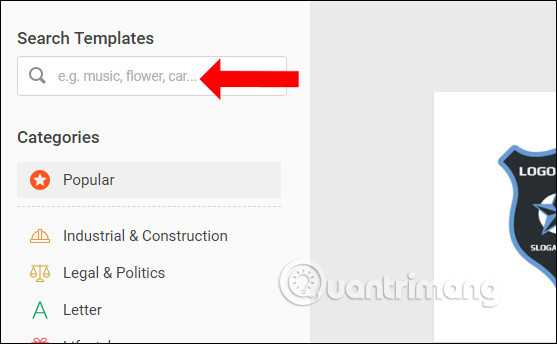
Then you look to the right to see the logo templates according to the theme that the user has chosen. Click on the logo you want to use.
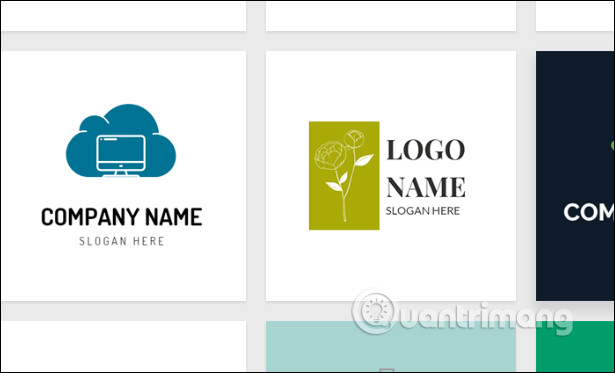
Step 3:
Display the necessary information input frame including Logo Name (brand name, business, company, individual) and Sologan . Click on the Get Started button to start the logo design process.
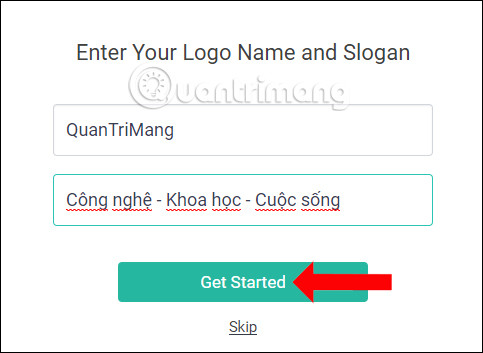
Step 4:
Next, the user will switch to the logo editing interface. First we can adjust the font used in the logo. The font will be divided into traditional Classic style and Art art typeface. Depending on the logo, we choose the font.
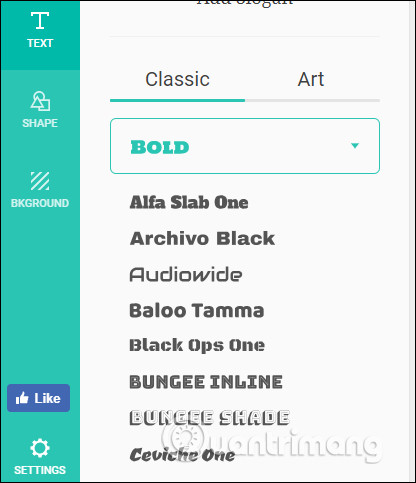
Click on the name of the logo and Slogan and then select the font. We all adjust the size and position of the elements that appear in the logo when the new typeface is applied.

Step 5:
The Icon section will have some icons based on popular search keywords. Click on the available keyword, or enter the keyword in the box to search for the symbol to use.
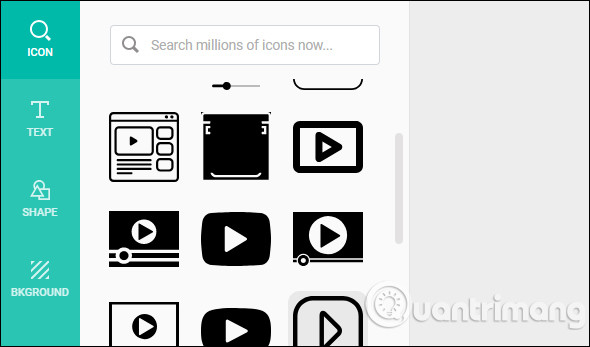
Step 6:
The Shape section to insert more shapes or more decorative motifs for the logo.
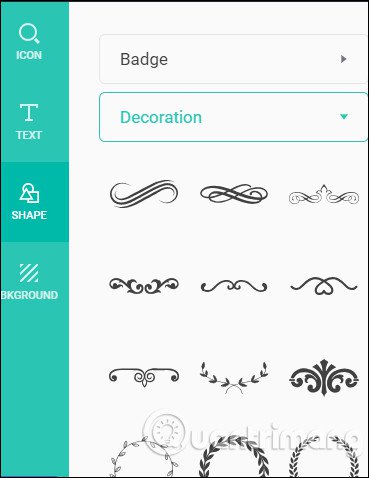
Step 7:
The Background part will select colors for the background. If you want to make the background transparent, check the Transparent background. If not remove the area then select the background color below. You can choose monochromatic colors at Solid Colors or Gradient Colors combination colors.
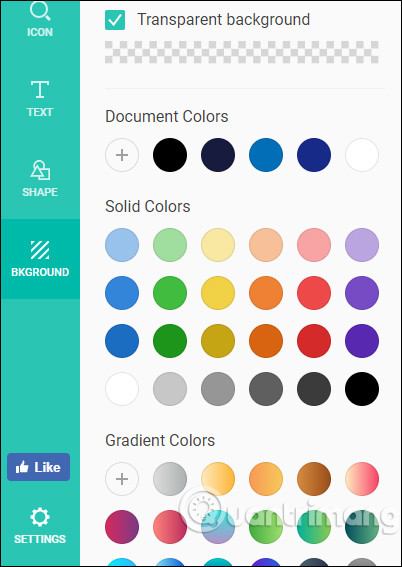
Step 8:
Once edited, click the Download button in the top right corner of the interface to download the logo.
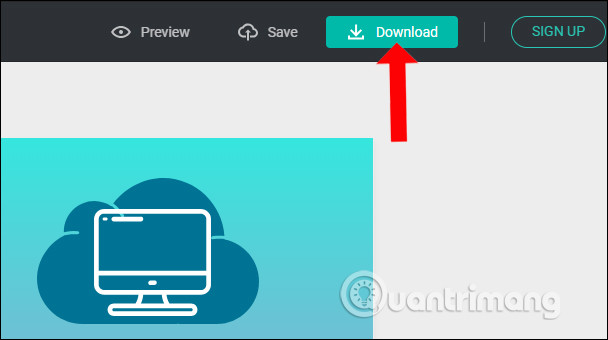
Step 9:
There will be 3 options for downloading logos with different features.
- Free: Download images at a small size of 500 x 500 px.
- Basic: Download images up to 5000 x 5000 px, transparent background logos, save designs to edit them as needed.
- Plus: Maximum downloadable image file size of 5000 x 5000 px, transparent background logo, save design template to edit anytime, format JPG, PNG, PDF and Vecto. Logo copyright registration.
Click on the Free package to download the logo.
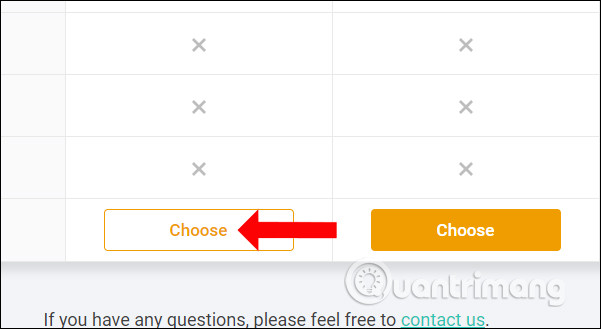
A new interface appears and click Download and Agree to agree to download.
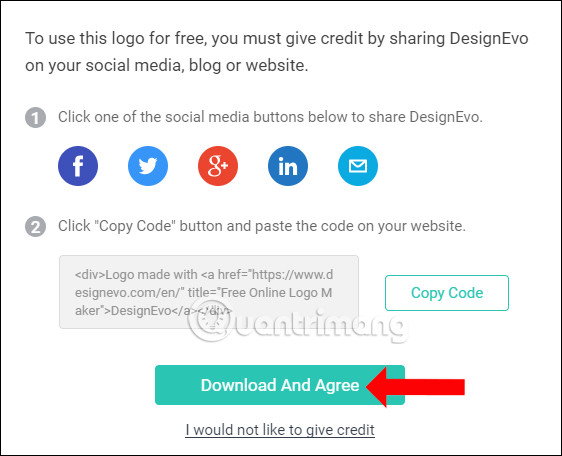
The logo file will be downloaded in the .zip file format. You unzip and will see the logo folder in PNG and JPG format.
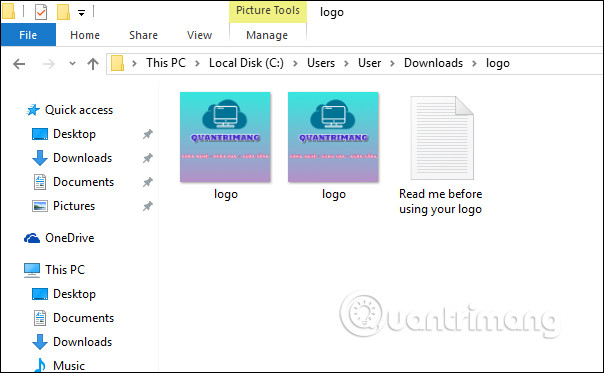
By DesignEvo website design online logo, you have your own logo to promote brand, product or website. How to use DesignEvo is very simple, it does not take time to create your own logo, but we can rely on the models available and designed to use for your brand.
See more:
- 9 tools to create professional Visual Content
- 10 free tools that support creating simple infographic
- Corel Draw 12: Lesson 10: Coloring tools and borders
I wish you all success!
 How to design a beautiful landing page
How to design a beautiful landing page How to create logo with Foundry Logo on Android, iOS
How to create logo with Foundry Logo on Android, iOS 7 types of 'Coming soon' page designs for professional web designers
7 types of 'Coming soon' page designs for professional web designers Find inspiration to design user interface with UIDB
Find inspiration to design user interface with UIDB Find inspiring user interface design with Collect UI
Find inspiring user interface design with Collect UI Using DesignBold to design banner, slide, CV, ...
Using DesignBold to design banner, slide, CV, ...