Using AAA Logo professional logo design
In the field of graphic design especially logo design, AAA Logo is widely appreciated by many people, because the simple user interface is not too complicated but full of features to create a professional logo. The software provides users with available logo templates for each different theme and layout. You can choose and then edit the details as you like.
Or you can use the icons provided to make our own ideas and designs for our logo. The editing tools are also provided fully, from basic to advanced so that users can change the logo design as they wish. The following article will guide you how to create logo design with AAA Logo software.
- Websites that create free online logos
- 17 tips that any graphic designer must know
- 10 impressive design tools need to try now
How to design logos with AAA Logo
Step 1:
Click on the link below to download the AAA Logo software installation file, then proceed with the installation as usual. The installation steps are similar to other software.
- Download AAA Logo software
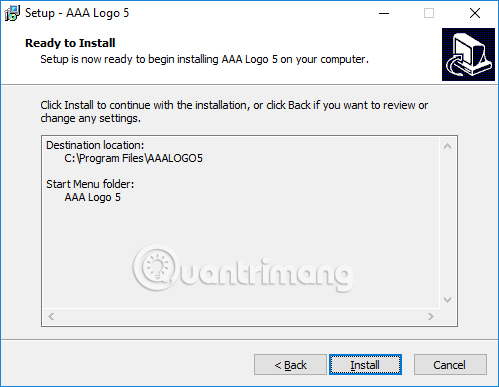
Step 2:
Start the software. At the first interface you will come immediately with the logo templates available in AAA Logo: Logo Templates . On the left side of the interface will be different template topics to choose from such as economics, entertainment, art.
Click on a logo type you want to use to proceed with the editing.
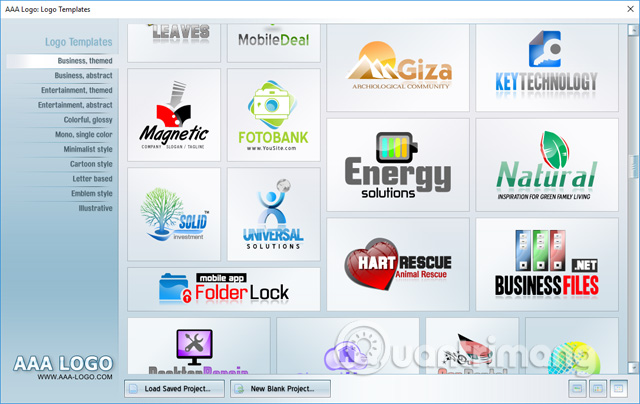
Step 3:
Then the user will be switched to the editing interface, to edit text, shapes, colors, . To edit somewhat please click on that part.
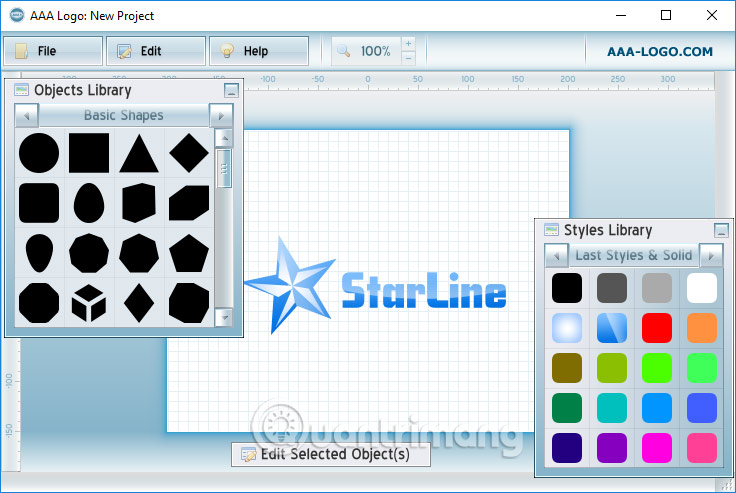
Step 4:
When you click on a detail in the logo, there will appear to be a Shapes & Text Style panel on the right to edit the content, size, and shape of the detail. Depending on the style of the logo that you have chosen before to edit it to fit and like.
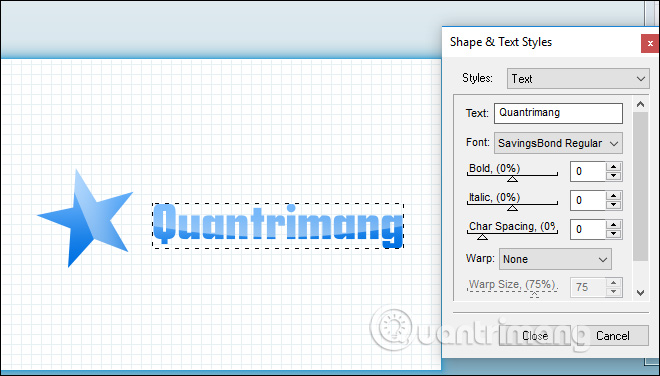
Step 5:
Next look to the right of the interface, choose colors for details with the relatively rich color palette that AAA Logo provides in Library Styles. Click on the arrow icons to change the different color styles.
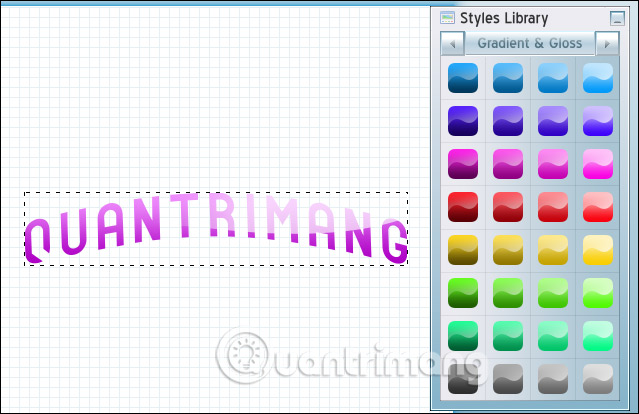
Step 6:
Next to the left of the Object Library section , you will proceed to edit the icons with different fields. Click on the field provided by the software, then select another icon related to the selected field.
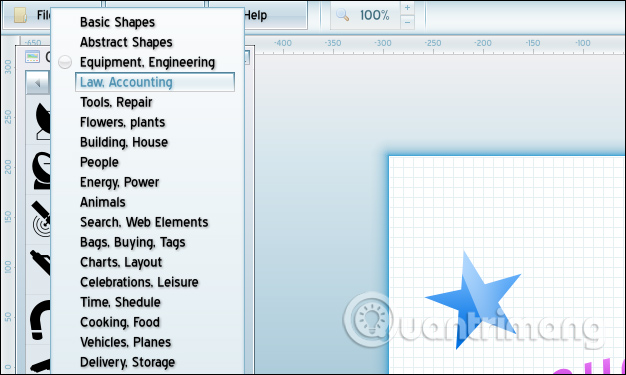
We can combine symbols together, depending on your logo and creative capabilities.
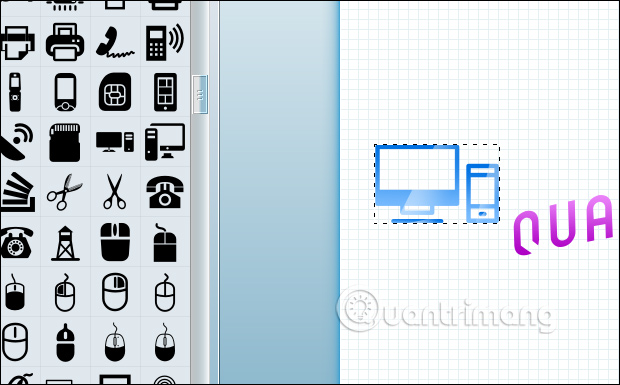
In case the user wants to delete any details in the logo, click on the details then right-click and choose Remove , or press Ctrl + Del.
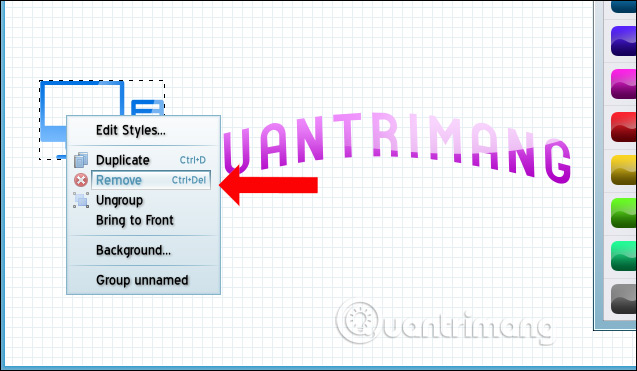
Step 7:
To resize, rotate the icon or text in the logo, we select the Edit Selected Object bar at the bottom of the interface.
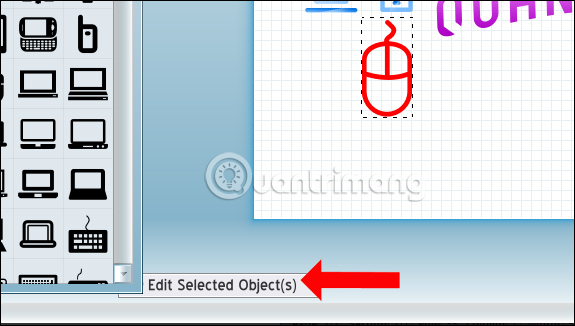
Here we will see there are 6 different editing sections for the details in the logo you are designing. The editing functions include:
- Scale: Zoom out in detail.
- Rotale: Rotate details in different angles.
- Color: Change the color for details.
- Compose: Combine, split the object in the logo.
- Styles: Add effects to details.
- Text: Add text to the logo.
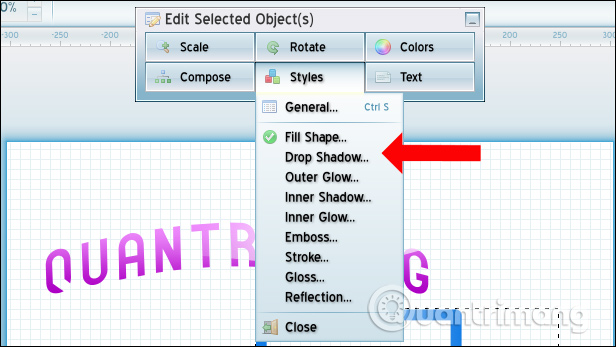
Step 8:
If you have finished editing and satisfied with your logo design, click on the File menu and select Export Image to proceed with exporting images.
Note to you , because we are using the AAA version of the trial logo, we cannot download the designed logo. In this case, users can capture the screen and edit it on Photoshop tools or other professional image editing software.
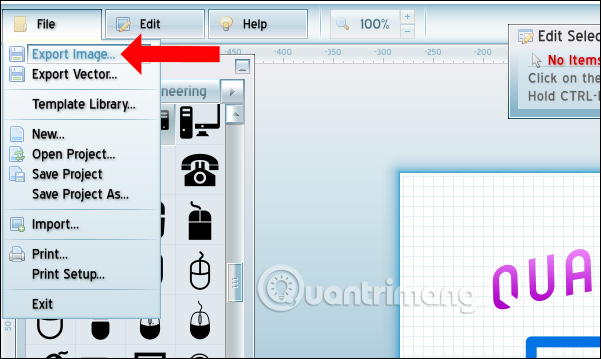
The interface is not too complicated and very easy to use to design the logo is the strength of AAA Logo. You will not need to perform too many operations, you can immediately use the available logo template and edit the layout and details as you wish. The editing tools are also complete so that we can create the logo that best suits.
See more:
- 8 "recognition" fonts used on applications or websites
- 15 tools to help build a website for beginners (no code required)
- How to create professional Infographic by Piktochart
I wish you all success!
 20 free 3D modeling software
20 free 3D modeling software 8 tips for Adobe Illustrator help you design faster
8 tips for Adobe Illustrator help you design faster Professional logo design software
Professional logo design software 10 tools to help you promote your creative ability effectively
10 tools to help you promote your creative ability effectively 9 tools to create professional Visual Content
9 tools to create professional Visual Content How to create animations from videos using Imgur.com
How to create animations from videos using Imgur.com