How to Design a Logo Online
Part 1 of 3: Coming up with an Original Logo
Think of a basic concept for your logo. Before you can begin putting together an eye-catching original logo, you'll need to know what you want it to look like. Consider what the logo will be used for and try to find a way to distill it into a single image. Your logo should be a visual representation of your business, product, or brand.[1] X Research source
Some aspect of your brand, such as a name, theme, or mascot, may provide inspiration for your logo. A logo for a company called 'Caveman Donuts,' for instance, might depict a caveman tinkering with a "wheel" covered in frosting and sprinkles.

Look at iconic logos for inspiration. If you're not sure where to begin, make a note of the way popular businesses and products are marketed. Run an image search for famous company logos to get a good overview, or start paying attention to signs, billboards, and product packaging when you're out running errands. Taking cues from some of the most enduring images in advertising can help you step up your own designs.[2] X Research source
Be careful not to make your design too similar to any well-known logos. A suspicious resemblance could be considered copyright infringement.
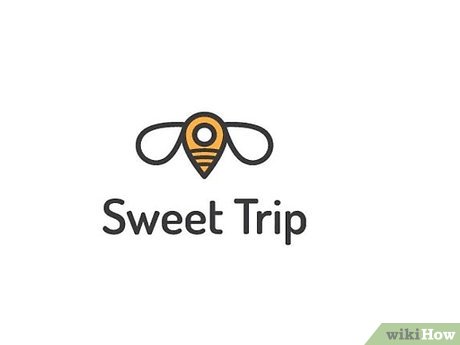
Settle on a design that's fresh and innovative. A focused theme, simple yet inventive visual characteristics, and an instant association with your brand are all elements of a memorable logo. It's especially important to strike the right balance between detail and directness. For example, if you're in the landscaping or construction industry, you can easily create one using a landscaping logo creator. That will make your logo identifiable enough to attract attention at a glance but not so busy that it's off-putting.[3] X Research source
Minimalistic logos are all the rage nowadays. A few well-placed lines may be all you need to piece together a sleek, subtle design without a lot of frills.[4] X Research source
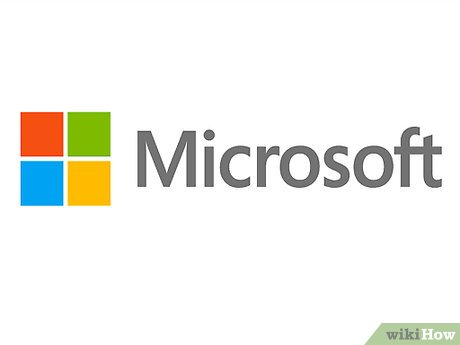
Decide whether to use text, images, or both. Determine how elaborate you want your logo to be. It could feature a colorful piece of original artwork, or you might simply leave it as a name or symbol. You want the finished product to stand out, so get creative![5] X Research source
If you don't want to include images, try turning part of the text itself into the focal point of the design—a stylized letter 'W' could stand on its own in a logo for 'Wally's Video Game Reviews.'[6] X Research source
Keep in mind that the more detailed your design is, the more difficult it will be to bring it to life using an online photo editor.
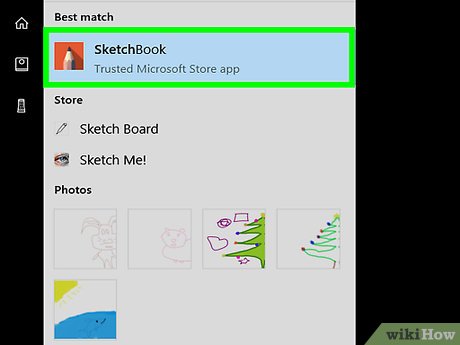
Sketch out your logo. Take your time committing your logo to paper. It doesn't need to be perfect just yet, but you should be careful to make sure it contains all of the elements you conceived of for your design. Complete multiple drafts to experiment with possible variations and refine your basic concept.[7] X Research source
Use a pencil to put down the first draft of your logo. That way, you'll be able to easily make amendments and revisions as needed later on.
A ruler or the spine of a book can come in handy for helping you trace straight lines and angles.

Create a finished version of the logo. Go back and put the finishing touches on your rough draft by cleaning up your linework and correcting any mistakes you may have made. This time, you can use an ink pen or felt tipped marker to go over the edges. Retracing key areas will make your design more bold and make sure the emphasis is in the right place.[8] X Research source
Lightly shade or color in open sections to create a mockup of how your design will appear on the screen.
Part 2 of 3: Creating Your Logo Online
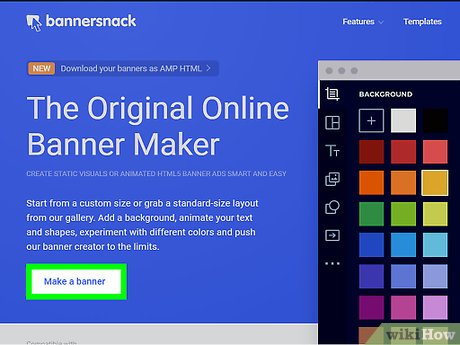
Choose an online photo editor app. Running a quick search for 'online photo editor' should pull up a long list of potential options. There are scores of different web-based programs to choose from, each of which offers powerful tools for creating and editing images from a computer or mobile device. Some of the most popular and highest reviewed apps include Pixlr, Fotor, and BeFunky.[9] X Research source
Other online resources, such as Canva or Logo Maker by VistaPrint, are geared specifically toward designing logos, and may feature additional helpful tools.
Be aware that some free photo editors rely on ads to stay afloat, which means your experience may be interrupted by the occasional pop-up or scrolling banner.[10] X Research source
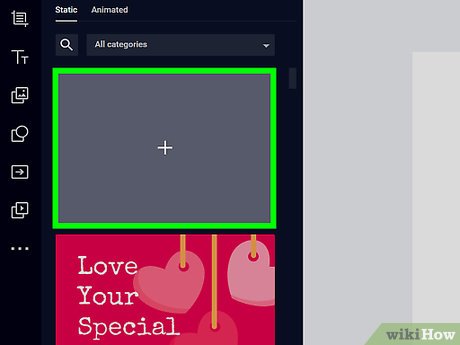
Open a new image. When you first load the photo editor, you'll be given the choice to start from scratch or edit an existing image on your computer or device. Selecting the 'open/create a new image' option will bring up a blank page, where you'll be able to build an original logo from the ground up.
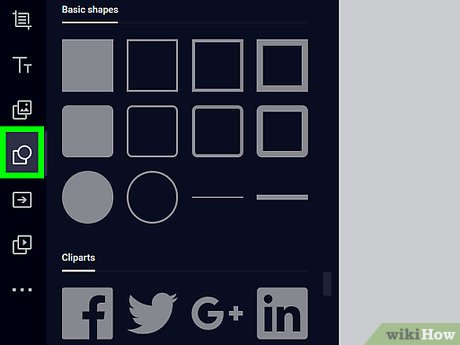
Use the available drawing tools to reproduce your logo. Along the sidebar of the photo editor, you'll see a row of buttons corresponding to the various design tools. Each of the geometric tools is useful for making a different precise design, including straight lines, angles, and shapes. For greater control, you can also try freehanding with the pencil or brush.[11] X Research source
Once you've selected a tool, slide the size bar at the top of the page to make the outline thicker or thinner.
Combining basic shapes and erasing the sections that overlap is a simple way to create letters and symbols.
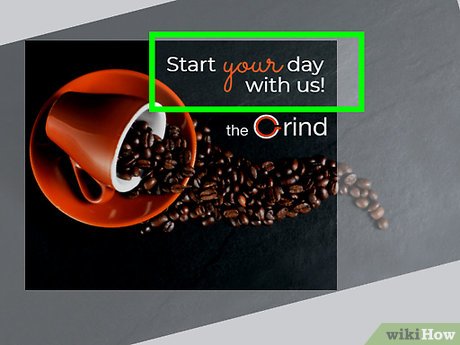
Add a name, slogan, or other details using the text tool. Left click the text tool button once to select it, then left click again to place the text box wherever you want it on the image. A blinking cursor will appear and you can begin typing. When you're satisfied with the text, left click anywhere on the image to merge it with the background.[12] X Research source
Play around with different fonts until you find one that closely matches the lettering in your original design. You might even come across an alternative font that you like more in the process.[13] X Research source
Drag the corner of the text box to adjust the size of the font and make it larger or smaller.
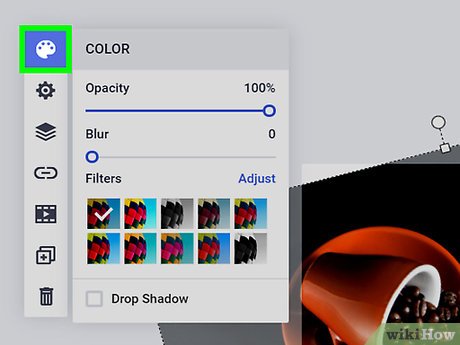
Make use of captivating colors. Switch up the color of a line, shape, or font at any time by highlighting the desired shade on the color pallet. If the color you're looking for isn't included in the pallet, double click or hold your finger over the closest option. You'll be able to pinpoint an exact shade from the full spectrum, then make it lighter or darker until you get the tone just right.[14] X Research source
Select the paint bucket tool when you need to fill in a large area with a solid color.
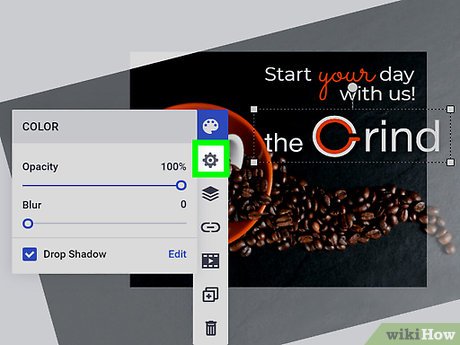
Refine your logo. Look over your completed design closely to inspect for flaws. Touch these up one at a time, giving each your full attention to make sure the end result is polished and neat. Think about any last-minute alterations you might want to make before exporting your logo.
The eraser tool is good for correcting mistakes on a white background. If there're lots of color in your design, use the eyedropper tool to match the surrounding colors and blend the mistake into the background.[15] X Research source
Use the zoom tool or change the screen magnification by increasing the number percentage displayed at the bottom of the page. Enlarging your image will give you a closer look at the fine details.
Part 3 of 3: Exporting and Finding Uses for Your Logo
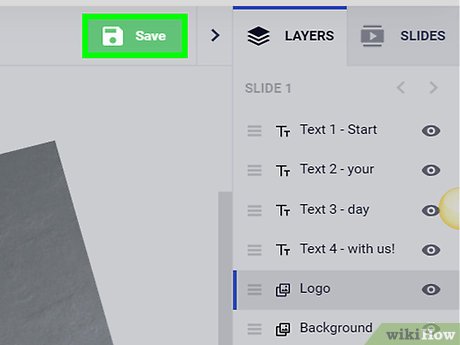
Save your logo. Once you've got your design looking the way you want it, highlight the 'File' tab in the upper lefthand corner of the screen and select 'Save." You'll be prompted to choose a name and location for the new image on your computer. Give your logo a name that will help you remember what it is, then hit the 'Save' button again to finish creating the image.
Click the dropdown list underneath the bar for the file name to choose your desired file format. Extensions like .jpeg, .gif, and .png are common, and will be acceptable for printing and uploading in most places.[16] X Research source
If you're editing on a mobile device, you'll see an option that reads 'Save/Export to gallery/camera roll.'

Show off your logo online. Upload your new logo to your website, digital portfolio, or email signature to give it a personalized touch. You might also incorporate a small version of the image as a splash in the corner of an Instagram photo or YouTube video to tell viewers that what they're seeing is your own original content.[17] X Research source
Import your logo as a separate image to paste it into other file types.
An original logo can make a great profile pic for your business or brand's social media accounts.
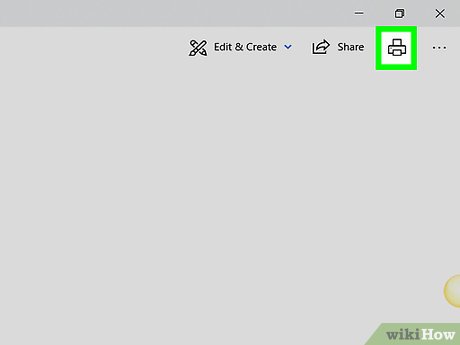
Print your logo for use on merchandise and other materials. Put your new design on apparel, product packaging, or business cards for distribution in the real world. Make sure it's displayed front and center where it will be plainly seen. A well-designed logo will serve as a recognizable stamp for your brand.[18] X Research source
Submit a digital copy of your logo along with the rest of your design specifications when having items printed professionally.
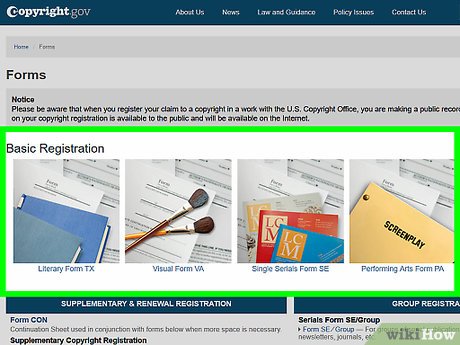
Copyright your logo. If you're planning on using your logo to represent a money-making business or brand, it's a good idea to file a trademark claim on it. Confirm your ownership of an original design by registering it with your country's Copyright Office. That way, you can rest easy that no one else will be able to use it for their own gain.[19] X Trustworthy Source United States Copyright Office Part of the Library of Congress, responsible for maintaining copyright records Go to source
Copyrighting your design will allow you to take legal action in the event that someone tries to steal or reproduce it.[20] X Research source
After successfully applying for a copyright, add the © symbol to your logo to let others know that it belongs to you.
You should read it
- Using AAA Logo professional logo design
- Using DesignEvo to design online logo
- How to create a logo super fast and beautiful with professional Logo design software AAA Logo
- Firefox launched a new flat-design logo with 23 Beta version
- Microsoft explains the meaning of the Fluent Design logo templates that are about to be used on Windows 10
- 'Explore' design details on the Google logo
 How to Create a Floral Glassware Pattern in Microsoft Excel
How to Create a Floral Glassware Pattern in Microsoft Excel How to Create a Tornado Screw Pattern in Microsoft Excel
How to Create a Tornado Screw Pattern in Microsoft Excel How to Upload an Animation in a Signature
How to Upload an Animation in a Signature How to Create a Powerful Trigonometric Design in Excel
How to Create a Powerful Trigonometric Design in Excel How to Create a Line of Spheres Pattern in Microsoft Excel
How to Create a Line of Spheres Pattern in Microsoft Excel How to Create the One Sphere Pattern in Microsoft Excel
How to Create the One Sphere Pattern in Microsoft Excel