How to Make an Exclusive Logo With Designevo
Although using a template gallery to design logos is not enough, it is very helpful for entrepreneurs in extraordinary times to design quite pretty logos without professional skills.

What is DesignEvo?
DesignEvo Logo Maker to be shared in this article is very helpful for the logo design. It is a logo design tool that is simple to handle, even if it is not a tool that designers can quickly get started with. There is a reason for choosing this software. It has a lot of built-in templates. More than 10,000 templates are available to choose from.
You can visit DesignEvo Logo Maker here
If you want to make a logo for, for example, a restaurant, website, business card, etc., then this tool would be very suitable. Generally speaking, you can quickly output your own logo in three steps. This software allows you to save money, because you can make it yourself rather than hiring a freelance or studio. And if you don't like it, you can change the image at any time without consulting your designer.
Most people who need to design a logo have some pain points. One is that they have no design ability; the software operation is unfamiliar or no software. And another is no inspiration; they have no idea how to start the project. DesignEvo provides 10,000+ logo templates, a simple three-step process to create a unique logo design. In other words, so many templates for your reference, many deign resources are free to replace, so basically, this software would meet the needs.
How does it work for you?
Firstly, just quickly to register an account to access DesignEvo features.
On the Sign-Up screen, DesignEvo can quickly use Google and Facebook to log in quickly, which is very convenient, without having to remember a bunch of long account passwords. It's pretty good. I registered with my Facebook account and then clicked Agree and the registration was completed by direct authorization. In the future, I can also login quickly by pressing the Facebook button and no need to enter the account password.
After login, the interface after DesignEvo login is also very simple, that is, press the button Make a Free Logo, and you can start to create a distinctive logo.
In the first step, find inspiration from the industry category; choose the template that is close to what you want. There are really many templates in it, so you need to scroll down to see all. The designer has adjusted each template, so you can directly customize it at your will.
And then searching template, if there is no concept of classification, you can also use the function of "search template" on the left, for example, we find the cow, and there are many designs about this keywords. So you might get some inspiration to design yours.
Secondly, just personalize the template.
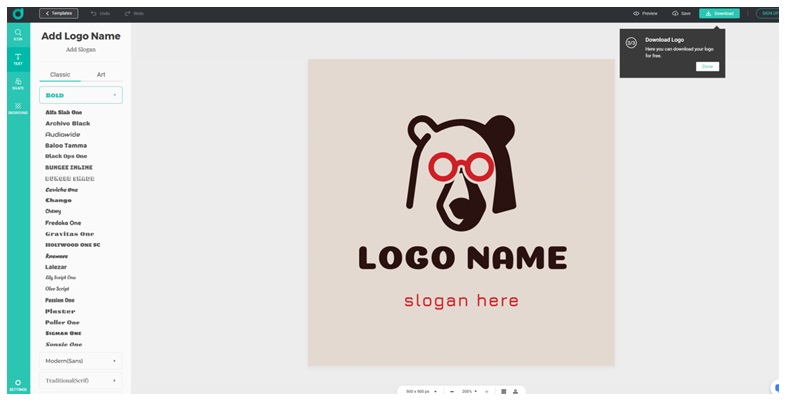
Well, the template was selected ready. Then it would require you to enter your company info, like the name and slogan.
On the canvas, the template was shown there. And you adjust the icon and shape. Selecting the item you want to edit, and then, upper the canvas will appear editors for you to operate, to change the color, to flip or to reset the effect.
Adjust the font, he provides a lot of classic fonts can be applied, of course, you can also modify the text of the text, if you need a special style, you can choose a style from Art, then come back to Classic to select the font.
After that, you can adjust the background. The background gradient is shown in the figure, which also feels gorgeous and a sense of layering.
Finally, Preview the logo to download it.
The Preview feature allows you to check your logo at any time. So you can see when it is applied. It can also preview how it will be printed in the future.
Wrapping up
Isn't it simple to design a logo? It just takes 5 minutes to do that. And with this tool, you could free your creativity and find your gift on design. So if you need to make your logo for your website, then you can try this tool.
You should read it
- How to design a simple logo in Photoshop
- Facebook launches a new logo, simple but with many implications
- Google edited the logo, the puzzle you discovered
- Using AAA Logo professional logo design
- Best Buy's new logo shrinks the tag because the traditional store model is now dead
- TOP website to create simple and beautiful online logo
 How to Use Blender
How to Use Blender Free fonts : 35 beautiful fonts free download
Free fonts : 35 beautiful fonts free download How to Program Excel to Show Spheroids Visiting Their Home Planet
How to Program Excel to Show Spheroids Visiting Their Home Planet How to Acquire an N Helix with Spheroids Image
How to Acquire an N Helix with Spheroids Image How to Create a Skewed Spheroids Pattern in Microsoft Excel
How to Create a Skewed Spheroids Pattern in Microsoft Excel How to Make Your Excel Curve Solid or Transparent
How to Make Your Excel Curve Solid or Transparent