Use Google Public DNS to speed up Internet connection
DNS (Domain Name System) is an online service used to map urls with an IP address. Whenever you surf the web, your ISP will perform a DNS lookup to translate the URL into its IP address before it can render the page. As websites become more and more complex, the number of DNS lookups is increasing and your Internet speed will suffer from those consequences.
Google Public DNS is a DNS service provided by Google that helps users to improve the browsing experience. Because Google's search engine crawled daily on websites, performed the task of analyzing and storing DNS information, Google was able to bring DNS information back much faster than your ISP. .
This is how you can configure your computer to use Google Public DNS and enjoy significant speed.
Configure the computer to use Google Public DNS
In Windows Vista / 7
Go to Control Panel -> Network and Sharing Center . Click on the active network link.

Click the Properties button.
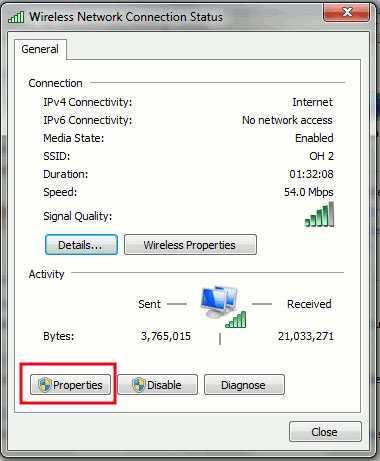
On the Network tab, highlight the Internet Protocol Version 4 (TCP / IPv4) field and click the Properties button.
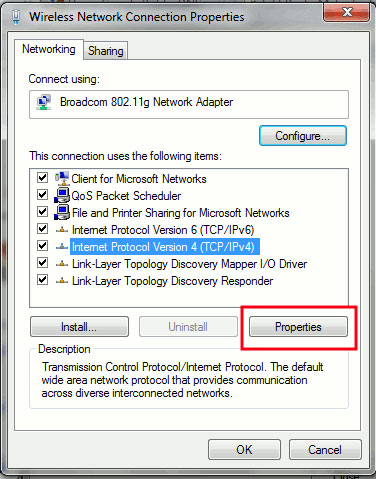
Enter the following numbers in the DNS field:
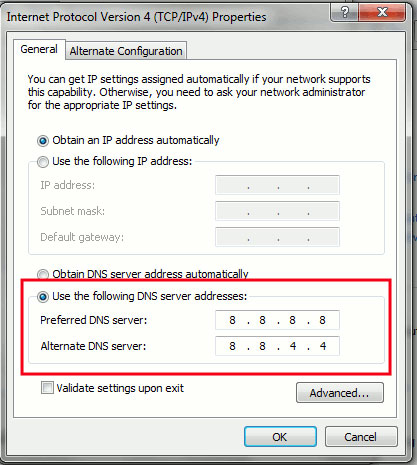
Save settings and close all windows. Restart Internet connection. You will connect via Google's public DNS at this time.
In Linux (Ubuntu)
The instructions below are tested on Ubuntu. It works on other distributions that use Network Manager.
Go to System -> Preferences -> Network Connections . Some Wired tabs (or the Wireless tab if you're using a wireless connection). Highlight the active connection and click ' Edit '.
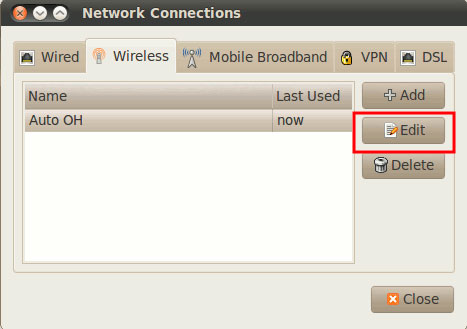
Go to the IPv4 Settings tab. Under the Method field, scroll down, select Automatic (DHCP) addresses only . Enter two ranges of 8.8.8.8 8.8.4.4 (separated by spaces) into the DNS Servers field.
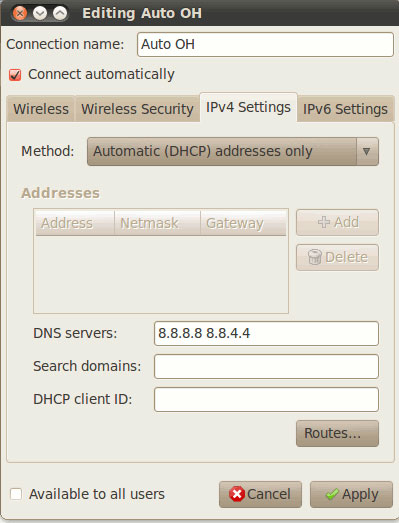
Click OK to save. Now your Internet connection will automatically restart.
In Mac Snow Leopard
Go to System Preferences -> Network . Select the active connection and click the Advanced button.
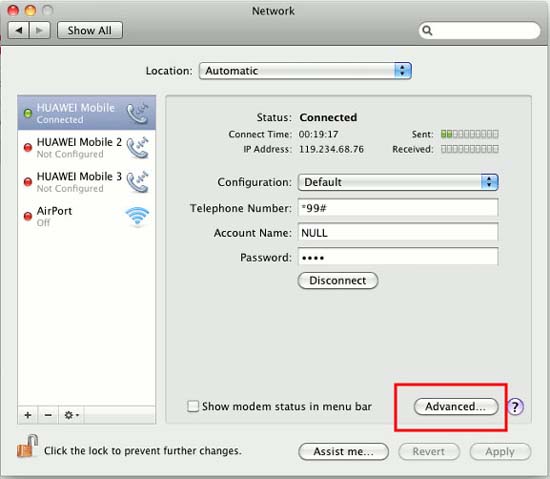
Go to the DNS tab. In the left pane (DNS Servers), click the '+' button. Enter the '8.8.8.8 ″ range in the field. Add another entry to the '8.8.4.4 ″ range in this field.
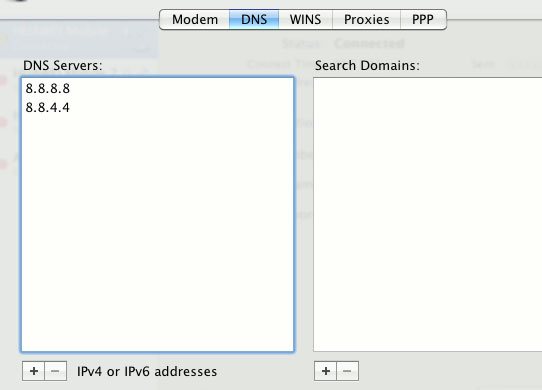
Click OK.
That's all the work you need to do, wish you success!
 How to share broadband internet connection
How to share broadband internet connection Set up the OpenVPN on the DD-WRT Router - Part 1
Set up the OpenVPN on the DD-WRT Router - Part 1 Switching to IPv6 is not easy
Switching to IPv6 is not easy Set up the OpenVPN on the DD-WRT Router - Part 2
Set up the OpenVPN on the DD-WRT Router - Part 2 Windows User State Virtualization - Part 1: Technology and some problems
Windows User State Virtualization - Part 1: Technology and some problems IPSec Policy Agent security
IPSec Policy Agent security