Unplug USB safely, Fix 'Ejecting USB Mass Storage Device' error
After using the USB or multiple memory card, you immediately remove the USB and skip the steps to remove the USB drive and memory card on Windows . And of course, when you unplug the USB directly, you will easily encounter problems with the USB, such as data corruption, USB error when the next use, or the most serious is USB failure.
So disconnecting the USB stick on Windows before removing it from the computer is what you need to do. And to disconnect USB on Win, there are 2 ways as follows:
- Quick removal : This is a quick interrupt, it will disable the Write write process on the USB drive. Thereby you can unplug USB quickly and without worrying about USB damage due to electric shock.
- Safely Remove Hardware : With the fast disconnection above you will not worry about USB corruption due to sudden withdrawal. However, there is still a risk of data corruption . But sometimes the value of a USB is not worth how much data you store in it. That's why removing a USB drive safely is the way I always recommend.
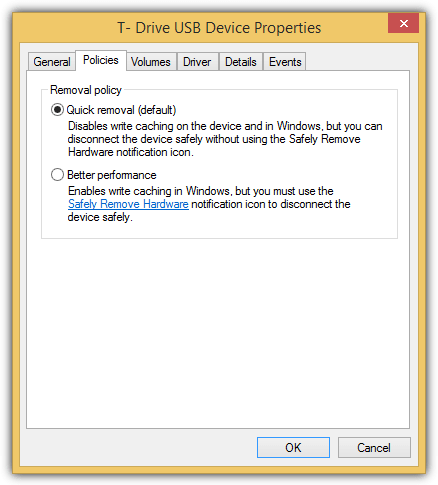
How to safely remove a USB drive from a safe computer Safely Remove Hardware
An example is when you copy a file to or from a USB flash drive, you will see that the flashing LED means that an operation has occurred and that you should not unplug the USB directly. Otherwise, the file being copied will be corrupted.
So to safely remove the USB from the computer on Windows you need to do the following:
* First you need to look at the bottom right corner of the Taskbar. And find the USB icon as follows:
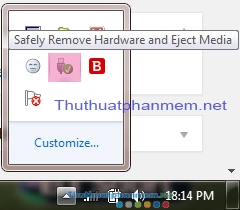
** Right click on the icon above (or left click, or double click - I use Win 7, so I think anything is OK). You will then see the following:

*** Click on the Eject… .name USB. For example, Eject transcend ts8gmp350b. If you see the USB icon disappear, it means that you safely removed the USB stick with Safely Remove Hardware.
**** Note: However, there are many cases when you have completed the steps to safely remove the USB above, you will see an error message box , and it will not succeed.The error message dialog box will look like the picture below:
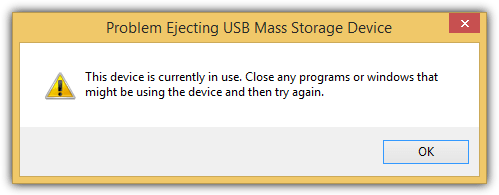
'This device is currently in use.Close any programs or windows that might be using the device and then try again. '
(This device is currently in use. Close all programs or windows that may be in use with the device and then try again. )
Fix Problem Ejecting USB Mass Storage Device error when safely removing USB
* First, let's see if you are opening anything on the USB device but not turned off? Or are you making a copy on USB? If so, you need to close it all. Then try again.
** If you still see the error message Problem Ejecting USB Mass Storage Device when safely removing USB Then you need a tool capable of displaying hidden activity files on the USB drive, processes running in the background with USB. Then you have the option to turn them off and safely exit the USB.
1. IObit Unlocker
IObit Unlocker is the most powerful tool to strongly turn off a locked file (Ie the file is running in the Process process). In one of our tests, IObit Unlocker was the only application capable of deleting a protected file belonging to an antivirus software, while others didn't or required restarting Windows to complete the process. submit.
To check the process or file is locked on your USB flash drive using IObit Unlocker, you can right-click on the USB drive and select Unlocker IObit from the context menu, or run the program => click Add button and select the drive.
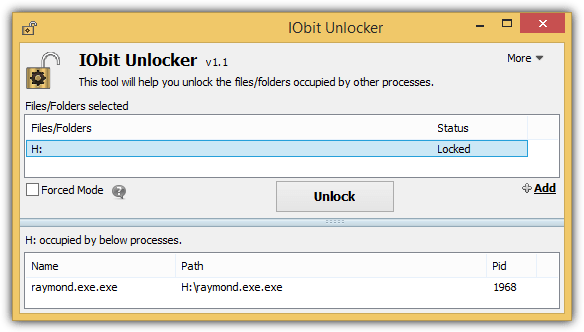
You can try clicking Unlock to release the locked files and if that fails, there is a mode that forcibly terminates all related processes.
Download IObit Unlocker :
http://www.freenew.net/windows/iobit-unlocker-1-0/68837.htm
2. NoVirusThanks File Governor
NoVirusThanks File Governor is a free file / folder unlocking tool created by NoVirusThanks. Although it seems that you can only scan locked files or folders, you can actually scan drives by selecting the drive letter from the folder scan options. You can Disable and unlock the process from certain buttons and also delete or rename from Tools on the menu bar.
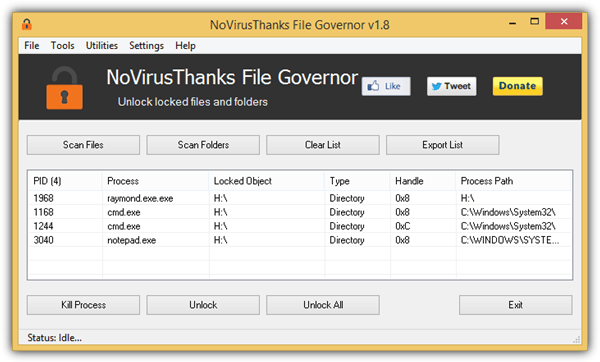
Download NoVirusThanks File Governor
http://downloads.novirusthanks.org/files/portables/filegovernor_portable.zip
3. LockHunter
LockHunter is a free software created by the same company as USB Safely Remove. Similar to the other tools mentioned above, LockHunter is used to show the process of locking a file or folder and gives you options to unlock, delete, rename, copy and terminate locked files.
Right click menu will add ' What is locking this folder / file? '.

A very useful feature in LockHunter is allowed to 'View details of running processes, files on a running USB'.
Download LockHunter
http://lockhunter.com/exe/lockhuntersetup_3-1-1.exe
4. EMCO UnLock IT
EMCO Software is a company famous for networking products. They created a free unlocked EMCO IT software to unlock a locked file or folder. Unlike other cracking tools, EMCO unlocks a very modern graphical user interface with ribbon menus and you can even change the interface.
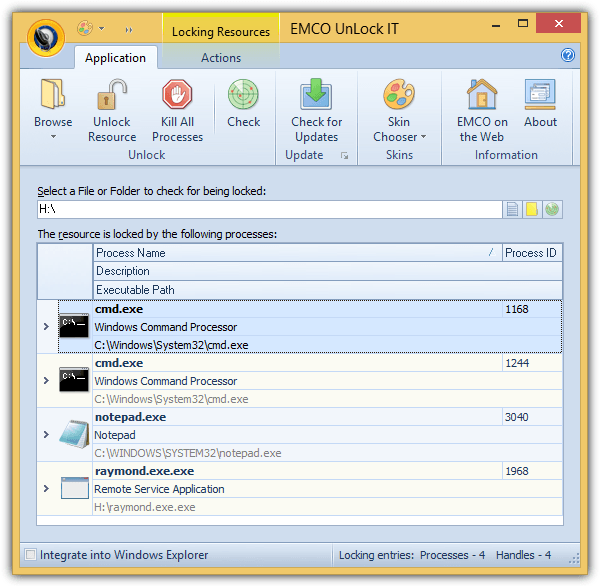
By unlocking the default IT does not add a right-click context menu and you can add it by checking the 'Integrate into Windows Explorer' box located at the bottom left of the program.
It is only possible to unlock resources by closing or Kill the process, but you will not find the option to delete the file.
Download EMCO Unlock IT
http://storage.emcosoftware.com/download/unlockit/UnLockITSetup.exe
5. Free File Unlocker
In addition to the standard features that you often see in an unlocker software like scanning files, folders and drives for locked files and giving you options to unlock, disable, delete, rename, copy copy or move.
Free File Unlocker has a unique feature that you can specify a list of links to files or folders to batch unlock. Other than that, you can convert the interface language to 38 different languages.
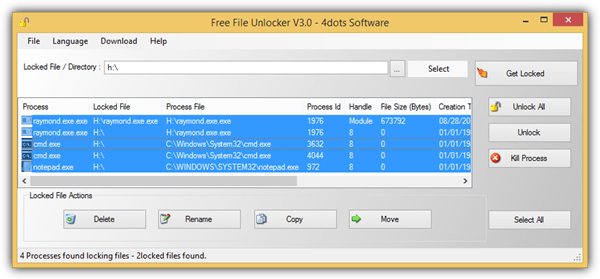
Run the file FreeFileUnlocker.exe to install
Download Free File Unlocker
http://www.4dots-software.com/downloads/FreeFileUnlockerSetup.exe
Additional notes : One of the main reasons why you cannot safely remove USBs is due to the activity of malware trying to spread through USB flash drives.
If it is really due to a malware, then the above software has successfully unlocked it will continue to work. Therefore you still cannot safely exit the USB device.
The solution then is that you need to scan for viruses and malware on USB or on your computer. Otherwise, it has been infected by Virus or Malware from computer via USB or vice versa.
You should read it
- How to use Unlocker software
- How to use Unlocker software - Software to delete stubborn files
- Delete files that cannot be deleted on Windows using the following software
- How to permanently delete a file, Delete data safely
- Is it necessary to disconnect secure USB devices?
- What is a config file? How to safely edit the config file?
 What is SSL? How to fix SSL errors when visiting Facebook, Gmail
What is SSL? How to fix SSL errors when visiting Facebook, Gmail Create Usb Boot, How to Make USB Hiren's Boot Easy
Create Usb Boot, How to Make USB Hiren's Boot Easy Start your computer quickly by turning off the App that starts with Win
Start your computer quickly by turning off the App that starts with Win How to remove viruses in USB drives, memory cards, computers
How to remove viruses in USB drives, memory cards, computers Clear cookies and browsing history in IE, Google Chrome, Firefox and Safari
Clear cookies and browsing history in IE, Google Chrome, Firefox and Safari My WIFI Router - Free and convenient Wifi Broadcasting Software
My WIFI Router - Free and convenient Wifi Broadcasting Software