How to use Unlocker software - Software to delete stubborn files
To remove software and applications on Windows is very simple, or delete files just press Delete. However, deleting files is not always successful, because you may encounter "stubborn" files. When deleting a file or files on your computer, an error message will be displayed, and you cannot complete the deletion of the file.
In this case, it is necessary to use software to delete files and stubborn files on the computer such as Unlocker. For files that are locked and cannot be deleted, Unlocker will unlock them so you can press Delete easily. The article below will guide you how to use Unlocker software on your computer.
Instructions for using Unlocker on Windows
Step 1:
Click on the link below to download the Unlocker software to your computer and then install.
- Download software
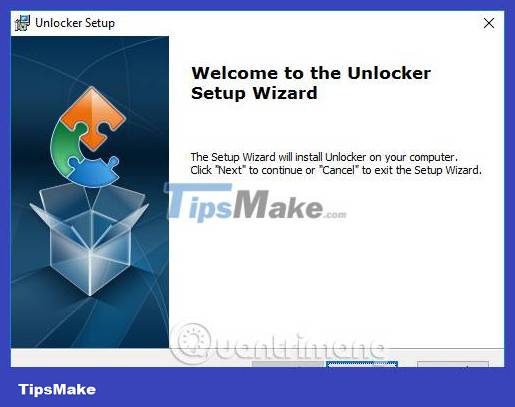
Step 2:
Select the software installation directory by clicking the Browse button or clicking the Next button to continue. Finally, wait for the installation process to complete.

Step 3:
Click on the software icon and the folder interface will appear on your computer. Find the file you want to delete and click OK.
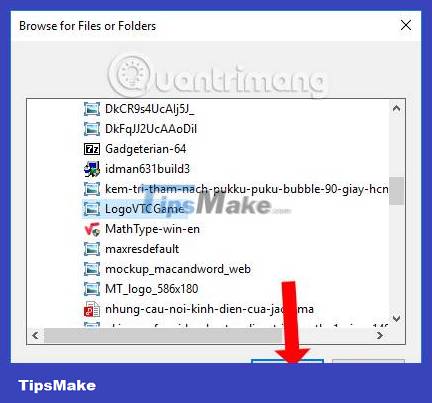
Step 4:
A new interface appears for users to choose to operate with files. In the No action section, click Delete to delete the selected file. Click OK to proceed.
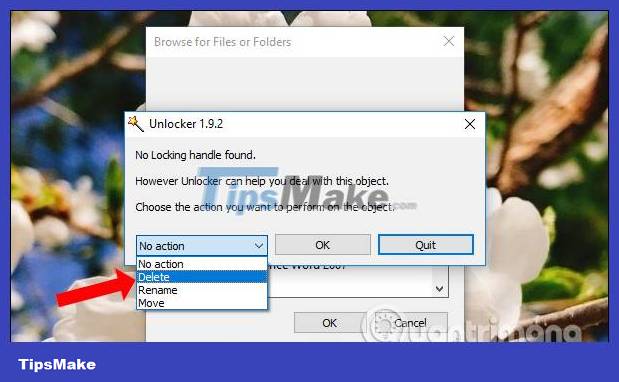
When you receive a message as shown below, it means you have successfully deleted the file.
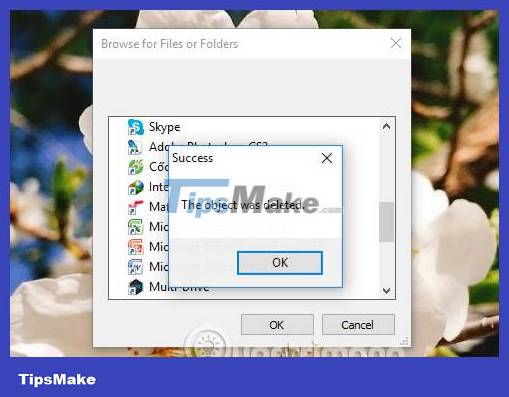
In addition, the software also supports moving files to another storage folder, or renaming files and files. To rename, click Rename . A table will then display to enter a new name for the file.
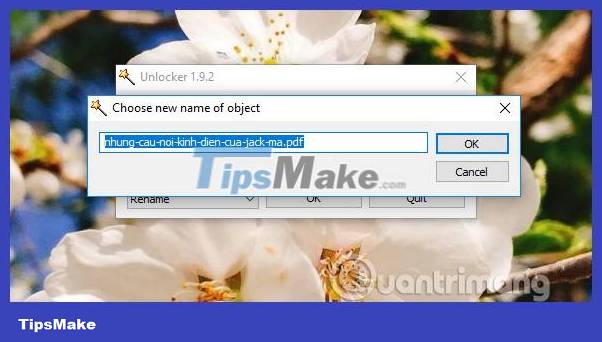
If you want to move the new storage item, click on Move . The user then chooses a new folder to store the file. Or if you want to create a new folder, click Make New Folder.
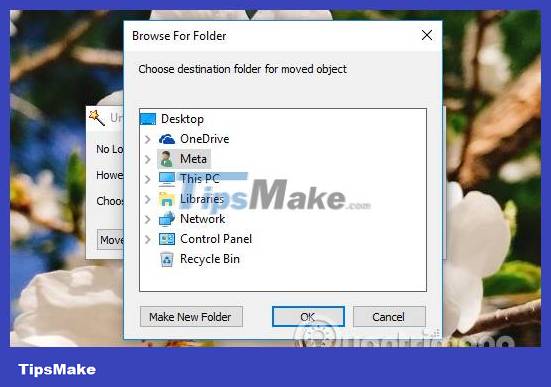
With Unlocker software, we can completely remove corrupted and stubborn files that cannot be deleted in the usual way. The operation is very simple and quick. In addition, users can rename files or move storage locations right on the Unlocker interface
You should read it
- How to use Unlocker software
- Delete files that cannot be deleted on Windows using the following software
- The number one Hacker about iPhone has 'unlocked' the PS3
- Unplug USB safely, Fix 'Ejecting USB Mass Storage Device' error
- The best free PDF software on Windows and Mac
- What do you know about software technology P6
 How to use IObit Uninstaller to completely remove software on Windows
How to use IObit Uninstaller to completely remove software on Windows How to reinstall apps purchased from the Microsoft Store
How to reinstall apps purchased from the Microsoft Store 5 Best Alternatives to Revo Uninstaller
5 Best Alternatives to Revo Uninstaller How to burn ISO image file to USB using Etcher
How to burn ISO image file to USB using Etcher IObit Uninstaller - Download IObit Uninstaller here
IObit Uninstaller - Download IObit Uninstaller here Your Uninstaller - Download Your Uninstaller here.
Your Uninstaller - Download Your Uninstaller here.